Instruction manual minoconnect/minoconnectradio – ZENNER MinoConnect/MinoConnectRadio Benutzerhandbuch
Seite 2
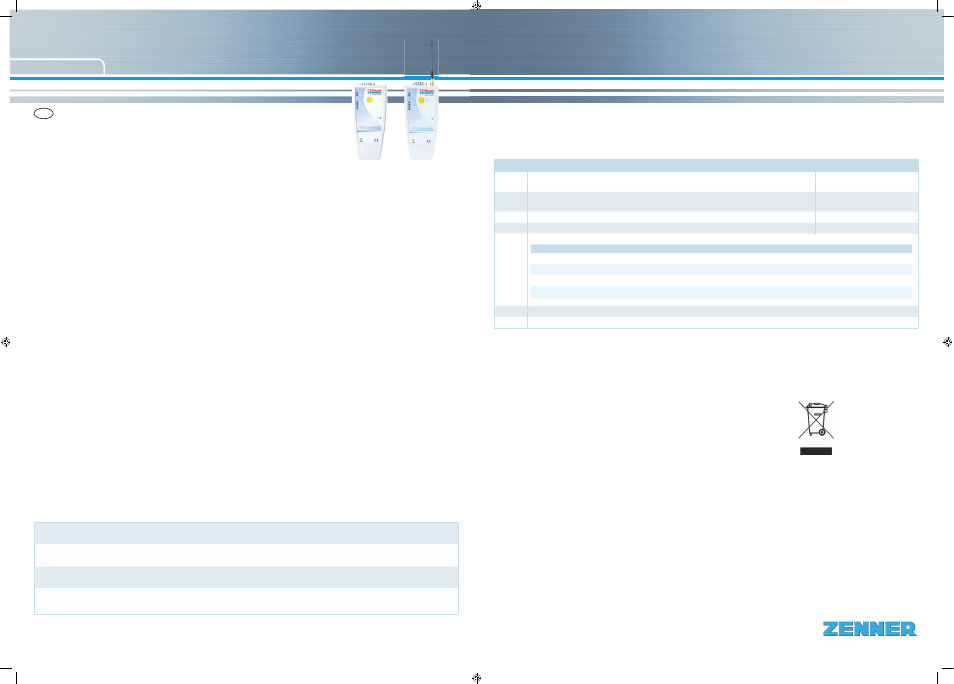
Subject to modifi
cations and errors excepted.
Any liability for misprints excluded.
EN
English
EnergyMetering
ZENNER International GmbH & Co. KG
Römerstadt 6
D-66121 Saarbrücken
Telephone +49 681 99 676-30
Telefax
+49 681 99 676-3100
E-Mail [email protected]
Internet www.zenner.com
All that counts.
Instruction manual
MinoConnect/MinoConnectRadio
Short description of the universal ZENNER interface for mobile remote read-out
Introduction
MinoConnect partially replaces the cable connection between a se-
rial device and a PDA/PC by a Bluetooth connection. Devices that
can be connected via RS232 with SubD 9 Plug to a computer can
now be connected to MinoConnect. The further connection to the
PC/PDA is then via Bluetooth. In addition to the RS232 standard
functionality MinoConnect provides:
■
Power supply for 3.3V or 7V to supply external devices
■
RS485 interface
■
Two CMOS control outputs
■
IrDa data encoding
To be able to use all the functions, ZENNER GMM software must
be used. Walk-by application: It is possible to receive data protocols
with MinoConnectRadio without using GMM-Software. For reading
and confi guration of meters with radio interface (e.g. wM-Bus) ZEN-
NER offers various software solutions.
Switching on and off
MinoConnect is turned on by a short press on the yellow button.
The Auto Power Off function automatically switches MinoConnect
off again after a set time (300 sec.). This time will be newly started
when data are received on an interface or the button is pressed. By
command, the switch-off time can be set via the interface (only with
GMM). MinoConnect remembers the last set time even if it is turned
off. To ensure that the equipment remains operable a switch-off time
of less than 60 seconds is never stored.
Connection via Bluetooth
With factory settings, MinoConnect is visible to other Bluetooth de-
vices and waits for connection attempts. MinoConnect is being re-
cognized by other devices with the name “MiCon_xxxx“ where xxxx
corresponds to the last four digits of the Bluetooth serial number.
The Bluetooth serial number is printed on each MinoConnect. Once
the desired MinoConnect is found, it can be connected. The PIN /
password to be entered to the connecting device is „0000“. After
that, both devices are paired.
Note: Before you can pair the MinConnect again with another de-
vice, you have to reset it. To reset the MinoConnect to the factory
settings, hold button 20 seconds.
Device recognition (not relevant for Walk-by readout)
Similar as to any other serial interface, a variety of devices can be
connected to MinoConnect. Depending on which device is connec-
ted, different protocols must be used, and different supply voltages
or drivers have to be applied. MinoConnect basically does not of-
fer any automatic detection about the supplies or interfaces to be
switched automatically and correctly. But MinoConnect can provide
information about the device which is connected, if the device has a
corresponding resistance in the D-Sub connector between pin 1 and
pin 5 and if the software GMM is being used. A special status in the
device recognition represents the highest level (or 7V_AUTO_ON
680kOhm). Once this resistance is reliably detected, MinoConnect
independently switches the 7V supply to the output. This function
allows the internal power source to be used directly. Main use of
this feature is the easy setup and troubleshooting ZR-Bus networks.
States and actions
For a better view, but also for the diagnosis and possibly error detection in a system, MinoConnect shows the most important states and
actions with 7 colored LEDs. They mean in particular:
Disposal
This device contains non removable and non-rechargeable batteries
(must be verifi ed depending on the product).
Batteries contain substances, which could harm the environment
and might endanger human health if not disposed of properly.
To reduce the disposal quantity so as unavoidable pollutants from
electrical and electronic equipment in waste, old equipment should
be reused prior or materials recycled or reused as an other form.
This is only possible if old equipment, which contains batteries or
other accessories are disposed. Therefore please contact the de-
partment of your local authority which is responsible for waste dispo-
sal. Alternatively a waste disposal via ZENNER is possible.
Your local or municipal authority or the local waste disposal com-
pany can give you information relating the collection points for your
used equipments.
Attention
Do not dispose of the devices with domestic waste.
In this way, you will help to protect natural resources and to promote
the sustainable reuse of material resources.
For any question, please contact
www.zenner.com
Short press (turning on)
sets the device to function
(press the button until all LED‘s (except Power and Charge) briefl y address, then release the button)
Long press (3 sec.)
turns the fl ashlight on or off
(press the button button and hold it until the fl ashlight is on or off, then release)
Very long press (5 sec.)
turns the device off completely
(press the button button and hold it until the Power LED lights up, then release)
Hold button (20 sec.)
Device Reset. Keeping the button pressed resets the MinoConnect to the initial state and deletes all Bluetooth
connections. (Press and hold until the Power LED starts to fl ash (at least 2 times) then release the button.)
LED
Function
Remarks
TxD
Indicates that a data transmission from MinoConnect to the connected device is being carried out
800ms an -> nach RS232
200ms an -> nach RS485
RxD
Indicates that data are being sent from the connected device to MinoConnect
800ms an -> nach RS232
200ms an -> nach RS485
3.3V
3.3 Volt are available at the pin for the external supply voltage
for ex. MinoHead
7V
7 Volt are available at the pin for the external supply voltage
for ex. ZENNER Optical head
Power
lights after power-on, the power LED signals by different fl ash frequencies the following modes:
Blink interval
State
2.4 seconds
Bluetooth connection is established
1.2 seconds
Bluetooth connection is established in transparent mode
0.6 seconds
No Bluetooth connection
0.12 seconds
Battery capacity low, reload immediately! This display also occurs when a connected device requires too much power
(for example: short circuit).
Charge
Charging light. With a connected supply it lights until the batteries are fully charged.
Bluetooth Bluetooth „alive“ display to signal that a Bluetooth connection exists.