2 cleaning the fixture, 3 software update, 2 cleaning the fixture 7.3 software update – JB-Lighting Varyscan P8 Benutzerhandbuch
Seite 46
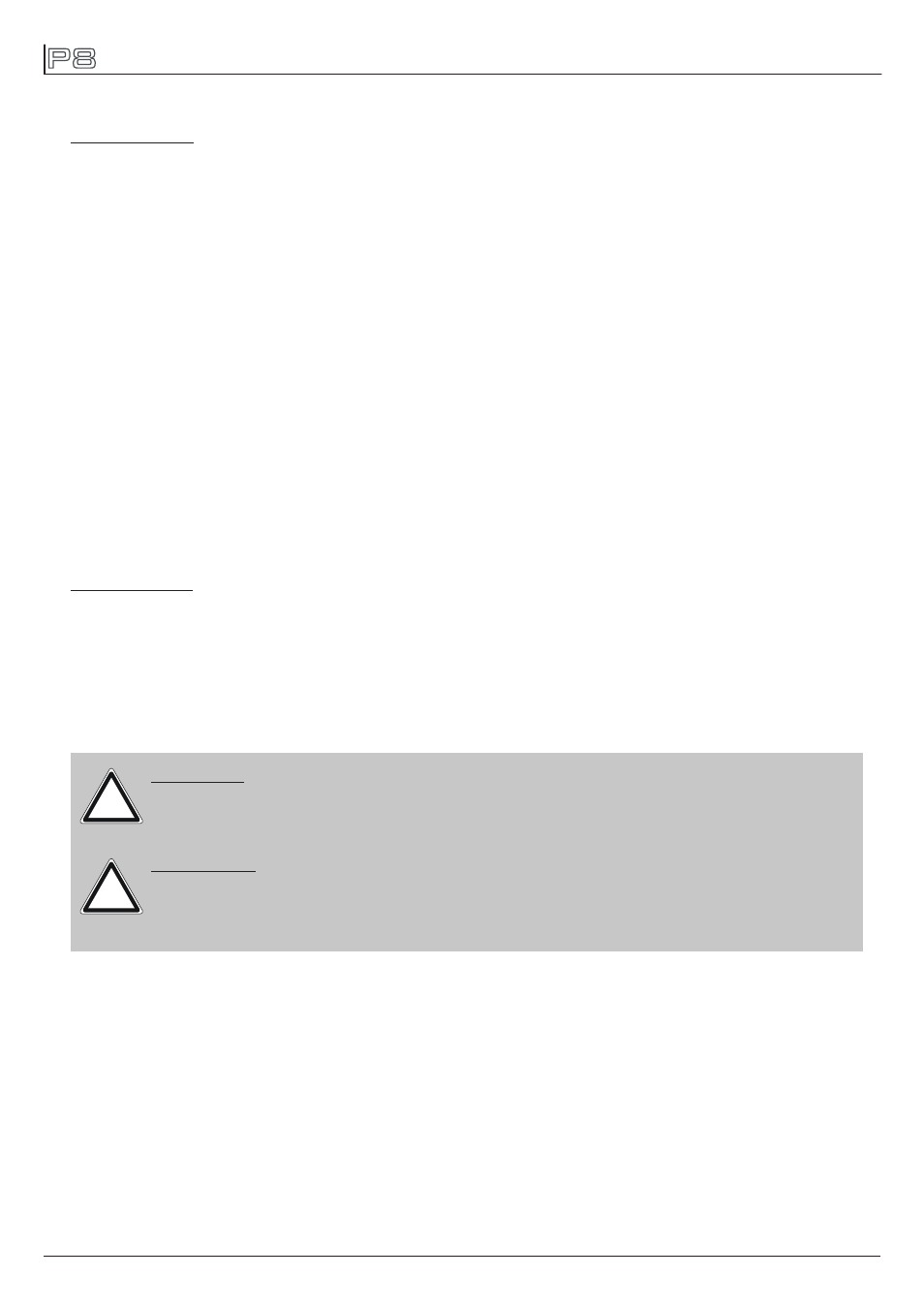
- 46 -
FINE ADJUST
White balance:
The white balance is done by the manufacturer and must be adjusted only in individual special
cases. The intensity of the LEDs might vary due to the process of manufacturing. In generally
LED manufacturer select their products to so-called binnings. All P8 are being adjusted to a re-
ference product before they will be delivered, to make sure that there are no variations.
In order to perform a white balance the brightness of the light sources of red, green and blue can
be adjusted individually. Therefor connect a DMX console to the P8 and turn it on so that it ma-
kes in a distance of about 8 meters from the wall a white dot with a diameter of about 2 meters.
The RGB channels must be set to DMX 255 each! Now select at P8 the menu item SERVICE ->
FINE ADJUST. Enter the FINE ADJUST menu by pressing „ENTER“ (keep pressed) and press
„ESC“ additionally. In the follwing menu item SKAL RED, SKAL GREEN and SKAL BLUE the
intensity of red, green, and blue can be adjusted. Change the value by means of keys „UP“ and
„DOWN“. The light beam will be altered according to the received input. Pay attention, that one
color value stays at 100%. Otherwise the brightness of the unit will be reduced. The intensity of
the fixture can be adjusted from 0% -100% with SKAL ALL. There is no pan & tilt readjustment
during this process.
Setting the fixture back to factory defaults will not effect the white balance. (See chapter 5.2).
The white balance influences the function color wheel (always) and RGB colour mixing (if selec-
ted at control channel 5). So for instance if one of the RGB channels has been reduced signifi-
cantly the colours of the color wheel will appear different compared to standard factory settings.
Zoom & focus:
The zoom and focus in all P8 is calibrated at the factory. But if necessary it is possible to fine
adjust the zoom and focus using the OFS ZOOM and OFS FOCUS command.
To ensure a long and satisfying performance of the fixture, check function of the fans in the
head and in the base from time to time. Most important: make sure that there is no dust or fluff
covering the louvers. To clean the fixture open the head cover and the baseplate. Use a brush
and a vacuum cleaner to remove dust and fluff. Don´t damage or bend any parts. Incompetend
performance of the maintenance will invalidate the warranty claims. Consult qualified service
technicans!
RECEIVESOFT
Use the RECEIVE SOFT command to prepare the P8 for a software upload. See 7.3 software
update and the uploader device documentation.
7.2 Cleaning the fixture
WARNING: Disconnect fixture from mains, and allow unit to cool down for at
least 10 minutes! With direct view on the beam source use a welding
goggle of reduction 4-5!
ATTENTION: Débranchez l‘appareil du secteur et le laissé refroidir au moins 10
minutes! Lors d‘un regard direct dans la source lumineuse il est
fortement recommandé de porter une lunettes de soudeur équipée
de verres à vision atténué degré 4-5!!
!
!
7.3 Software update
To update the fixture via PC/Notebook, a upgrade dongle (USB/DMX converter) with software is
required. The upgrade dongle has to be connected to the fixture with a 5 pin XLR connector. The
software for the products is available from the JB-Lighting homepage at
www.jb-lighting.de.