Troubleshooting – Silvercrest SKD 1000 A3 Benutzerhandbuch
Seite 28
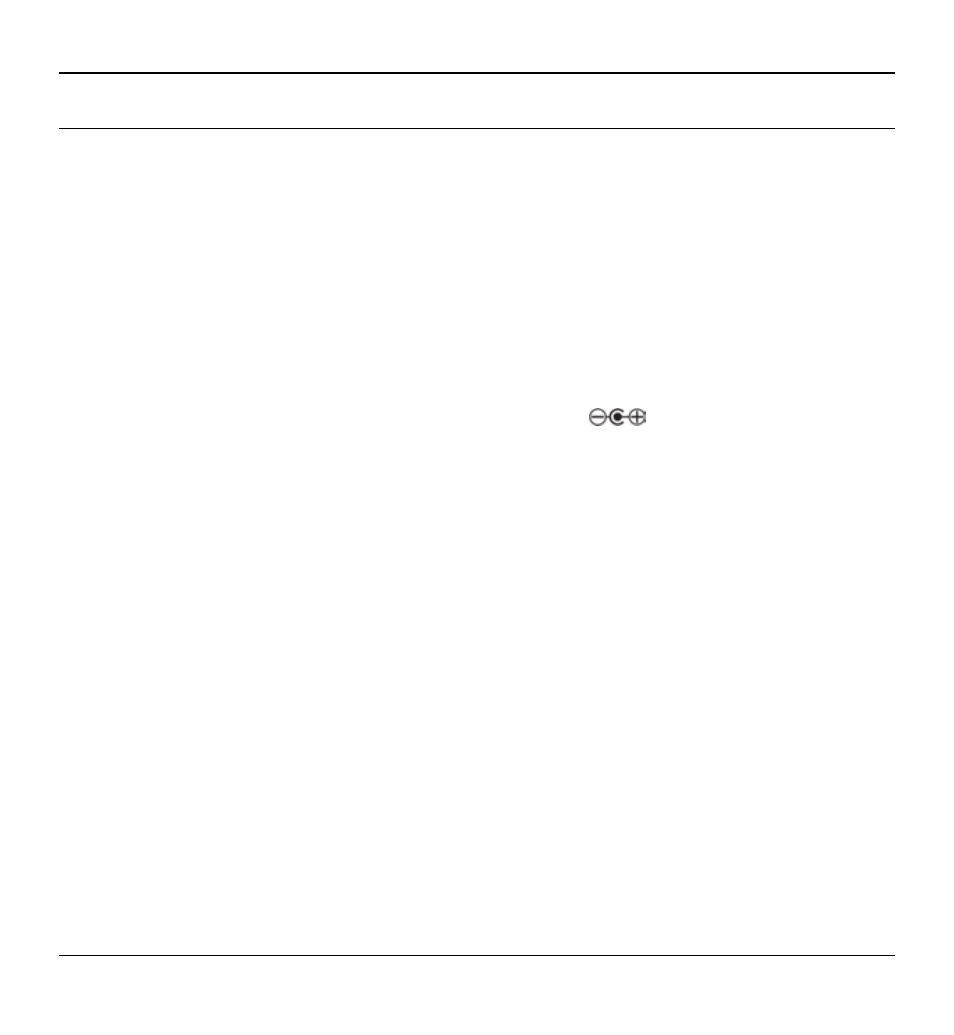
Cassette Digitizer SilverCrest SKD 1000 A3
26
English
Troubleshooting
You can solve most common problems yourself using the table below. If the problem persists
after checking the suggested solutions, please contact our Service Hotline (see page 28). Do not
attempt to repair the product yourself.
The cassette digitizer can’t be switched on
Insert the batteries with the correct polarity.
Replace the batteries.
If you are using an optional mains adapter, connect the adapter firmly to the DC input (1) of
the device and to a properly-functioning power socket. Make sure that the small round
connector of the mains adapter has the correct polarity (
) and that the mains adapter
outputs 3 V DC.
No sound
Are you sure the inserted cassette contains recordings?
Is the volume set to very low?
Problems when copying cassette content to a computer
Please check that the USB cable is properly connected.
Make sure that the USB cable is not damaged.
Make sure that the correct recording console is configured in the AudioLava software. On a
computer running Windows 8, select "Options", then "Device Settings", and in "Recording
Console" select the "[MME] Mikrofonarray (2-USB PnP Audio)" option. Under Windows 7
this entry reads "[MME] Mikrofonarray (USB PnP Audio De ".
If the input level does not rise above –50 dB in the AudioLava recording (see the level
meters in the "Import" tab), either the cassette is empty, or you have forgotten to start
playback on the SilverCrest SKD 1000 A3, or the volume has been turned right down on
the device. You may also have inadvertently turned the volume down in Windows for the