TA Triumph-Adler DCC 2725 Benutzerhandbuch
Quick guide, Sending
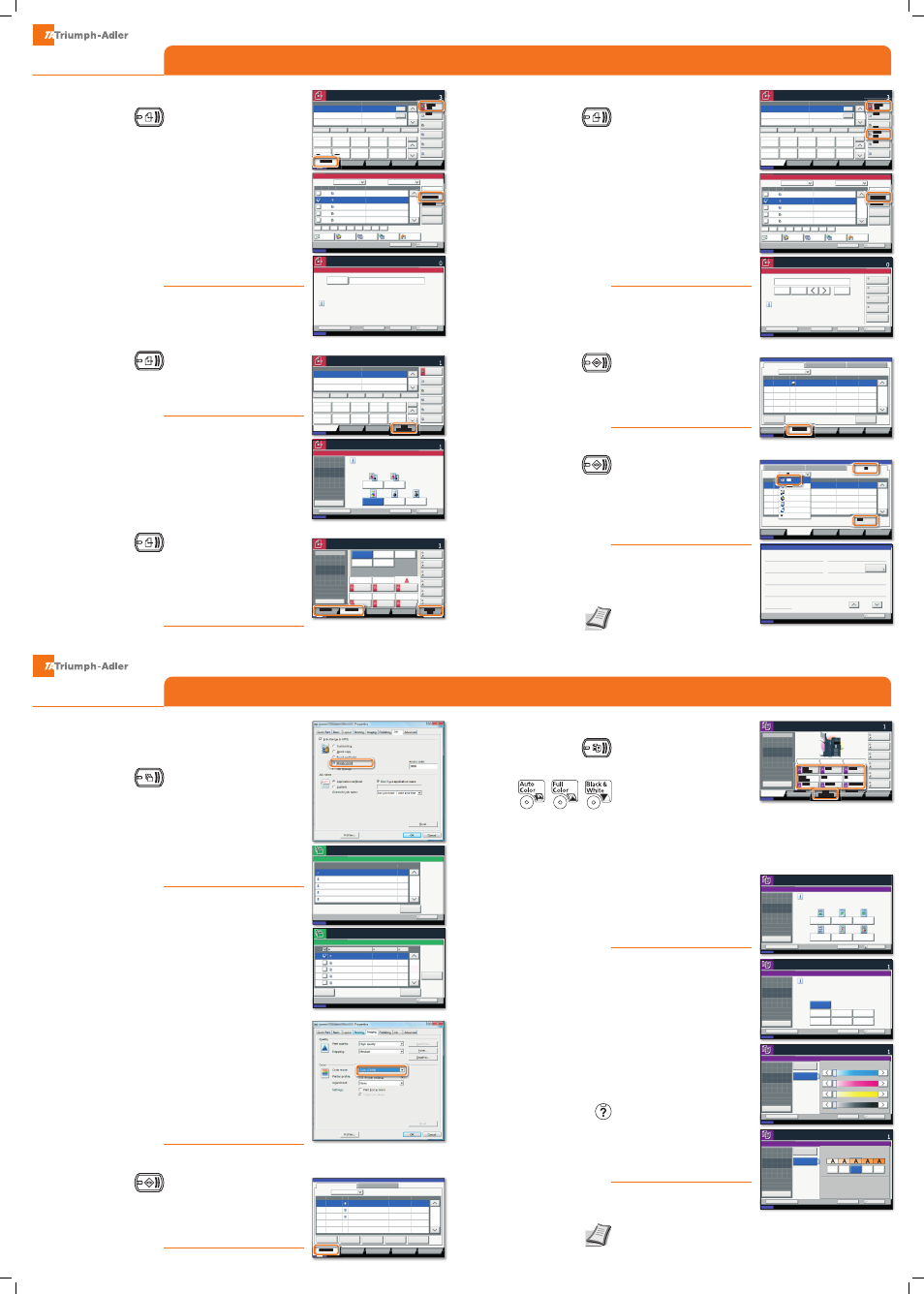
QUICKGuide
DCC 2725/2730/2740/2840/2850
QUICKGuide
DCC 2725/2730/2740/2840/2850
➊
Press
SEND
.
➋
Press
COLOR/IMAGE QUALITY
.
➌
Press
ORIGINAL IMAGE
.
➍
Choose the Color to be used.
➎
Confi rm with
OK
.
➊
Press
SEND
.
➋
Press
QUICK SETUP
.
Choose an item to be changed. After
changing confi rm with
OK
.
To enter a fi le name press
ADVANCED
SETTINGS
. Press
FILE NAME ENTRY
and
change the name. Confi rm with
OK
.
➌
Press
DESTINATION
to return.
Note: To activate the private printing
from the PC, select the
JOB
tab in the
printer driver and click
PRIVATE PRINT
.
The section
JOBNAME
allows you to
type in your name directly.
➊
Press
DOCUMENT BOX
.
➋
Press
JOB BOX
.
➌
Select the creator of the private
print job.
➍
Select the document to be printed
from the list. If the document is pass-
word protected, type in the PIN with
the
TEN PAD
keys.
➎
Press
to start printing.
Note: By pressing
DELETE
jobs can be
cancelled.
➊
Place the originals on the platen or
in the optional document processor.
➋
Press
COPY
.
➌
Enter the number of copies with
the
TEN PAD
keys.
➍
Choose the copy mode.
➎
Choose
PAPER SELECTION
,
DUPLEX
,
ZOOM
,
COMBINE
,
DENSITY
or
STAPLE/
PUNCH
(optional) in the sub menu
from the main screen.
➏
Confi rm all settings with
OK
.
➐
Press
START
.
Optional functions:
The color settings can be changed.
➊
Press
COLOR/IMAGE QUALITY
.
➋
Choose
COLOR BALANCE
,
HUE ADJUST-
MENT
,
ONE-TOUCH IMAGE ADJUSTMENT
,
SHARPNESS
,
BACKGROUND ADJ.
in the
sub menu from the main screen.
➌
Confi rm all settings with
OK
.
➊
When printing from an application
press
PROPERTIES
button.
➋
Choose
IMAGING
tab.
➌
Choose
COLOR (CMYK)
or
BLACK &
WHITE
.
➍
Use
PRINTER PROFILE
to choose ob-
ject types depending on your origi-
nal to be printed. Standard selection
is
PRINTER SETTINGS
. Options are:
TEXT/
GRAPHICS
,
TEXT/PHOTOS
,
VIVID COLORS
,
PUBLICATIONS
,
LINE ART
or
ADVANCED
.
➎
Confi rm with
OK
.
➊
Press
STATUS/JOB CANCEL
.
➋
Press
PRINTING JOBS
.
➌
Choose the job to be cancelled and
press
CANCEL
.
➍
Confi rm with
YES
.
Job is cancelled.
➊
Place the originals on the platen or
in the optional document processor.
➋
Press
SEND/FAX
.
➌
Enter the destination address.
From the address book:
Press
ADDRESS BOOK
. Press the check-
box to select the desired destination
from the list. Press
SEARCH (NAME)
to
fi nd the destination. Enter the name
you search for. Confi rm with
OK
.
You may choose multiple destina-
tions.
Enter the destination:
Press
FAX. NO. ENTRY
. Enter the fax
number with the
TEN PAD
keys. After
that press
OK
.
If you want to send the fax to several
destinations, go back to step 3.
➍
To send the fax press
START
.
➊
Press
STATUS/JOB CANCEL
.
➋
Press
SENDING JOBS
.
➌
Choose the job to be cancelled and
press
CANCEL
.
➍
Confi rm with
YES
.
Communication is cancelled.
➊
Press
STATUS/JOB CANCEL
.
➋
Press
SENDING JOBS
.
➌
Under Job Type, select
FAX
.
➍
Press
LOG
.
➎
Select a job to be checked.
➏
Press
DETAIL
.
The details are displayed.
Sending a fax
Cancelling
fax job
Check
transmission
result
Scan settings
Private
printing
Preparation
Help
Color settings
Cancel print
job
E-Mail operation
Print operation
Fax operation
Copy operation
Further settings
For more details refer to the
Operation Guide on the co-packed
CD-ROM.
For more details refer to the
Operation Guide on the co-packed
CD-ROM.
A Help key is provided on this
machine‘s operation panel. If you
need further information about how
to operate the machine and how to
use its functions or if the machine is
not working properly, press the Help
key to view a detailed explanation on
the touch panel.
➊
Place the originals on the platen or
in the optional document processor.
➋
Press
SEND
.
➌
Enter the destination address.
From the address book:
Press
ADDRESS BOOK
. Press the check-
box to select the desired destination
from the list. Press
SEARCH (NAME)
to
fi nd the destination. Enter the name
you search for. Confi rm with
OK
.
You may choose multiple destina-
tions.
Enter an e-mail address:
Press
E-MAIL ADDR. ENTRY
and
ADDRESS
. Enter the E-Mail address on
the touch screen. After that press
OK
.
If you want to send the e-mail to sev-
eral destinations, go back to step 3.
➍
To send the e-mail press
START
.
Sending
Status
08/08/2009 10:10
Original/Sending
Data Format
Quick Setup
Destination
Color/
Image Quality
Advanced
Setup
Destination
Detail
A OFFICE
1234567890
Address
Book
Folder Path
Entry
Addr Entry
No.
1/100
AAA
BBB
CCC
DDD
EEE
FFF
GGG
HHH
III
JJJ
0004
0003
0005
0001
0002
0006
0007
0008
0009
0010
1/1
i-FAX
Addr Entry
FAX No.
Entry
WSD Scan
Place original.
Ready to send.
Destination
Direct
Delete
Recall
On Hook
Chain
Detail/Edit
Black & White
Grayscale
Color Selection
Full Color
Select scanning color.
Select [Auto Color] to automatically send color originals
in full color and black & white originals in black & white.
Cancel
OK
Add Shortcut
Status
08/08/2009 10:10
Preview
Original
Zoom
Send
100%
---
:
:
:
---
Place original.
Place original.
Ready to send.
Destination
Auto Color
(Color/B & W)
Auto Color
(Color/Gray)
08/08/2009 10:10
Destination
Status
Destination
Quick Setup
Original/Sending
Data Format
Color/
Image Quality
Advanced
Setup
Shortcut 1
Shortcut 2
Shortcut 3
Shortcut 4
Shortcut 5
Shortcut 6
Ready to send.
Sending Image
Place original.
Preview
Original
Zoom
Send
:
:
:
100%
---
---
File Format
2-sided/Book
Original
Density
FAX TX
Resolution
Zoom
600x600dpi
Scan
Resolution
100%
1-sided
Auto
600x600dpi
400x400dpi
Ultra Fine
200x400dpi
Super Fine
200x200dpi
Fine
200x100dpi
Normal
Status
08/08/2009 10:10
Original/Sending
Data Format
Quick Setup
Destination
Color/
Image Quality
Advanced
Setup
Destination
Detail
ABCD
Address
Book
Folder Path
Entry
Addr Entry
No.
1/100
AAA
BBB
CCC
DDD
Auto
FFF
GGG
HHH
III
JJJ
0004
0003
0005
0001
0002
0006
0007
0008
0009
0010
1/1
i-FAX
Addr Entry
FAX No.
Entry
WSD Scan
Place original.
Ready to send.
Destination
TUVW
10.200.188.120
Group1
Group1
EEE
Direct
Delete
Recall
On Hook
Chain
Detail/Edit
To:
Status
08/08/2009 10:10
Address Book
Cancel
OK
Group
Dest.
Search(Name)
Search(No.)
No.
Type
Name
Detail
Folder
Detail
Address Book
Sort
Addr Book
0001
0002
0005
0004
0003
ABCD
TUVW
Group1
Group2
Group3
Name
Register/Edit
Address Book
1/2
i-FAX
FAX
ABC
DEF
JKL
MNO
PQRS TUV
WXYZ
GHI
0-9
08/08/2009 10:10
Cancel
OK
Next Dest.
Pause
FAX No. Entry
Sub Address
Transmission
Start Speed
ECM
Encrypted
Transmission
On Hook
Backspace
Space
Add a new FAX destination.
Enter FAX number with the numeric keys.
Add to Addr Book
Ready to send.
Destination
Status
Log
438
14:47
1/1
10/10/2008 10:10
Status
Printing Jobs
Sending Jobs
Storing Jobs
Device/
Communication
Paper/Supplies
Detail
InProcess
Status
User Name
Job Name
Type
Accepted Time
Job No.
Cancel
Job Type
All
Status
Status
Scheduled Job
Log
438
14:47
1/1
10/10/2008 10:10
Status
Printing Jobs
Sending Jobs
Storing Jobs
Device/
Communication
Paper/Supplies
Detail
InProcess
Result
User Name
Destination
Job No.
Job Type
All
Status
Status
Scheduled Job
FAX
i-FAX
Folder
Application
Multi Sending
Detail Job No.:
Close
Job No.:
Status:
Job Type:
User Name:
Job Name:
Accepted Time:
1/2
Printing Job - Copy
000091
ABCDE
Processing
doc20070404135151
10:10:10
000091
Copies:
Change
Status
10/10/2008 10:10
Close
Private Print/Stored Job
1/2
Open
User Name
Files
Status
08/08/2009 10:10
Job Box.
5
2
1
1
1
User
User
User
User
User
1
2
3
4
5
1/1
Detail
Close
User:
Delete
10/10/2008 09:40
10/10/2008 09:45
10/10/2008 09:50
10/10/2008 09:55
10/10/2008 10:00
File Name
Date and Time
Size
MB
30
MB
21
MB
21
MB
36
MB
30
Status
08/08/2009 10:10
Job Box.
File
File
File
File
File
1
2
3
4
5
10/10/2008 10:10
doc20070506142153
InProcess
000001
doc20070506142210
Waiting
000002
AAAAA
AAAAA
Pause All
Print Jobs
Cancel
Priority
Override
Move Up
Status
Status
Status
Log
Job Type
All
Job No.
End Date
Type
Job Name
User Name
Result
1/1
Detail
Paper/Supplies
Device/
Communication
Storing Jobs
Sending Jobs
Printing Jobs
10/10 09:10
10/10 09:15
000003 10/10 09:20
doc20070506142527
Waiting
BBBBB
Place original.
Copy Image
Preview
Ready to copy.
Copies
Color/
Image Quality
Org./Paper/
Finishing
Quick Setup
Layout/Edit
Advanced
Setup
Status
10/10/2008 10:10
Shortcut 1
Shortcut 4
Shortcut 3
Shortcut 2
Shortcut 6
Shortcut 5
Original
Zoom
Paper
100%
---
:
:
:
---
Staple/Punch
Off
2 in 1
Combine
2-sided
>>2-sided
Duplex
Normal 0
Density
Paper
Selection
Auto
Zoom
100%
Status
Ready to copy.
Copies
Cancel
OK
Original Image
Text
Select original image type for best results.
[Printed Document]: Suitable for documents printed from
this machine.
Printed Photo
Text+Photo
1
10/10/2008 10:10
:
:
:
Original
Zoom
Paper
---
---
100%
Preview
Add Shortcut
Photo
Map
Place original.
Printed
Document
One-touch Image Adjust
Ready to copy.
Copies
Status
10/10/2008 10:10
Cancel
OK
Add Shortcut
Adjust images as desired.
Preview
Original
Zoom
Paper
100%
---
:
:
:
---
Off
Vivid
Smooth
Dull
Sharp
Light
Dark
Place original.
Color Balance
Ready to copy.
Copies
Status
10/10/2008 10:10
Cancel
OK
Add Shortcut
Off
Preview
Original
Zoom
Paper
100%
---
:
:
:
---
On
Cyan
Magenta
Yellow
Black
-5
-1
-2
-3
-4
5
4
3
2
1
0
-5
-1
-2
-3
-4
5
4
3
2
1
0
-5
-1
-2
-3
-4
5
4
3
2
1
0
-5
-1
-2
-3
-4
5
4
3
2
1
0
Place original.
Background Density Adj.
Ready to copy.
Copies
Status
10/10/2008 10:10
Cancel
OK
Add Shortcut
Preview
Original
Zoom
Paper
100%
---
:
:
:
---
On
Off
Background
Lighter
Darker
1
2
3
4
5
Place original.
Status
08/08/2009 10:10
Original/Sending
Data Format
Quick Setup
Destination
Color/
Image Quality
Advanced
Setup
Destination
Detail
ABCD
Address
Book
Folder Path
Entry
Addr Entry
No.
1/100
AAA
BBB
CCC
DDD
Auto
FFF
GGG
HHH
III
JJJ
0004
0003
0005
0001
0002
0006
0007
0008
0009
0010
1/1
i-FAX
Addr Entry
FAX No.
Entry
WSD Scan
Place original.
Ready to send.
Destination
TUVW
10.200.188.120
Group1
Group1
EEE
Direct
Delete
Recall
On Hook
Chain
Detail/Edit
To:
Status
08/08/2009 10:10
Address Book
Cancel
OK
Group
Dest.
Search(Name)
Search(No.)
No.
Type
Name
Detail
Folder
Detail
Address Book
Sort
Addr Book
0001
0002
0005
0004
0003
ABCD
TUVW
Group1
Group2
Group3
Name
Register/Edit
Address Book
1/2
i-FAX
FAX
ABC
DEF
JKL
MNO
PQRS TUV
WXYZ
GHI
0-9
Address
Add a new e-mail destination.
Press [E-mail Address], then enter
the address using the keyboard screen.
Status
08/08/2009 10:10
E-mail Address Entry
Place original.
Ready to send.
Destination
Cancel
OK
Next Dest.
Add to Addr Book