English – JB-Lighting Upgrade Dongle Benutzerhandbuch
Seite 3
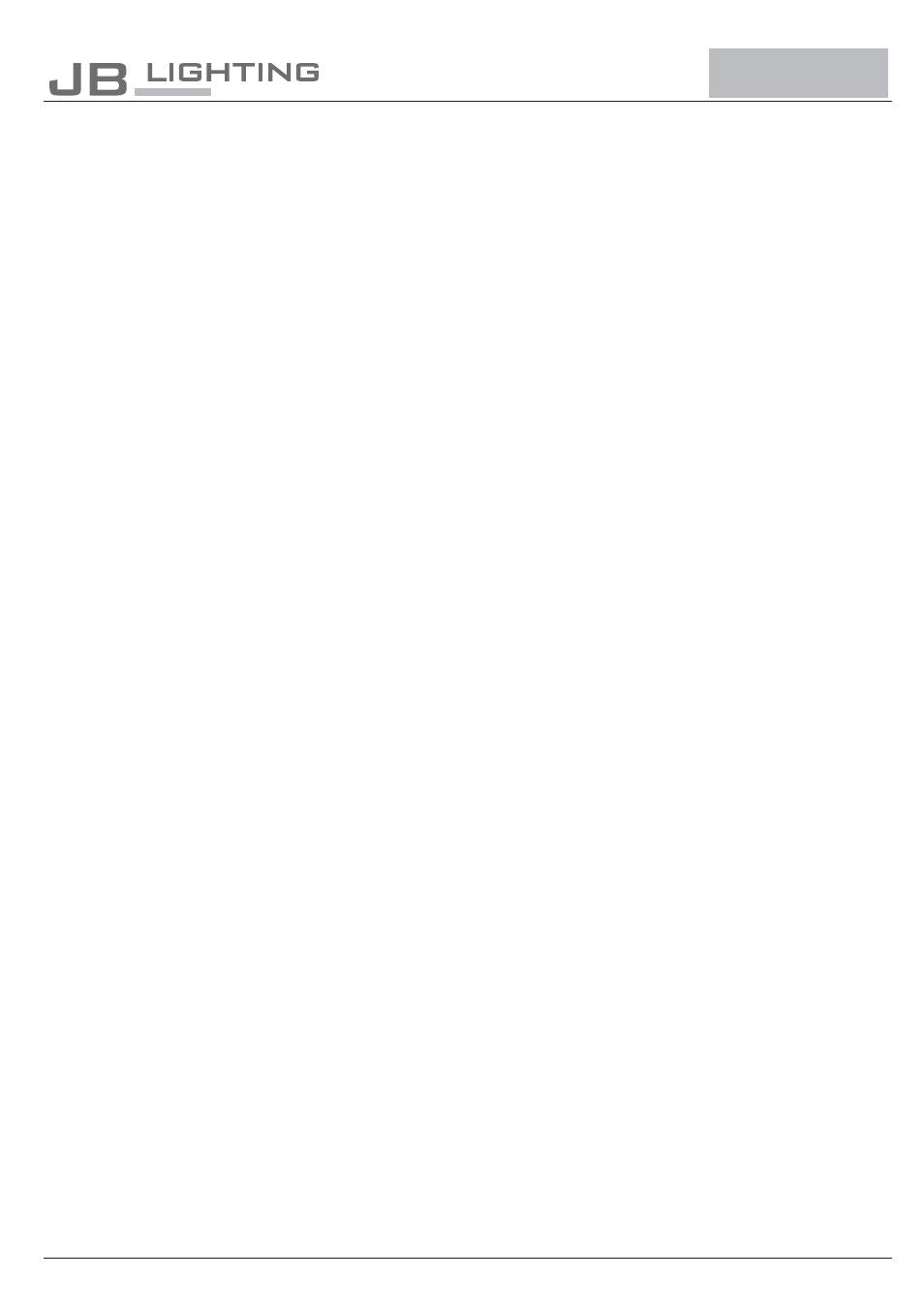
English
* JB-lighting Upgrade-Dongle
* USB cable
* DMX cable, 5pins (all pins occupied)
1.2 Info
Before using the upgrade-dongle install the software. The procedure to install the software differs
according to the OS. Follow the procedure to install below for the OS in your machine. The example
below might be a little bit different to the way the OS in your computer works.
The software works with Windows 8.1/8.0, 7, Vista, XP and 2000.
1.3 Installation of the software
1. Download the actual "upgrade dongle software" from our homepage www.jb-lighting.de
in menu point "Service" and unzip the packaging.
2. Open file
. )
3. That starts up the installation program --> follow the on-screen instruction to complete the
installation of the program file.
Setup.exe (double-click
1.4 Installing the driver
1. Connect the upgrade-Dongle with the USB port of your PC.
2. The installation program will be activated -->follow the on-screen instruction to continue
the installation.
3.
Select install driver manually, because automatical driver-installation will not work.
4. After choosing "manual installation", select according drive.
5. Confirm selected driver and complete installation.
There might be the message "Driver not digitally signed" show on your PC monitor,
if
Complete the installation anyway, because the driver will work with the Upgrade-Dongle
without problems.
IMPORTANT:
the driver is installed on OS Windows XP.
1.5 Updating Varyscan, Varycolor, Wireless TRX
1. Disconnect fixture from mains and remove both DMX cables.
2. Connect the upgrade-Dongle to the fixture (use the DMX cable which comes together
with the dongle only! Connect the USB cable with the USB port of your PC.
3. Recall the program-start on your computer and select the program for the Upgrade-Dongle.
4. Keep the MENU button pressed (left button).
5. Connect the fixture to mains again.
6. Choose the desired file on your PC.
7. Start the update procedure by selecting "open"
8. After completing the update the message "Update complete" will be displayed on the
PC and the unit is ready to use, a fixture will do a reset.
There will be a message on the monitor displaying a
connected fixture and an additional menu will be shown. Release the MENU button of the
moving light.
1.1 Check the items supplied/The package contains
1.6 Updating JBLED A7
1. Do not disconnect fixture from mains
2. Follow the procedure like described above in 2. and 3.
3. Go through the following menus sequence on your fixture: Service? Receive Softw? Sure?
Confirm with “YES”
Then the file browser in the application will come up and let you choose the software update file.
4. After completing the update the message "Update complete" will be displayed on the
computer and the fixture will reset.