Receiving radio stations, Adjusting the volume – Silvercrest RFH 2401 Benutzerhandbuch
Seite 18
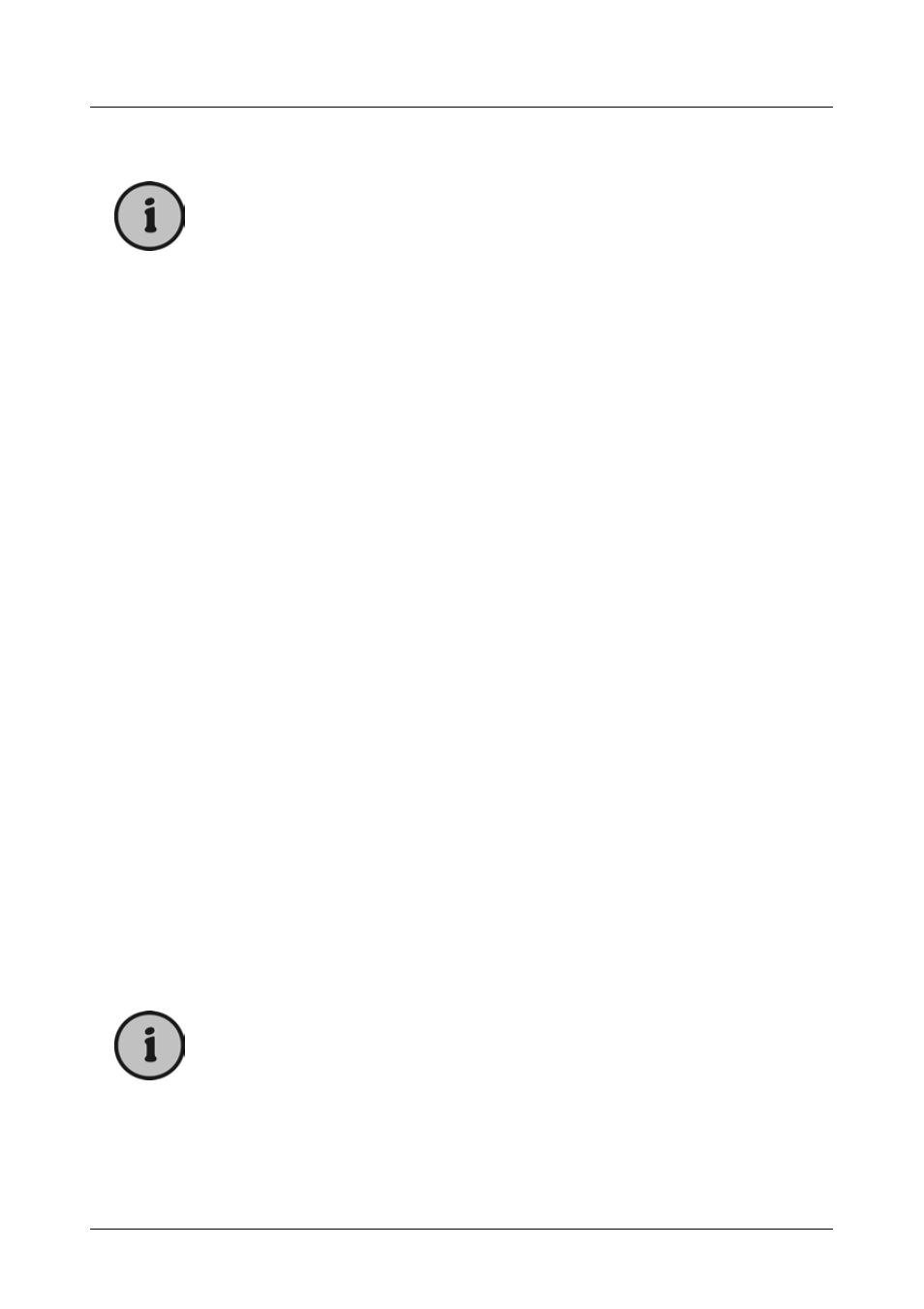
SilverCrest RFH 2401
16 English
Synchronising the transmitter cradle and the headphones
can take a while. If there are many wireless devices nearby
using the 2.4 GHz RF technology, the transmitter cradle and
headphones first have to find a free communications
frequency. Any frequencies that are already occupied by
other devices will not be used. This is also known as “WLAN
Skipping and Hopping”.
Adjusting the Volume
1. Press the VOL+ button (1) once or several times to increase the sound
volume.
2. Press the VOL- button (3) once or several times to decrease the sound
volume.
If you have connected your headphones to an external audio source, you
may also adjust the volume directly on the audio source (e.g. by using the
remote control of your hi-fi equipment). However, please remember that
many audio devices provide a constant signal level on their Cinch audio
outputs, thus not allowing a volume adjustment when using this type of
connection.
Receiving Radio Stations
You may change the operating mode of your headphones to FM radio
reception at any time.
1. Power the headphones on by pressing the On/Off button (10) once. The
power indicator (8) will light up orange.
2. Slide the mode selection switch (4) of your headphones to the “FM”
position. The radio reception indicator (5) will not light up if no radio
station has been tuned-in. It will light up green as soon as a station has
been properly tuned in.
3. Press the Search button (2) on the headphones once to search for the
next available station.
During radio station scanning the radio reception indicator
(5) will blink green.
4. Each press of the Search button will find the next available station until
the end of the FM band has been reached. After this the scan will
automatically continue from the beginning of the FM band.