Silvercrest SFN 1.5 A1 Benutzerhandbuch
Seite 105
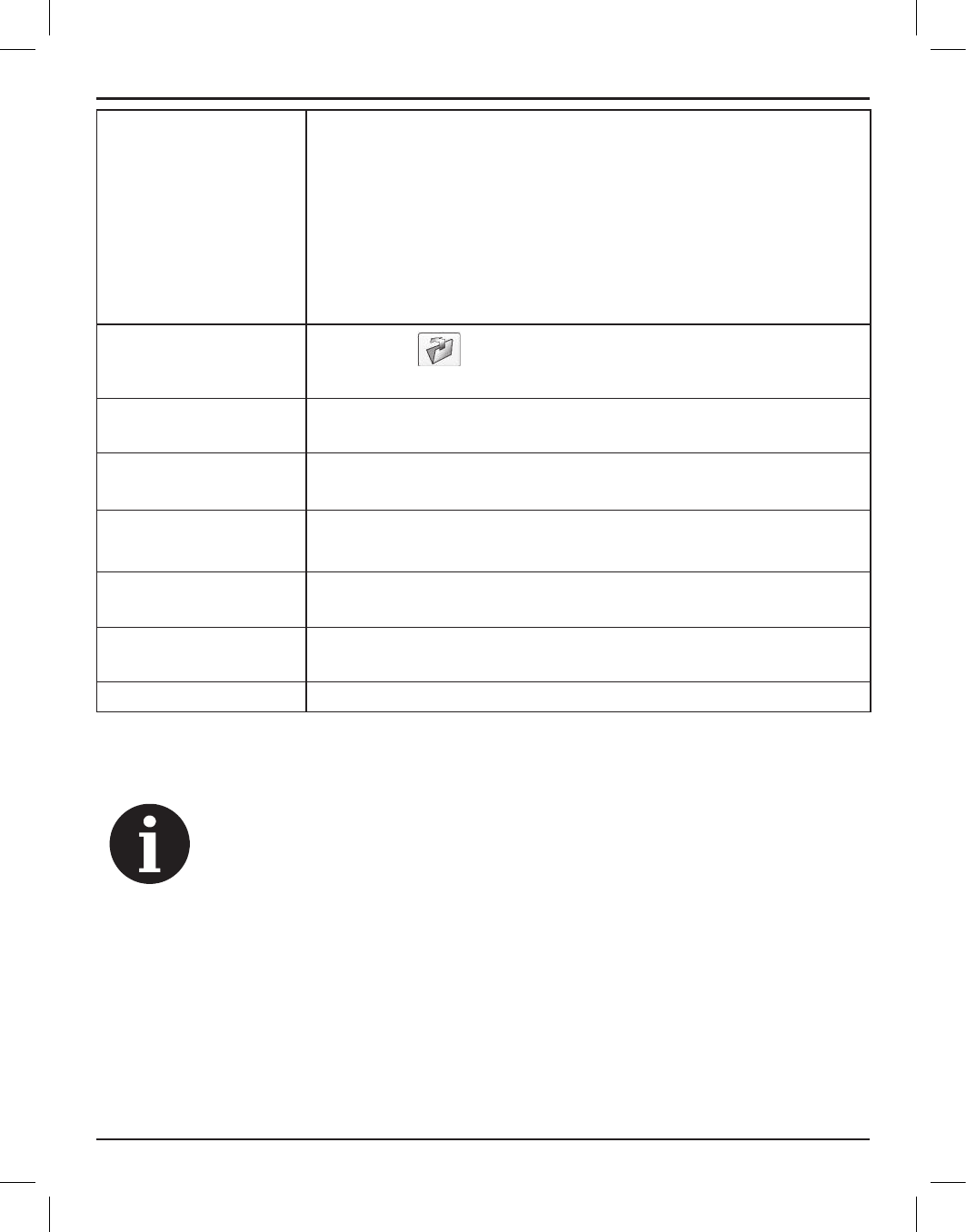
GPS Outdoor Computer SFN 1.5 A1
English
103
Route list
The routes are numbered in sequence (Track0, Track1, etc.) The date
and time of each route is given.
Right-click on a route in the list to edit or delete it or to remove all routes
from the list. The "Modify" option allows you to rename the route and
assign it a different colour. It is helpful to use multiple colours when
you have downloaded several routes that overlap or are located close
each other. The different colours help you distinguish them easier in
map view ("Display" button).
Device Operations
Click on the
button to download existing routes from the GPS
device to the PC.
Display
Click on the "Display" button to display the current route in the "Map"
tab.
Clear All
Click on the "Clear All" button to delete all routes from the map view.
File Operations
Click on the "Save" button to save the route list shown in this window.
Click on the "Open" button to open a saved route list for editing.
Track Summaries
This section shows you the date and time of the start and finish of all
routes. You cannot edit this information.
Routes
In this section, you can see the number of trackpoints recorded for the
route and the distance covered in km and miles.
Time Zone
You can select the time zone of your location from the pull-down list.
Right-click on a route in the route list to manage it. You can rename ("Modify") or delete routes or
remove all routes from the list ("Clear All").
The waypoints on the right-hand side of the window have been recorded by the
GPS device and are a fixed part of the downloaded route. You cannot edit them.