JB-Lighting Varycolor P6 575 HMI Benutzerhandbuch
Seite 33
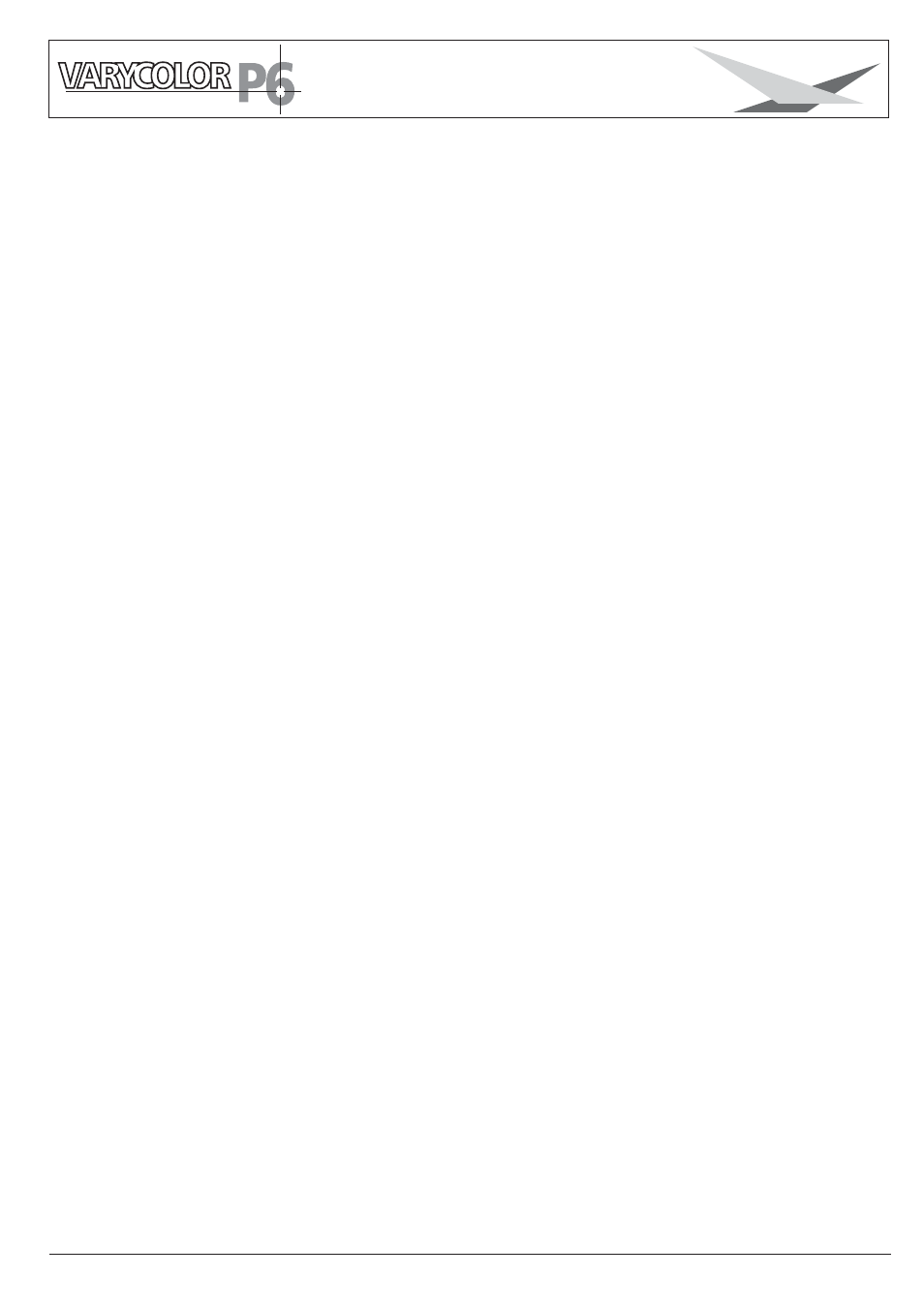
33
JB-lighting Lichtanlagentechnik GmbH Sallersteigweg 15 D-89134 Blaustein Telefon +49 (0)7304-9617-0
Installation of the software
1. Insert the floppy disc into floppy-disc drive of your computer
2. Use the explorer to open drive A:
3. Open file
. )
4. That starts up the installation program --> follow the on-screen instruction to complete
the installation of the program file.
Setup.exe (double-click
Installing the driver
1. Connect the upgrade-Dongle with the USB port of your computer.
2. The installation program will be activated -->follow the on-screen instruction to continue
the installation.
3. IMPORTANT:
Select: install driver manually, because automatical driver-installation will not work in
most cases.
4. After choosing "manual installation", select drive A:\Driver
5. Confirm selected driver and complete installation.
There might be the message "Driver not digitally signed" show on your computer monitor,
if
Complete the installation anyway, because the driver will work with the Upgrade-Dongle
without problems.
the driver is installed on OS Windows XP.
Updating the fixture
To update the fixture a Upgrade-Dongle with the fitting software is required.
Before using the upgrade-dongle install the software on your computer.
The procedure of the software installation differs according to the OS.
Follow the procedure below to install the software on your machine. The example
below might be a little bit different to the way the OS in your computer works.
The software works with Windows 98, XP und 2000
5.5 Software update
1. Disconnect fixture from mains and remove both DMX cables.
2. Connect the upgrade-Dongle to the fixture (use the DMX cable which comes together
with the dongle only! Upgrade-Dongle DMX-out / fixture: DMX-in)
Connect the USB cable with the USB port of your computer.
3. Recall the program-start of you computer and select the program for the Upgrade-Dongle.
4. Press MENU key of your fixture and hold it.
5. Connect the fixture to mains again.
6. Choose the desired file on your computer.
7. Start the update procedure by selecting "open"
8. After completing the update the message "Update complete" will be displayed on the
computer and the fixture will reset.
There will be a message on the monitor displaying a
connected fixture and an additional menu will be shown.