User operations – Xoro HST 500S Benutzerhandbuch
Seite 51
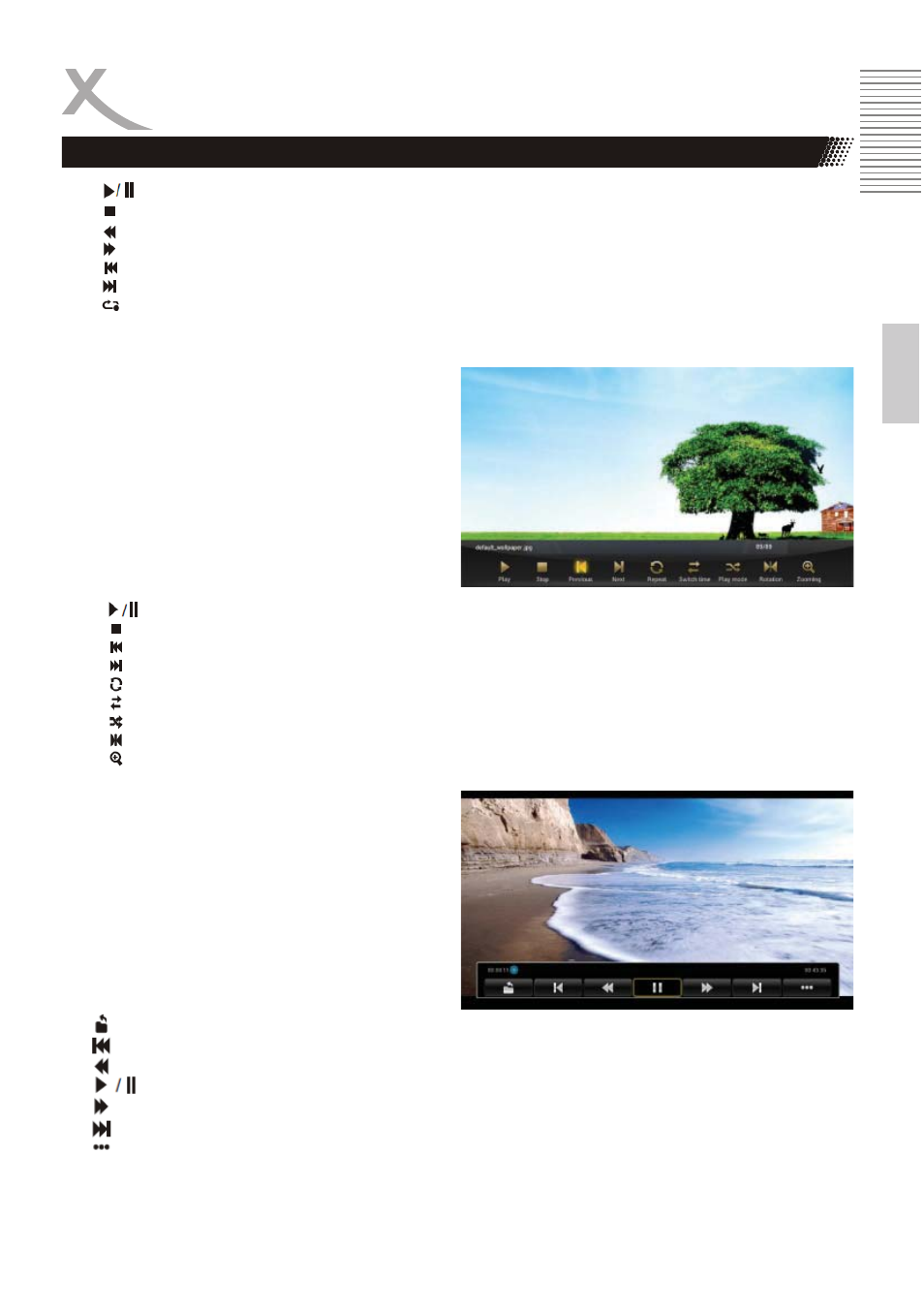
ENG
11
Engl
ish
User Operations
Picture
Highlight the Picture item in home page or press
PICTURE hotkey to enter picture browser,
choose the storage device and path which has
picture files, then start to slide show the picture.
Press MENU hotkey you will see a tool bar at the
bottom of the screen, it allows the users to do the
operations as listed below:
Movie
Highlight the Movie item in home page or press
VIDEO hotkey to enter movie player, choose the
storage device and path which has movie files,
then start to playback the movie.
Press MENU hotkey you will see a tool bar at the
bottom of the screen, it allows the users to do the
operations as listed below:
Start or pause the playback.
Stop the playbck,
Fast backwards,
Fast forwards,
Goto the previous audio track,
Goto the next audio track,
Single/folder/random repeat playback,
Note: All above operations also can be done by pressing the relevant hotkeys on the
remote controller, user can also exit the current menu by pressing BACK button.
Start or pause the current picture
Stop the playback
Goto the previous picture
Goto the next picture
Repeat the playback
Change the slide show interval
Sequence / random playback
Normal , 90/180/270 degree rotation
Zoom in/out the picture
Back to the folder mode,
Goto the previous video file,
Fast backwards,
Play/pause the current playback,
Fast forwards,
Goto the next video file,
More options: Resume, Repeat, Audio Track, Subtitle, Display Mode, File information.