Dvb app – Xoro HST 500S Benutzerhandbuch
Seite 56
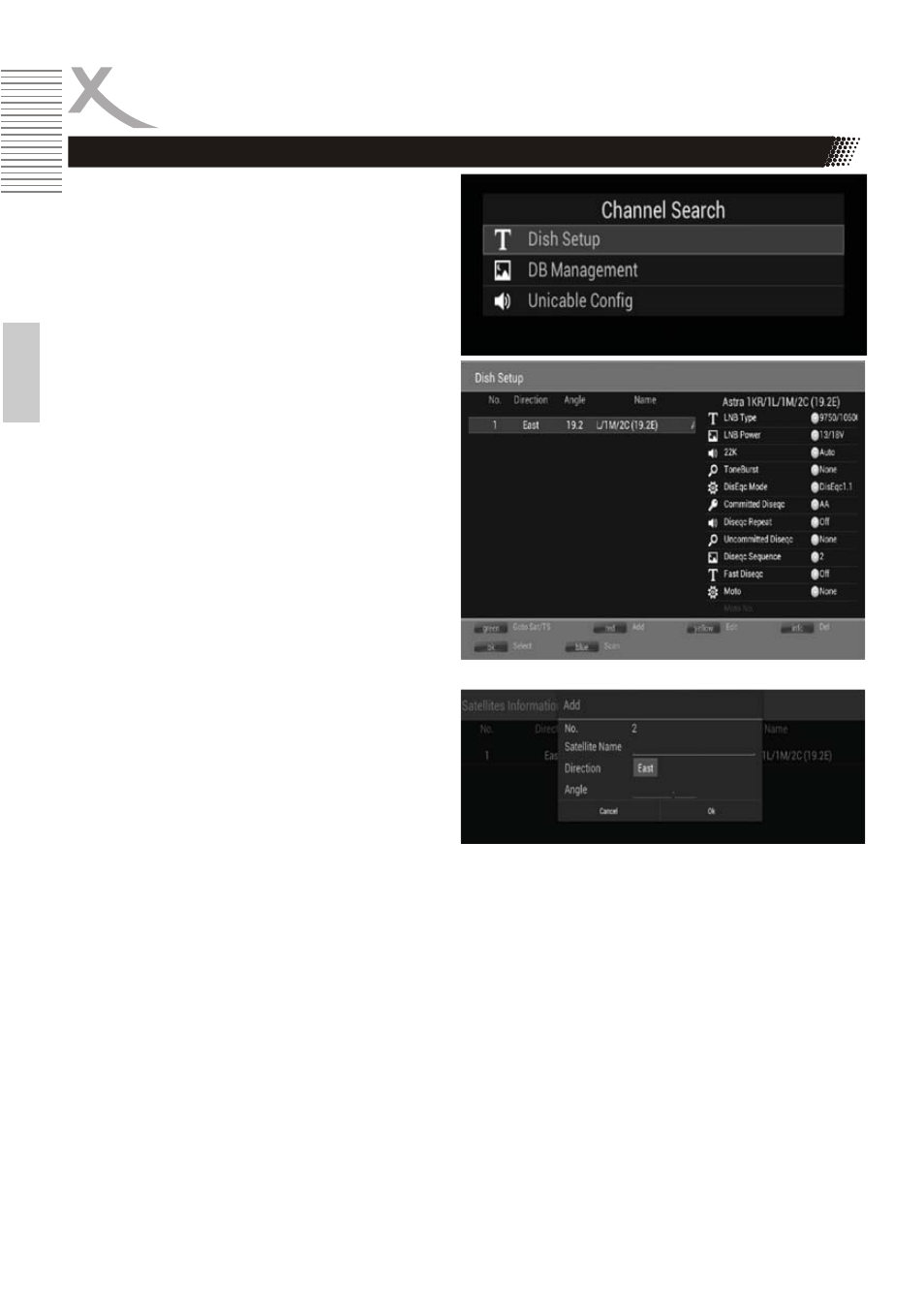
ENG
16
Engl
ish
Channel Search
Add Satellites
First enter the Dish Setup Menu.
Secondly press RED to add a new satellite, in
which you must input an unique longitude, and
write the satellites name.
Configure the settings of satellites
Press Up/Down to select the satellite, whose
configuration would be shown at right side:
LNB Type: Press Left/Right/OK to edit of LNB
Types which is shown as frequencies of the local
oscillator.
You also can define frequency by "User Mode".
LNB Power: Press OK to set the LNB Power.
22K: Press OK to set the 22K on/off and Auto,
which is set when the LNB has dual local
oscillator.
ToneBurst: Enable or Disable the ToneBurst
switch.
DisEqc Mode: Press OK to select DisEqC1.0 or
DisEqC1.1 (DisEqC 1.0 : Select the correct port
up to 4 LNB, DisEqC 1.1 : Select the correct port
up to 16 LNB.
Edit Satellite: Press the YELLOW Button to edit the selected satellite.
Delete Satellite: Press the INFO Button to delete the selected satellite.
Channel Scan: Use the UP/DOWN Button to select a satellite. Press the OK Button to mark the
selected satellite. You can select more than one satellite. Press the BLUE Button to open the
channel search windows. Define the SCAN MODE (Network, Standard, Blind) and select, what
channels to store (All or FTA Channels only, Free To Air). If you added a new satellite, you have to
use the Blind Scan mode. You may also use Blind Scan, if channels are missing after a channel
scan is complete.
DVB App