System configuration, Setting the time, Setting the date – Silvercrest UNIVERSAL REMOTE CONTROL SFB 10.1 B2 Benutzerhandbuch
Seite 17
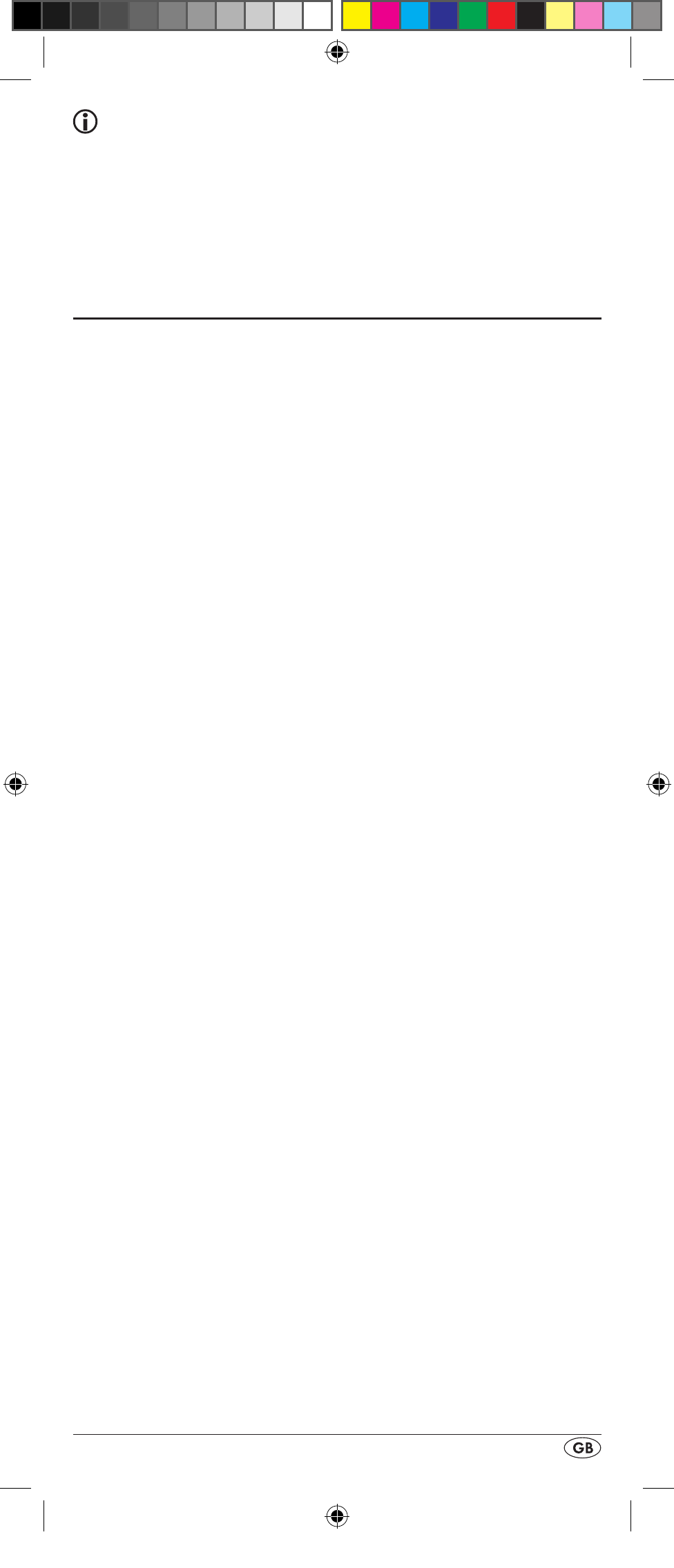
- 15 -
Tips:
1. While the code search is activated none of the buttons
will function apart from OK l and EXIT y.
2. If the automatic search has reached the end of the code
list it stops there. The display then returns to "SEARCH
CODE".
System configuration
Setting the time
The LCD display q shows you the time of day. You set this as
follows:
1. Hold down the S button r for a little longer than 3 sec-
onds. The notice "LANGUAGE SETUP" appears. If ap-
pox. 15 seconds passes without an entry the device exits
the menu and returns to the standard display.
2. With the or button t select "SYSTEM SETUP" and
confirm with the OK button l.
3. In the LCD display q "TIME SETUP" appears. Confirm
with the OK button l. The LCD display q now shows
"TIME" and the time format (24 HR) blinks.
4. With the or button t you can switch to the other
time format (12 HR). After which the time display for the
time of day will show an “AM” or “PM” before the time.
„AM“ stands fpr “AM” = “ante meridium” (Morning, 0:00
o’clock midnight to 12:00 o’clock midday). „PM“ stands
for “PM” = “post meridium” (Afternoon and evening,
12:00 o’clock midday to 0:00 o’clock midnight). Press
the OK button l to confirm.
5. Now the hour indicator blinks. With the or button t
select the hour number for the present time of day and
press the OK button l.
6. Now the minute indicator blinks. With the or button
t
select the minute number for the present time of day
and press the OK button l to save. The "TIME SETUP"
notice appears again.
7. To exit this or the following menus press repeatedly the
EXIT button y until the standard display appears in the
LCD display q.
Setting the date
The LCD display q shows you the date when you press the S
button r. You set the date in this way:
1. Hold down the S button r for a little longer than 3 sec-
onds. The notice "LANGUAGE SETUP" appears.
2. With the or button t select "SYSTEM SETUP" and
confirm with the OK button l.
3. In the LCD display q "TIME SETUP" appears. Press the
button t to change to "DATE SETUP". Confirm with the
OK button l.
BDA_SFB 10.1 B2 - IAN-93436_gb.indd 15
01.11.2013 12:44:02