Silvercrest SWV 300 B2 Benutzerhandbuch
Seite 56
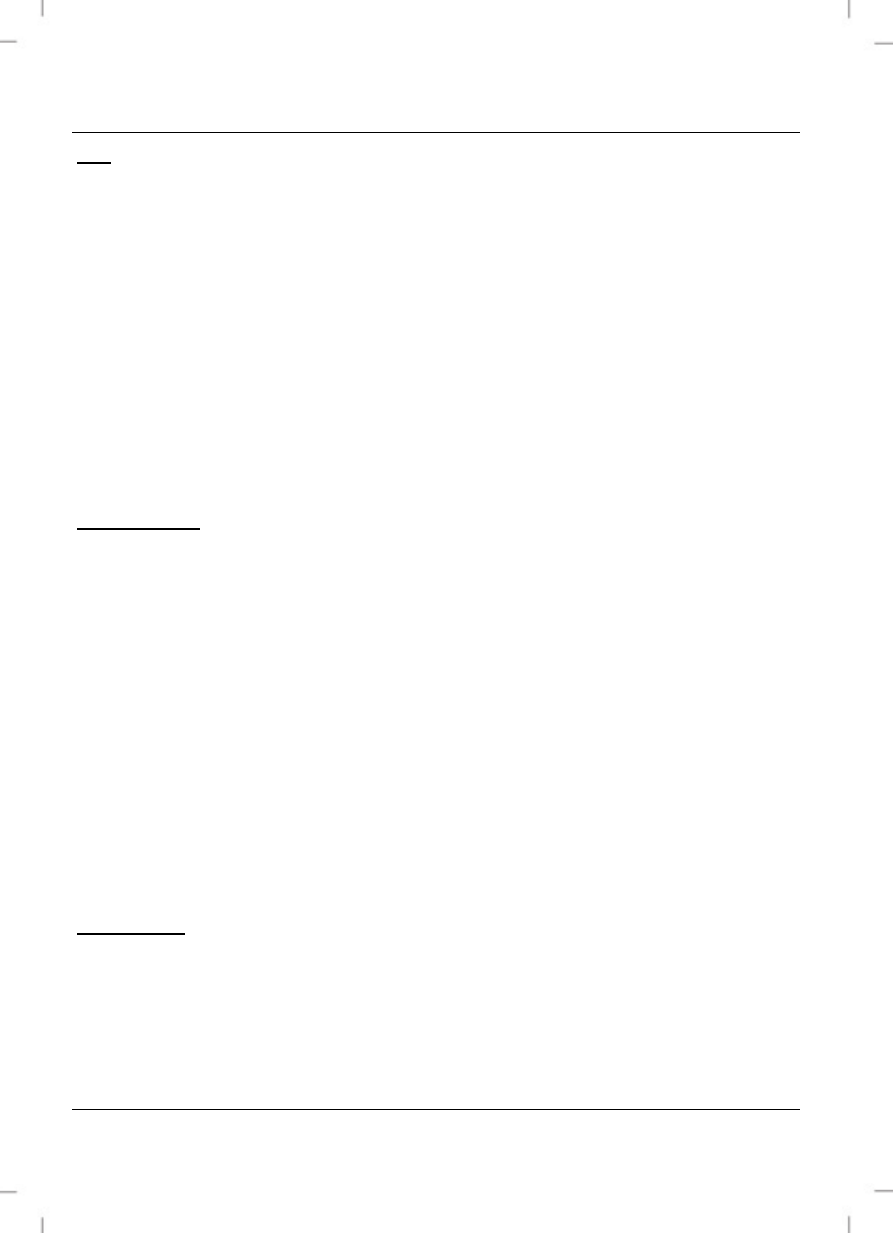
SilverCrest SWV 300 B2
54 - English
PIN
The WPS PIN of the dual-band wifi range extender is displayed here. You can
use this WPS PIN to connect the dual-band wifi range extender to your wireless
router. To do so, your wireless router must support the WPS PIN method. Enter
the WPS PIN on your wireless router. For further details, please read the
operating instructions for your wireless router. The dual-band wifi range
extender then automatically connects to your wireless router and copies all of
the settings. Once the connection has been successfully established, the 2.4G
signal LED (1) or the 5G signal LED (2) lights up. The dual-band wifi range
extender can then be used.
Register WPS
Here, you can connect the dual-band wifi range extender to a WPS-enabled
end device in the 2.4G or 5G band. Click on the Start PBC button to start
WPS. The Power/WPS LED (3) of the dual-band wifi range extender now
flashes for approx. 2 minutes. Within these 2 minutes, please press the
connection button (WPS) on your end device. For further details, please read
the operating instructions for your end device. The dual-band wifi range
extender then automatically connects to your end device. Once the connection
has been successfully established, the 2.4G signal LED (1) or the 5G signal
LED (2) lights up. The dual-band wifi range extender can then be used. You
can stop WPS by clicking on the Stop PBC button.
Select Band
Here you can select for which band, 2.4G or 5G, WPS is to be performed.