Installation, Uninstalling the software – Guntermann & Drunck HK-Controller 20 Button Configurator Benutzerhandbuch
Seite 17
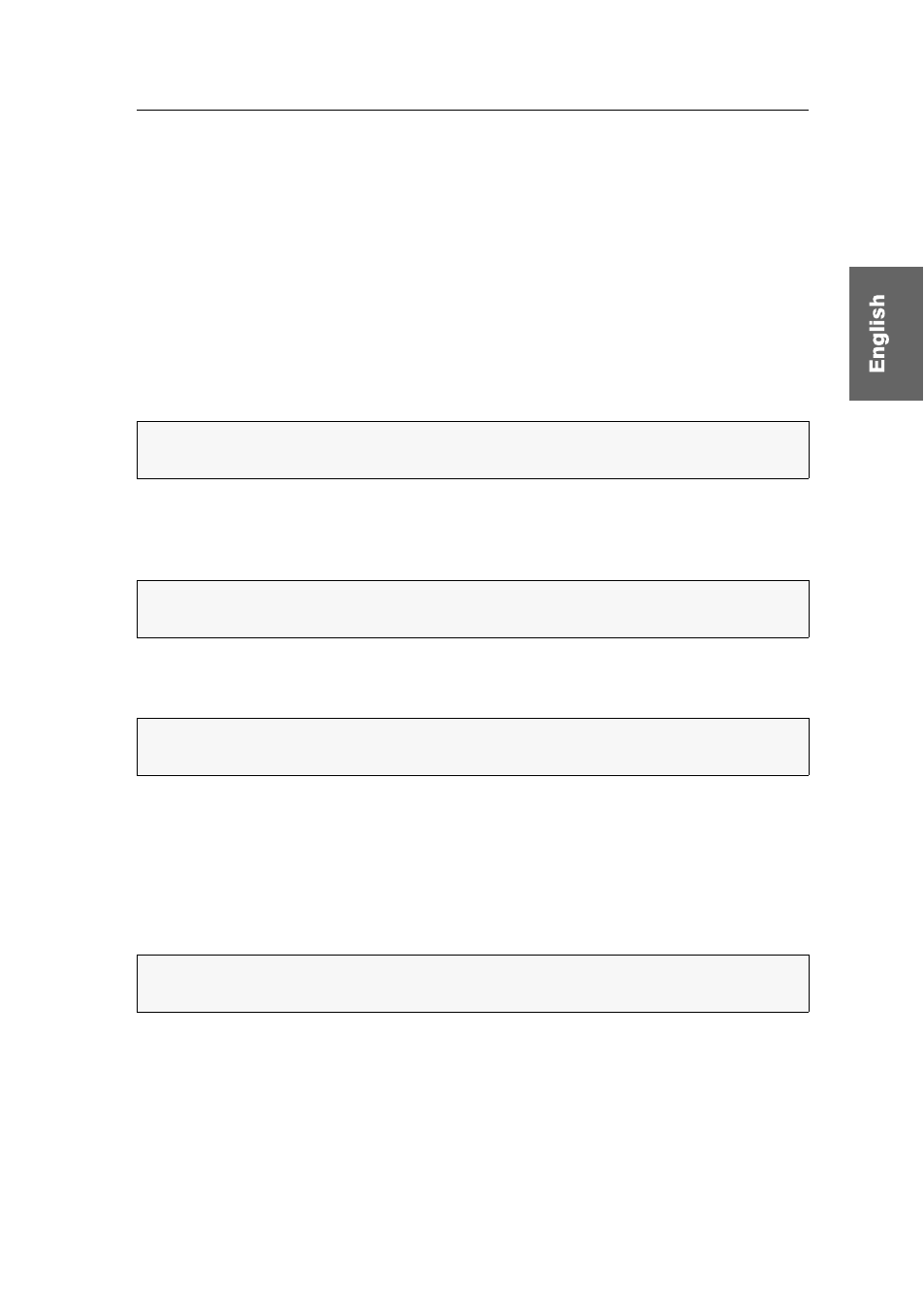
Installation
G&D HK-20 Button Configurator · 2
Installation
How to install the software on compatible Windows computers:
1. Insert the installation CD in the computer’s CD drive.
2. Double-click on
Setup.exe
.
3. Read the instructions of the setup wizard and click
Next
.
4. Select if you want to create a
Desktop Shortcut
and/or a
Quick Launch Shortcut
.
Tick or untick the required check box and click
Next
.
5. Enter the target folder on a local drive.
6. Confirm the defined folder by clicking
Next
.
7. Define a start menu folder for the shortcut of the software and for the file to unin-
stall the software.
8. Start the installation by clicking
Install
.
9. After the installation is finished, click
Finish
Uninstalling the software
How to uninstall the software:
1. On the Windows start menu, open the folder
Guntermann & Drunck GmbH >
HK-20 Button Configurator
.
2. Click
Uninstall
.
3. Follow the instructions of the wizard.
NOTE:
Click
Browse
to open the tree directory of the computer’s drives. Now you
can create and select the target directory.
NOTE:
If you do not want to create an entry on the start menu, tick the check box
Do not create shortcuts
.
NOTE:
If the
Run HK-20 Button Configurator
check box is ticked, the software starts
automatically after you close the installation wizard.
NOTE:
If you did not create a shortcut on the Windows start menu, you can unin-
stall the software in the Windows Control Panel.