Operating the software, Starting the software, Recording and editing button actions – Guntermann & Drunck HK-Controller 20 Button Configurator Benutzerhandbuch
Seite 21: Recording button actions
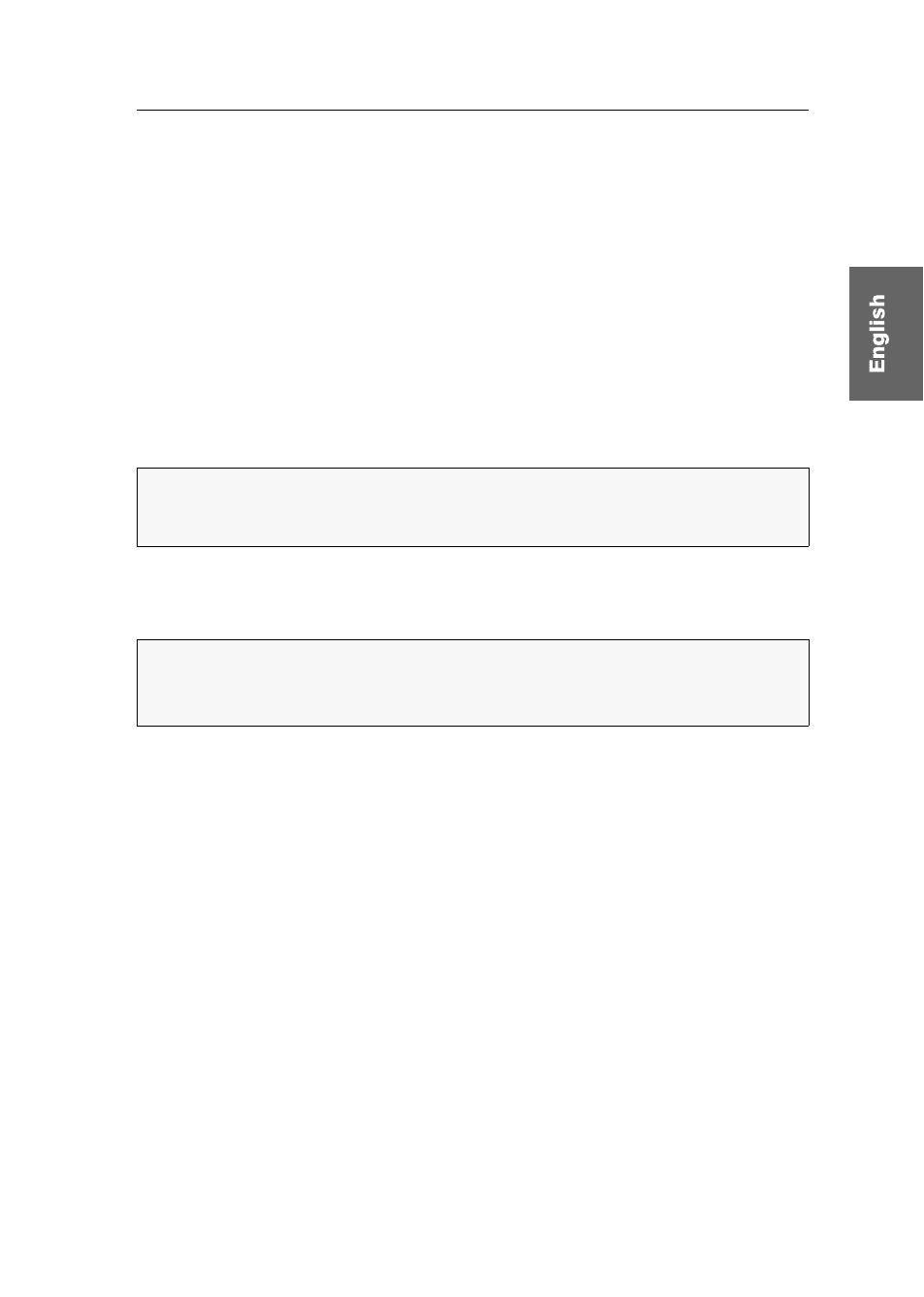
Operating the software
G&D HK-20 Button Configurator · 6
Operating the software
This chapter shows you how to operate the software.
Starting the software
How to start the installed software:
On the Windows start menu, open the folder
Guntermann & Drunck GmbH >
HK-20 Button Configurator
and click
HK-20 Button Configurator.
Double-click the software’s desktop icon.
Recording and editing button actions
After you start the software, a new, empty configuration is created.
Recording button actions
How to record button actions:
1. Under
Choose button
, click the button you want to program.
The selected button is displayed with a yellow frame.
2. Click
Start
to start recording your inputs on the keyboard.
3. Use your keyboard to enter the button action you want to save.
For each button you can define up to 250 button actions (125 key strokes).
4. Stop the recording by clicking
Stop
.
5. Repeat steps 1. to 4. to program another button.
NOTE:
You can copy the configuration of an add-on device to the software using a
serial data connection (see page 8). You can also load one of the saved configura-
tion files (see page 9) to edit it in the software.
IMPORTANT:
Connect the keyboard directly to the Windows computer.
When interposing a KVM device, some button actions might be intercepted by the
device instead of being forwarded to the software.