MacroSystem Disk-Transfer Benutzerhandbuch
Seite 32
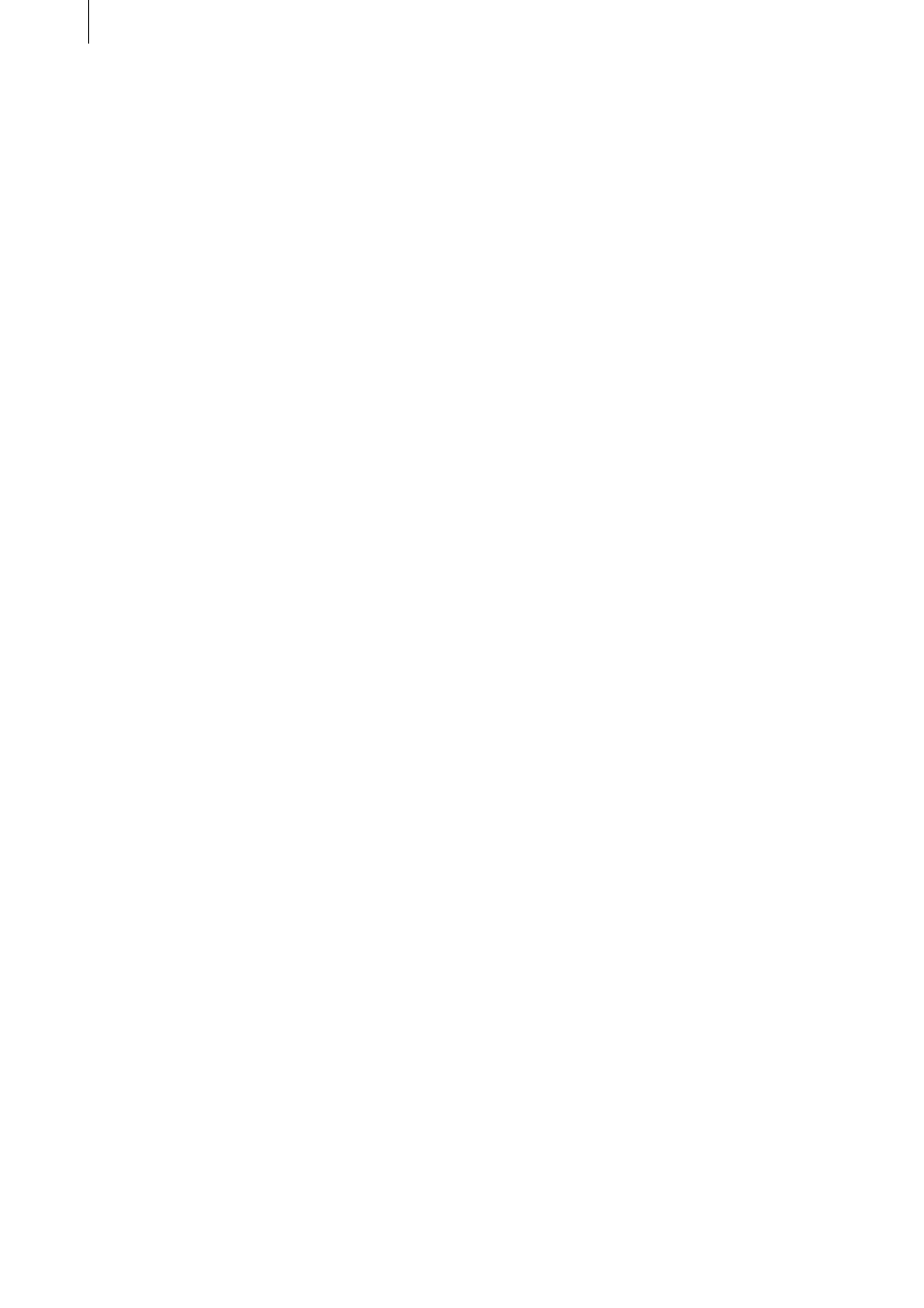
14
15
Appendix A
Disk-Transfer and the PC software
“Adobe Premiere Pro”
This appendix describes how to import Disk-
Transfer scenes into Adobe Premiere Pro and
how to export scenes that are compatible with
Disk-Transfer from Adobe Premiere Pro onto a
DVD that can be read by the Casablanca.
Important notice
• The functions described here only work in the
way explained here with Adobe Premiere Pro
and not, for instance, with Adobe Premiere 5.1.
A suitable DV codec (see Appendix B) might
need to be installed in order to be able to
export Disk-Transfer compatible scenes using
other software.
A.1 Importing scenes with Premiere Pro
As soon as the Disk-Transfer DVD has been de-
tected by the PC’s DVD drive, you can import
individual AVI scenes with DV Direct video foot-
age into Adobe Premiere Pro.
First create a new project and load the “DV - PAL
- Standard 48 kHz” setting. Then, use the “File
- Import” menu item to open the scene selection
menu. The scenes that you want are stored on
the DVD in the “DVEXPORT” directory as AVI
files. Select a scene and confirm your selection
with “Open”.
To import all the recordings from the DVD in one
go, simply select the “DVEXPORT” directory on
the DVD without opening it and then click on
“Import directory”.
The imported recordings will then be available
for further processing in Adobe Premiere Pro.
A.2 Exporting scenes with Premiere Pro
To export a completed project from Adobe
Premiere Pro, select the “File - Export - Film”
menu item.
You should now make the following changes
to the settings in the “Settings for film export”
section.
• General
You must select “Microsoft DV AVI” as the
“File type”. You must activate the check marks
next to “Export video” and “Export audio” and
activate the “Add to the project after completi-
on” setting. The “Imbedding options” must be
set to “None”.
• Video
You should set the “Compressor:” setting to
“DV (PAL)” and the “Color depth” to “16.7 mil-
lion colors”. All the other settings in this menu
are determined by the selected TV standard
(PAL or NTSC) and do not need to be changed.
• Keyframe and Render
The preset values should not be changed.
• Audio
You only need to make sure that the “Sample
rate” is set to “48,000 Hz”. All the other values
should remain set to their presets.