Installation, Connecting the rackconsole 17 via usb – Guntermann & Drunck RackConsole 17 Benutzerhandbuch
Seite 16
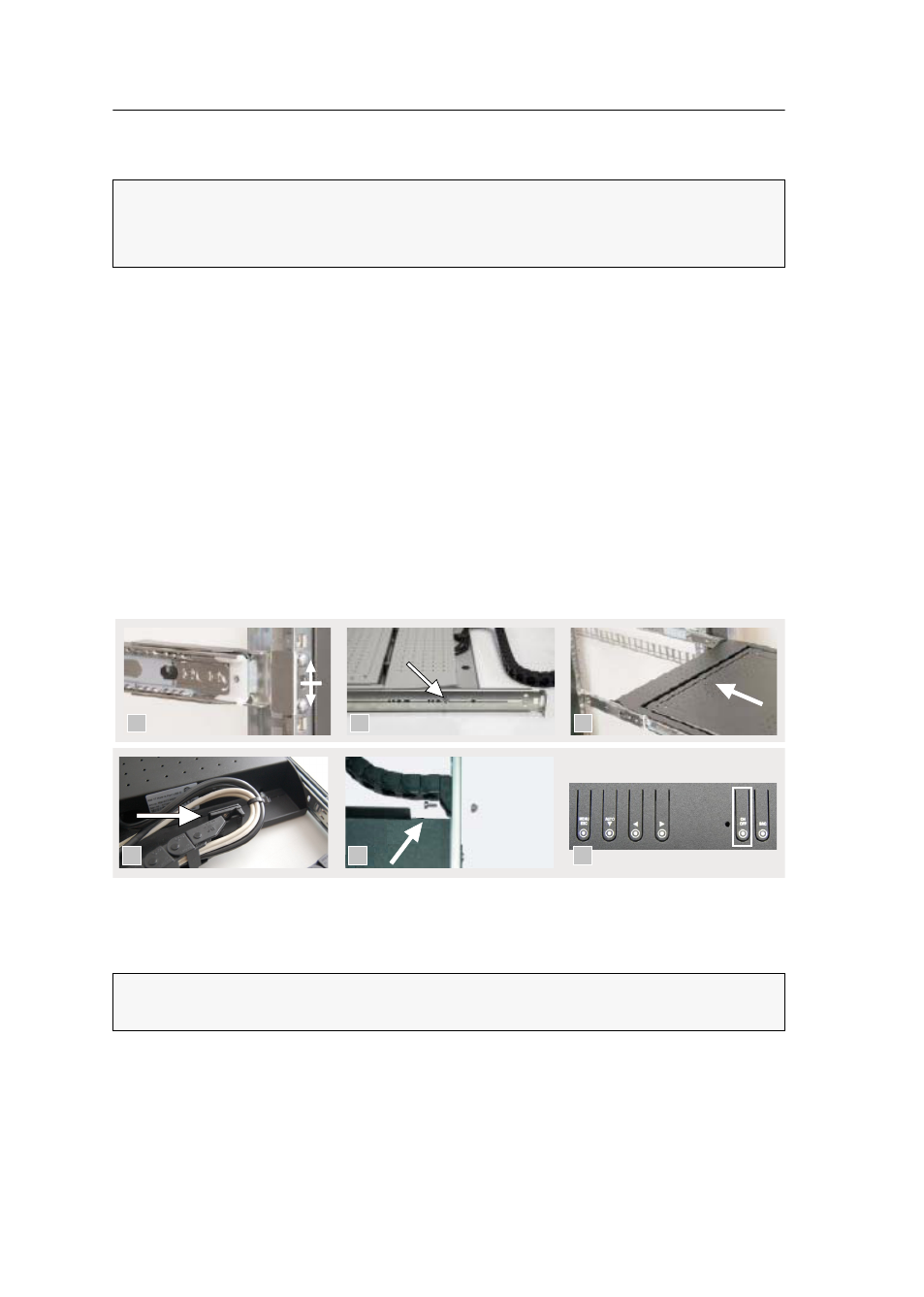
Installation
3 · G&D RackConsole 17
Installation
How to install the TFT drawer:
1. Position the cage nuts.
2. Bolt the preassembled telescopic rails together and adjust them in centre to the
height unit (figure 1).
3. Loosen the screws at the back angle (figure 2).
4. Install the rails into the rack.
5. Extend the middle part of the telescopic rails and slide the drawer on the rails
(figure 3).
6. Insert the cable chain to the fastener at the front until it is locked in place (figure 4).
7. Screw the cable chain to the back of the rail (figure 5).
8. Connect the cables.
Connecting the RackConsole 17 via USB
The TFT drawer
RackConsole 17
provides a dual USB socket. The top socket is
reserved for future expansions. The bottom socket is provided to connect the built-in
keyboard and mouse to a computer.
IMPORTANT:
The TFT drawer may only be installed into proper racks located in a
clean and dry environment.
Before using the device, check if the plugs and cables are connected accordingly.
NOTE:
The supplied USB cable lets you connect both keyboard and mouse of the
TFT drawer
RackConsole 17
via USB.
3
2
1