Code learn function – Silvercrest UNIVERSAL REMOTE CONTROL SFB 10.1 B2 Benutzerhandbuch
Seite 23
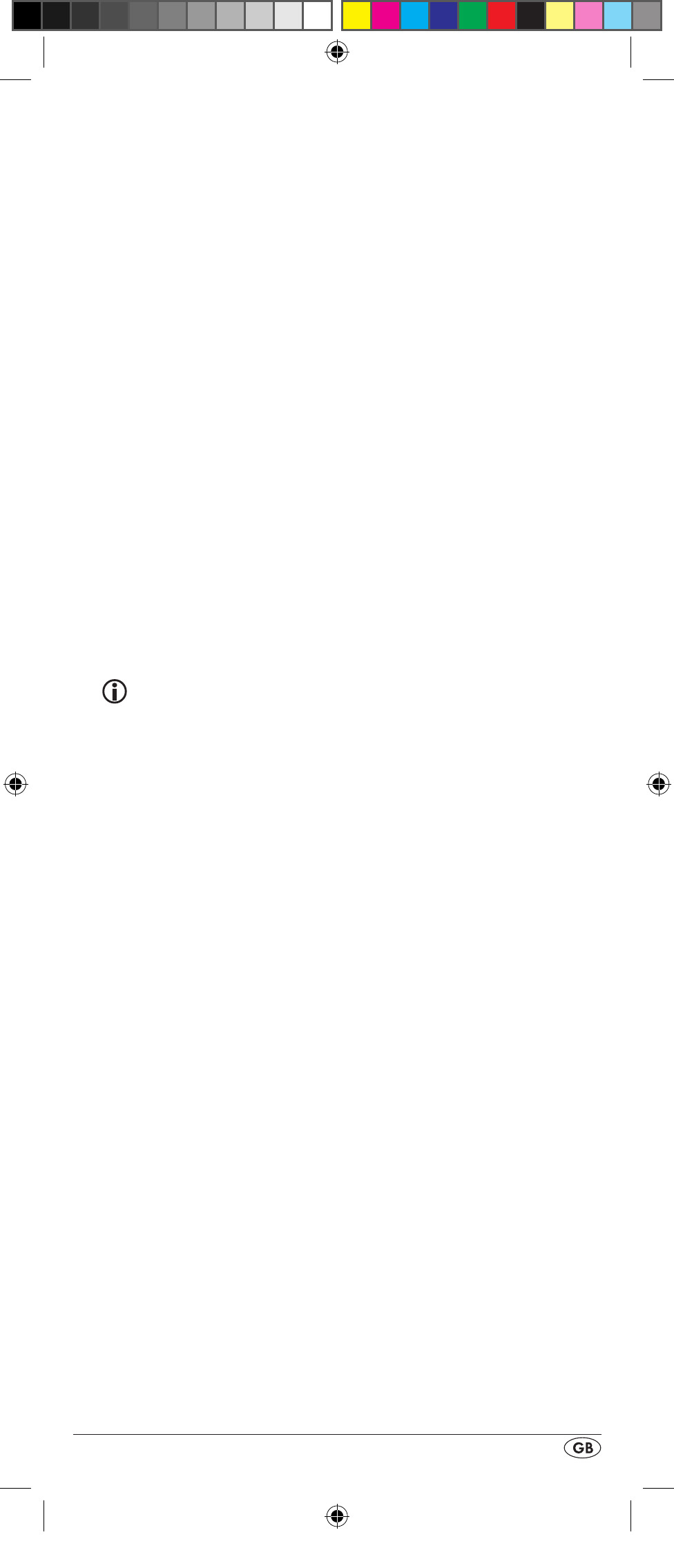
- 21 -
2. If when teaching, during the notice "LEARNING", no
button is pressed on the original RC after 25 seconds the
learn menu will end. This mode can not be ended
by pressing a button on the URC.
3. The memory can accommodate 150 button commands.
If the memory is full the LCD display q shows "LEARN
FULL" and the learn mode will end.
4. With the EXIT button y you return to the previous status
(except with a notice of "LEARN KEY" and/or "LEARNING").
Code learn function
1. Press the device button e for the device that the URC
should learn a button code.
2. Hold down the S button r for a little longer than 3 sec-
onds. The notice "LANGUAGE SETUP" appears.
3. With the or button t select the menu "LEARN
SETUP" and then press the OK button l.
4. In the LCD display q "LEARN SET" appears. Then press
the OK button l. In the LCD display q "LEARN KEY" ap-
pears.
5. First press the button on the URC that is to be taught. In the
LCD display q "LEARNING" appears. The URC now waits
for the infrared signal from the original remote control.
Note:
Should the notice not change to "LEARNING" you have
selected a button for which no button code can be
taught.
6. Point the infrared sensors 2) of both remote controls
towards each other.
7. Now hold down the desired button of the original
remote control until "SUCCESS" or "LEARN ERROR"
appears in the display q of the URC.
8. If in the LCD display q "SUCCESS" appears (process
successful), you can teach further buttons begining with
step 5. If "LEARN ERROR" appears (process unsuccessful)
repeat the process in any case from step 5.
9. To stop/end the learn process press the S button and
subsequently, while “LEARN KEY” is displayed, repeatedly
the EXIT button y until the normal indicator appears in the
LCD display q. During the displayed “LEARNING” simply
allow 30 seconds to pass without any operation and the
device will then exit the menu.
Delete all programmed buttons of all devices
1. Hold down the S button r for a little longer than 3 sec-
onds. The notice "LANGUAGE SETUP" appears.
2. With the or button t select the menu "LEARN
SETUP" and then press the OK button l. In the LCD
display q "LEARN SET" appears.
3. With the or button t select "LEARN CLEAR"
(taught delete) and confirm with the OK button l. In
the LCD display q "CONFIRM CLEAR" (confirm delete)
appears.
BDA_SFB 10.1 B2 - IAN-93436_gb.indd 21
01.11.2013 12:44:02