With user pin, Changing the user pin in user mode, Turn off the unattended auto-lock clock – iStorage 1TB diskAshur PRO2 USB 3.1 Encrypted Portable HDD Benutzerhandbuch
Seite 13: How to unlock diskashur pro
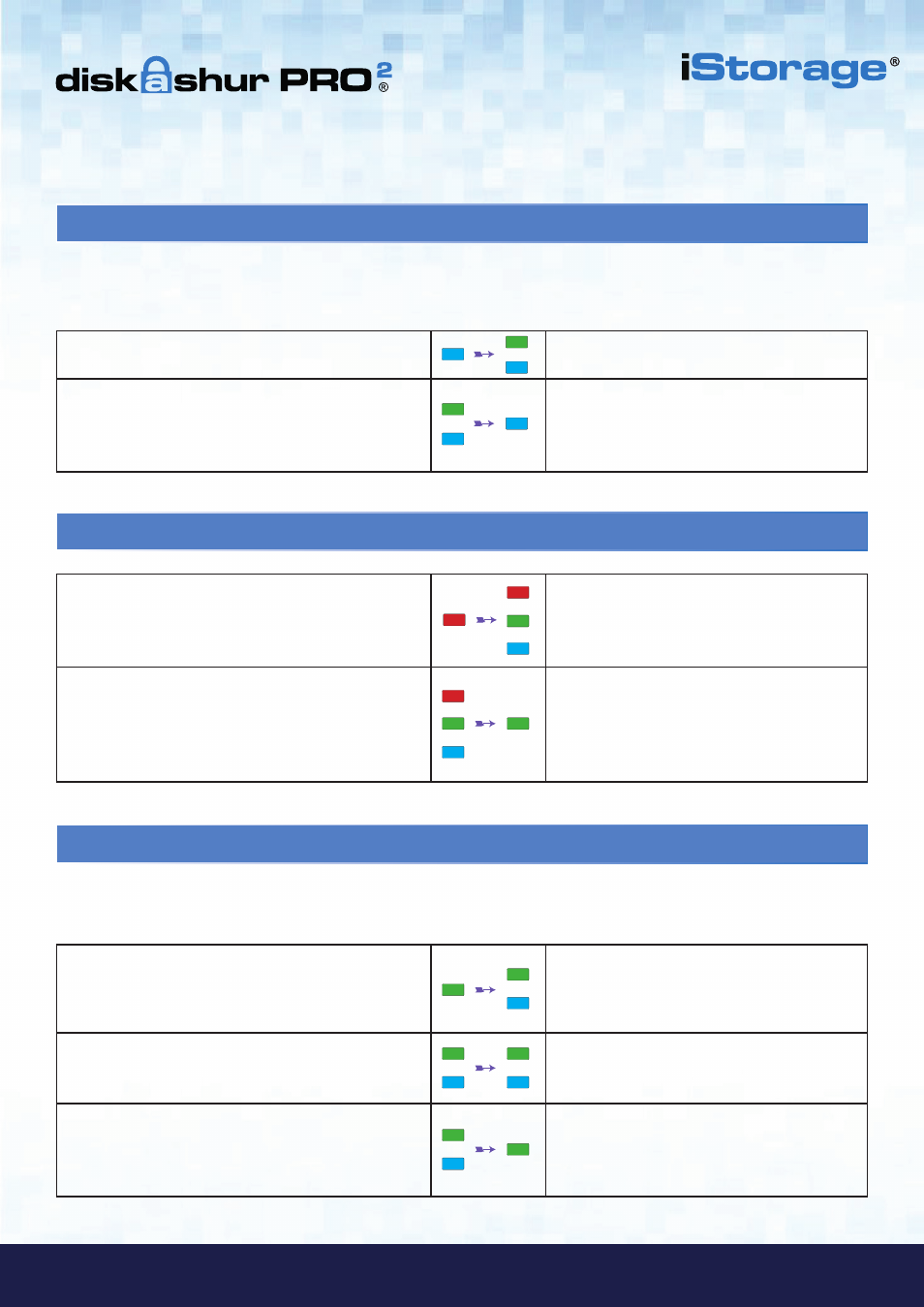
#13
www.istorage-uk.com
iStorage diskAshur PRO
2
®
Manual – v 3.0
19.
Changing the User PIN in User Mode
1. In User mode press and hold down “
UNLOCK + 4
”
Solid
GREEN
LED will change to a blinking
GREEN
LED and a solid
BLUE
LED
2. Enter New User PIN and press the “
UNLOCK
” button
Blinking
GREEN
and solid
BLUE
LEDs will
switch to a single
GREEN
LED blink and then
back to blinking
GREEN
and solid
BLUE
LEDs
3. Re-enter New User PIN and press the “
UNLOCK
”
button
Blinking
GREEN
and solid
BLUE
LEDs will
switch to a rapidly blinking
GREEN
LED and
then to a solid
GREEN
LED indicating
successful User PIN change
18.
How to Unlock diskAshur PRO
2
with User PIN
1. In a standby state (solid
RED
LED) Press the
“
UNLOCK
” button
RED
LED switches to all LEDs,
RED
,
GREEN
&
BLUE
blinking on and off
2. Enter User PIN and press the “
UNLOCK
” button
RED
,
GREEN
and
BLUE
blinking LEDs will
change to alternating
GREEN
and
BLUE
LEDs
then to a rapidly blinking
GREEN
LED and
finally shifts to a solid
Green
LED indicating
drive successfully unlocked in User mode
To change the
User PIN
, first unlock the diskAshur PRO
2
with a User PIN as described above in section 18. Once the drive is
in
User Mode
(solid
GREEN
LED) proceed with the following steps.
17. Turn off the Unattended Auto-Lock Clock
1. In Admin mode, press and hold down
“
UNLOCK + 5
” buttons
Solid
BLUE
LED will change to blinking
GREEN
and
BLUE
LEDs
2. Enter “
00
” and press the “
SHIFT
” button
Blinking
GREEN
and
BLUE
LEDs will change to
a solid
GREEN
for a second and then finally to a
solid
BLUE
LED indicating the Auto-Lock time
out has been successfully switched off
To turn off the Unattended Auto Lock, first enter the “
Admin Mode
” as described in section 5. Once the drive is in
Admin
Mode
(solid
BLUE
LED) proceed with the following steps.