Adding a new user pin in admin mode, Deleting the user pin in admin mode, Changing the user pin in admin mode – iStorage 1TB diskAshur PRO2 USB 3.1 Encrypted Portable HDD Benutzerhandbuch
Seite 9
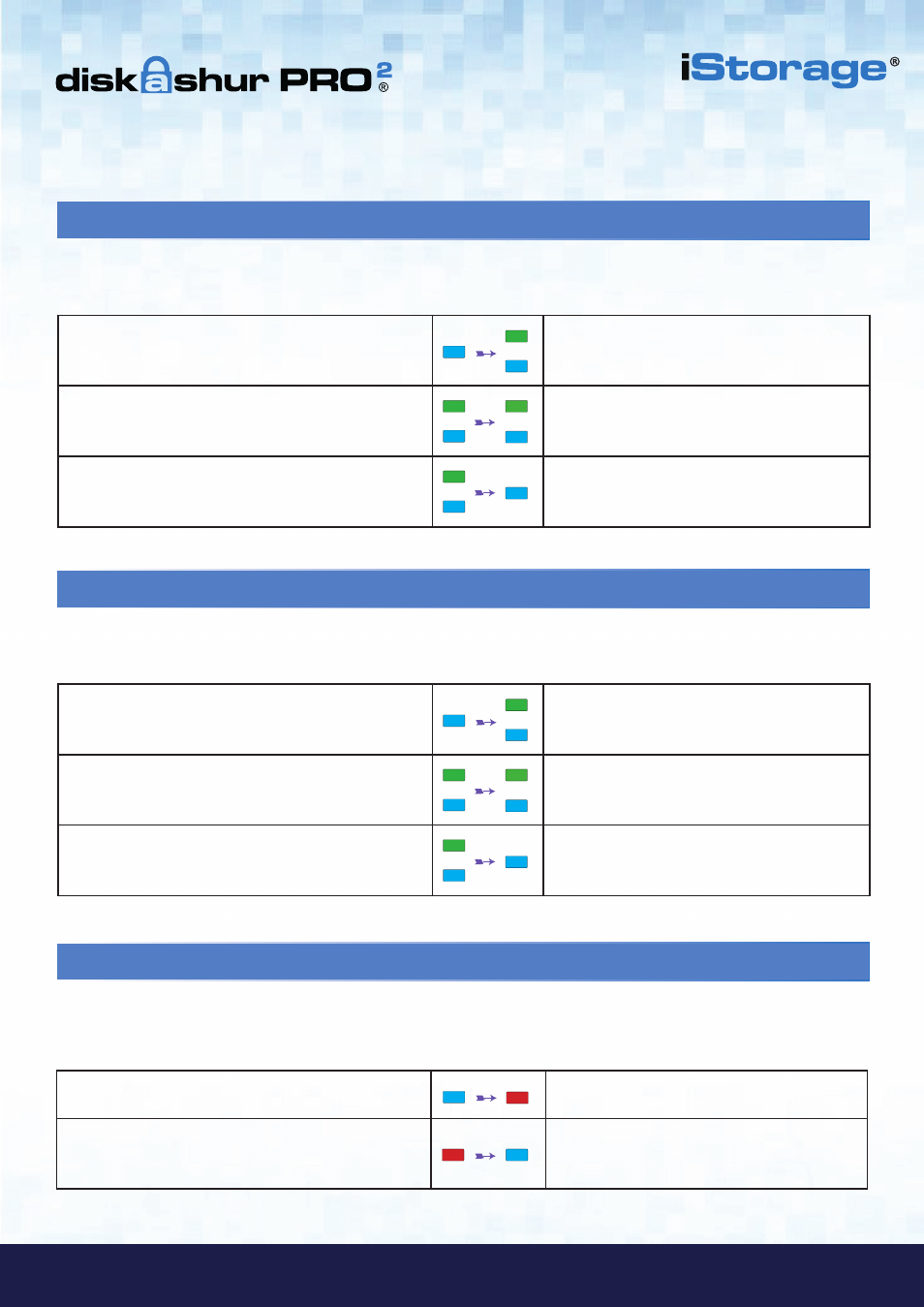
#9
www.istorage-uk.com
iStorage diskAshur PRO
2
®
Manual – v 3.0
7. Adding a new User PIN in Admin Mode
9. Deleting the User PIN in Admin Mode
To add a
New User
, first enter the “
Admin Mode
” as described in section 5. Once the drive is in
Admin Mode
(solid
BLUE
LED) proceed with the following steps.
1. In Admin mode, press and hold down
“
UNLOCK + 3
” buttons
Solid
BLUE
LED will change to blinking
GREEN
and solid
BLUE
LEDs
2. Enter New User PIN and press “
UNLOCK
” button
Blinking
GREEN
and solid
BLUE
LEDs will
switch to a single
GREEN
LED blink and then
back to blinking
GREEN
and solid
BLUE
LEDs
3. Re-enter the New User PIN and press “
UNLOCK
”
button
GREEN
LED rapidly blinks for a few seconds
then changes to a solid
BLUE
LED indicating the
User PIN has been successfully created
To delete a
User PIN
, first enter the “
Admin Mode
” as described in section 5. Once the drive is in
Admin Mode
(solid
BLUE
LED) proceed with the following steps.
1. In Admin mode, press and hold down “
SHIFT + 3
”
buttons
Solid
BLUE
LED will change to blinking
RED
LED
2. Press and hold down “
SHIFT + 3
” buttons again.
Blinking
RED
LED will change to solid
RED
LED and then to a solid
BLUE
LED indicating
the User PIN was successfully deleted
8. Changing the User PIN in Admin Mode
To change an existing
User PIN
, first enter the “
Admin Mode
” as described in section 5. Once the drive is in
Admin
Mode
(solid
BLUE
LED) proceed with the following steps.
1. In Admin mode, press and hold down
“
UNLOCK + 3
” buttons
Solid
BLUE
LED will change to blinking
GREEN
and solid
BLUE
LEDs
2. Enter New User PIN and press “
UNLOCK
” button
Blinking
GREEN
and solid
BLUE
LEDs will
switch to a single
GREEN
LED blink and then
back to blinking
GREEN
and solid
BLUE
LEDs
3. Re-enter the New User PIN and press “
UNLOCK
”
button
GREEN
LED rapidly blinks for a few seconds
then changes to a solid
BLUE
LED indicating the
User PIN has been successfully changed