Istorage diskashur pro, How to check firmware in user mode – iStorage 1TB diskAshur PRO2 USB 3.1 Encrypted Portable HDD Benutzerhandbuch
Seite 24
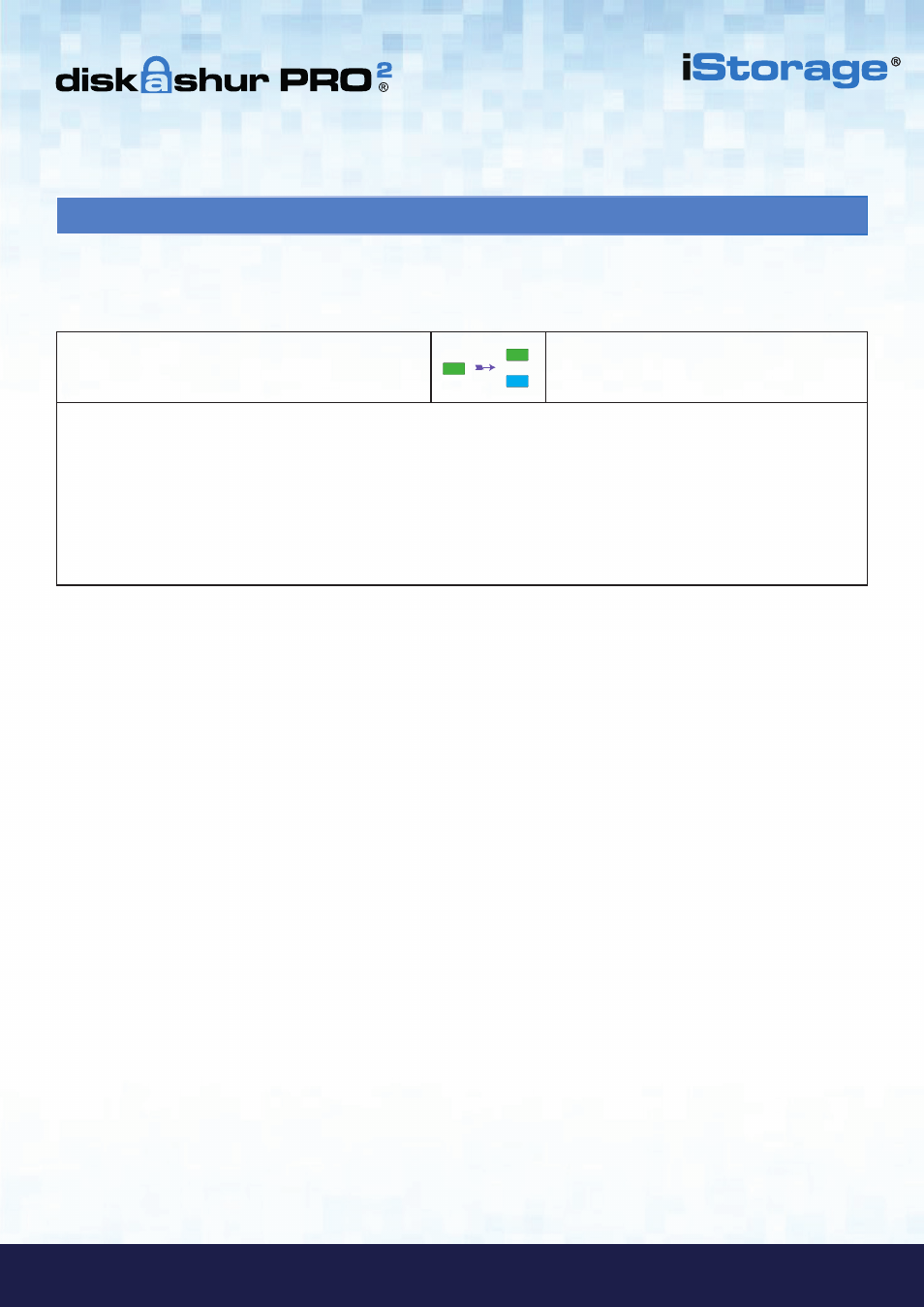
#24
iStorage diskAshur PRO
2
®
Manual – v 3.0
www.istorage-uk.com
29. How to check Firmware in User Mode
1. In User mode press and hold down “3 + 8” until
GREEN
and
BLUE
LEDs blink together
Solid
GREEN
LED will change to blinking
GREEN
and
BLUE
LEDs
2. Press the “
UNLOCK
” button and the following happens;
a. All LED’s (
RED
,
GREEN
&
BLUE
) become solid for 1 second.
b.
RED
LED blinks indicating the integral part of the firmware revision number.
c.
GREEN
LED blinks indicating the fractional part.
d. All LED’s (
RED
,
GREEN
&
BLUE
) become solid for 1 second.
e. LEDs return to solid
GREEN
To check the firmware revision number, first enter the “
User Mode
” as described in section 18. Once the drive is in
User
Mode
(solid
GREEN
LED) proceed with the following steps.
For example, if the firmware revision number is ‘1.2’, the
RED
LED will blink once (1) and the
GREEN
LED will blink two (2)
times. Once the sequence has ended the
RED
,
GREEN
&
BLUE
LED’s will blink together once and then return to a solid
BLUE
LED.