Basic operation of the setup menu, Setup menu functions, Displaying the firmware versions – Guntermann & Drunck DVI-Extender-F Benutzerhandbuch
Seite 32: Resetting the default settings
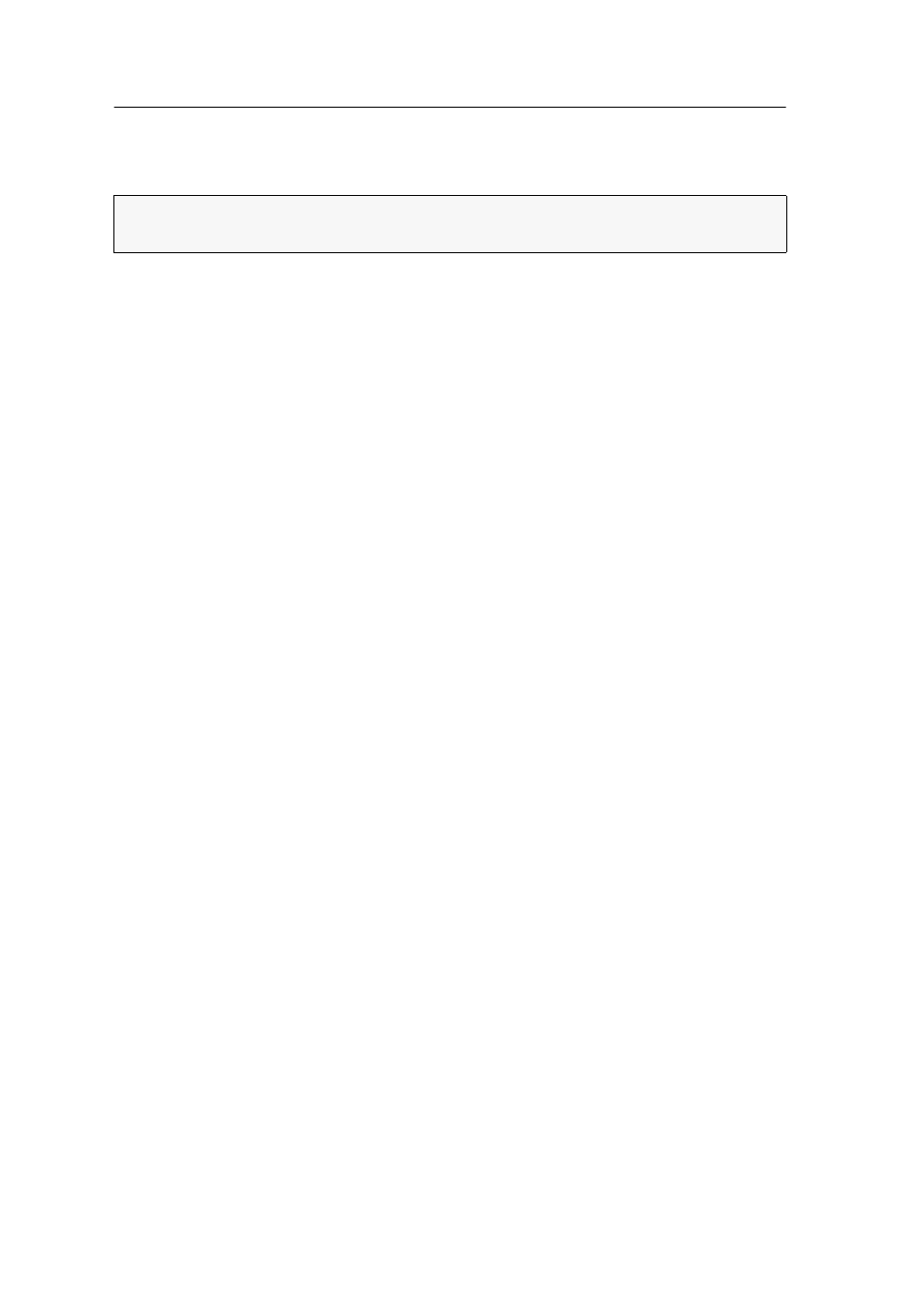
Configuration
11 · G&D DVI-Extender-F
How to exit the setup menu:
1. Press the key combination
Ctrl+X
twice to exit the setup menu.
Basic operation of the setup menu
How to operate the setup menu:
1. Use the
arrow keys
to select the desired menu item. The active row is highlighted
with arrows .
2. Menu items whose settings are displayed in the right column can be changed by
pressing
Space
(repeatedly).
Press
Enter
to open a menu item that provides a sub dialogue.
3. If necessary, repeat steps 1 and 2 to change further settings.
Setup menu functions
Displaying the firmware versions
Use the setup menu to show the revisions of the firmware installed in the receiver
and the transmitter.
How to display the firmware versions in the terminal emulation program:
1. Use the terminal emulation program to establish a connection to the KVM system.
2. Use the
arrow keys
to select the row
Show System Info
.
3. Press
Enter
to display the information in the terminal emulation program.
4. Press
Q
to return to the main menu.
Resetting the default settings
This function resets the default settings of the KVM extender. Directly after this
function has been carried out the default settings (as shown in the screenshot on
page 10) are activated.
How to reset the default settings:
1. Use the terminal emulation program to establish a connection to the KVM system.
2. Use the
arrow keys
to select the row
Set System Defaults
.
3. Press
Enter
to reset the default settings.
4. Confirm the appearing security request by pressing
Enter
.
Press
Q
to cancel the task.
IMPORTANT:
After the setup menu has been exited, the console monitor displays
no image until the Service cable is removed from the Service socket.