Workspace, Menu bar and toolbar, Workspace menu bar and toolbar – Guntermann & Drunck TradeSwitch2-CDS Config Tool Benutzerhandbuch
Seite 28
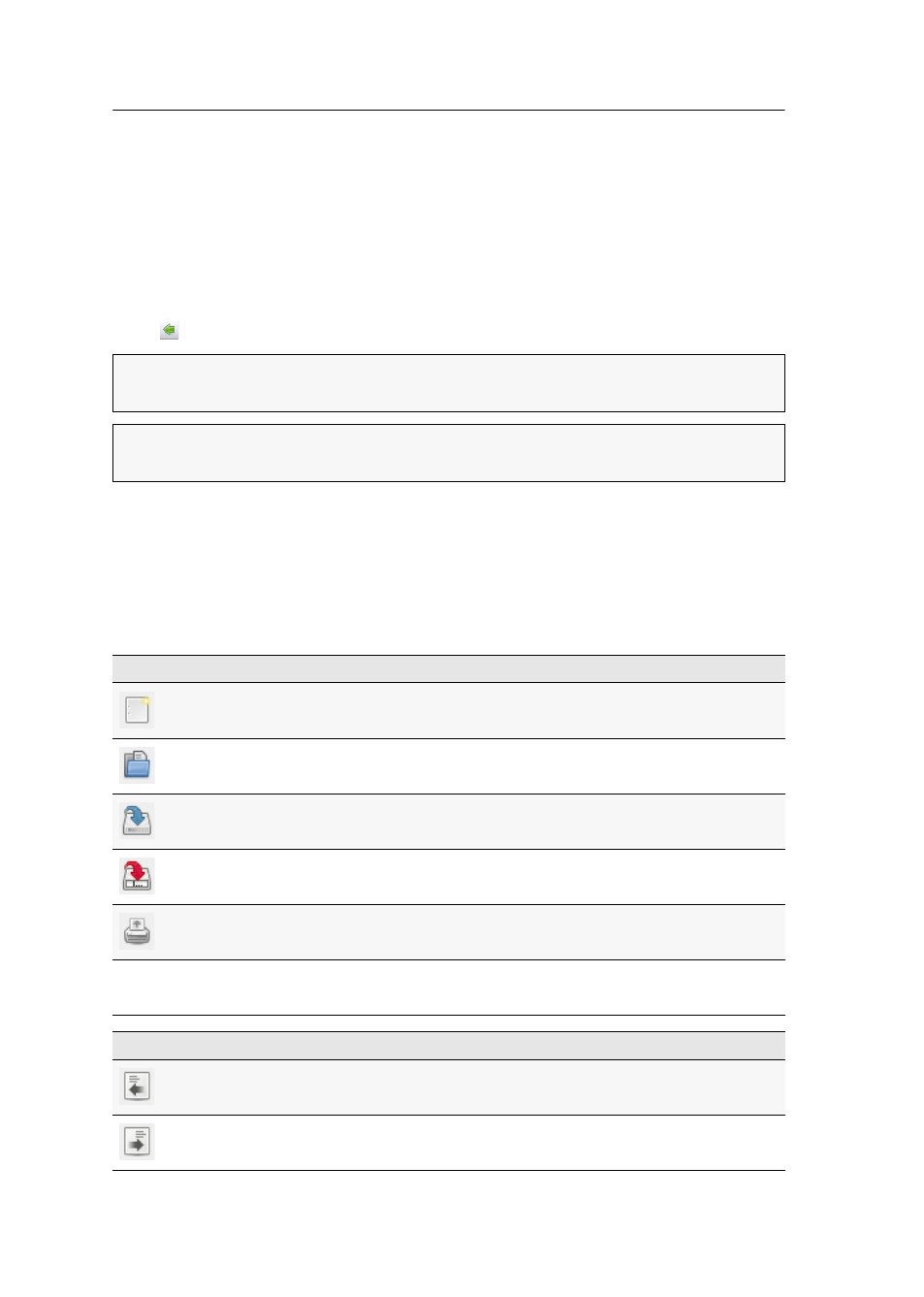
User interface
5 · CrossDisplay-Switching Config Tool
Workspace
The right column (in the following called workspace) shows monitors of channels you
can switch by using CrossDisplay Switching.
Monitors are displayed as rectangles. The channel name is displayed in the rectan-
gle. You can use the handles to change the rectangles’ height and width.
As you can see in the screenshot, the handles are small black boxes framing
Channel 1
.
Click (left arrow) to remove the selected rectangle from the workspace.
Menu bar and toolbar
All software functions can be carried out in the menu bar. The following table lists
these functions.
You can also carry out the most important functions in the toolbar. The icons are
shown in the table.
ADVICE:
You can also drag and drop the channels by mouse or use the context
menu to remove the channels from the workspace.
NOTE:
The maximum size of the workspace is adjusted dynamically if you drag an
element beyond the available workspace.
FILE MENU
New
Create new configuration
Open
Load configuration from local drive
Save
Save configuration under the known file name
Save as
Open dialog to select location and file name
Print workspace
Quit
Quit software
ACTION MENU
Get device configuration
Use serial data connection to read out the KVM
switch configuration
Set device configuration
Use serial data connection to transmit the KVM
switch configuration