Changing hotkeys or double hotkeys – Guntermann & Drunck HK-Controller 20 Installation Benutzerhandbuch
Seite 28
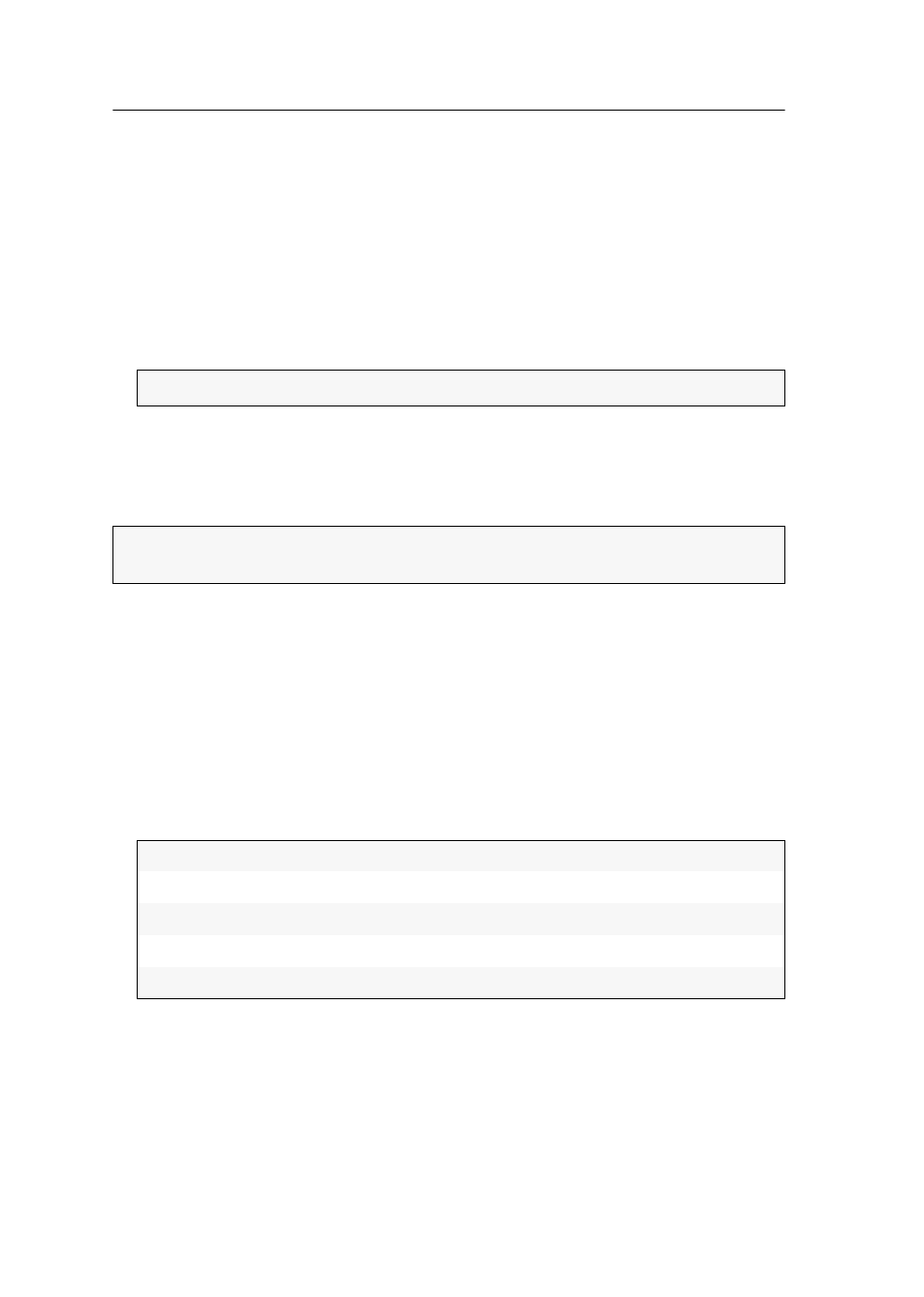
Setup menu
9 · G&D HK-Controller 20
How to test the functions of the panel button:
1. Start the terminal emulator.
2. Load the connection settings of the setup menu and start the connection.
3. Press
R
to show the menu.
4. Use
Arrow
or
Arrow
to choose
Show Input Status
, and press
Enter
.
5. Press and hold one or several panel buttons.
Active channels are marked with square brackets.
6. Press
Q
to return to the main menu.
Changing hotkeys or double hotkeys
To start the add-on’s learn mode, press the hotkey (standard:
Alt Gr
) and
Scroll Lock
.
How to change the current hotkey or double hotkey:
1. Start the terminal emulator.
2. Load the connection settings of the setup menu and start the connection.
3. Press
R
to show the menu.
4. Use
Arrow
or
Arrow
to choose
Hotkey
, and press
Enter
.
5. Press
Space
to choose one of the listed options.
When using
single hotkeys
you can choose between the following options:
NOTE:
The display is updated every three seconds.
ADVICE:
If you want to use a combination of two hotkeys, you can enable the use
of double hotkeys (see page 10).
Alt Gr:
Activates
Alt Gr
as hotkey
Win:
Activates
Win
as hotkey
Shift:
Activates
Shift
as hotkey
Ctrl:
Activates
Ctrl
as hotkey
Alt:
Activates
Alt
as hotkey