Adjusting the mouse speed, Setting the mouse speed, Correcting horizontal and vertical mouse speed – Guntermann & Drunck TradeSwitch2-CDS Config Tool Benutzerhandbuch
Seite 38
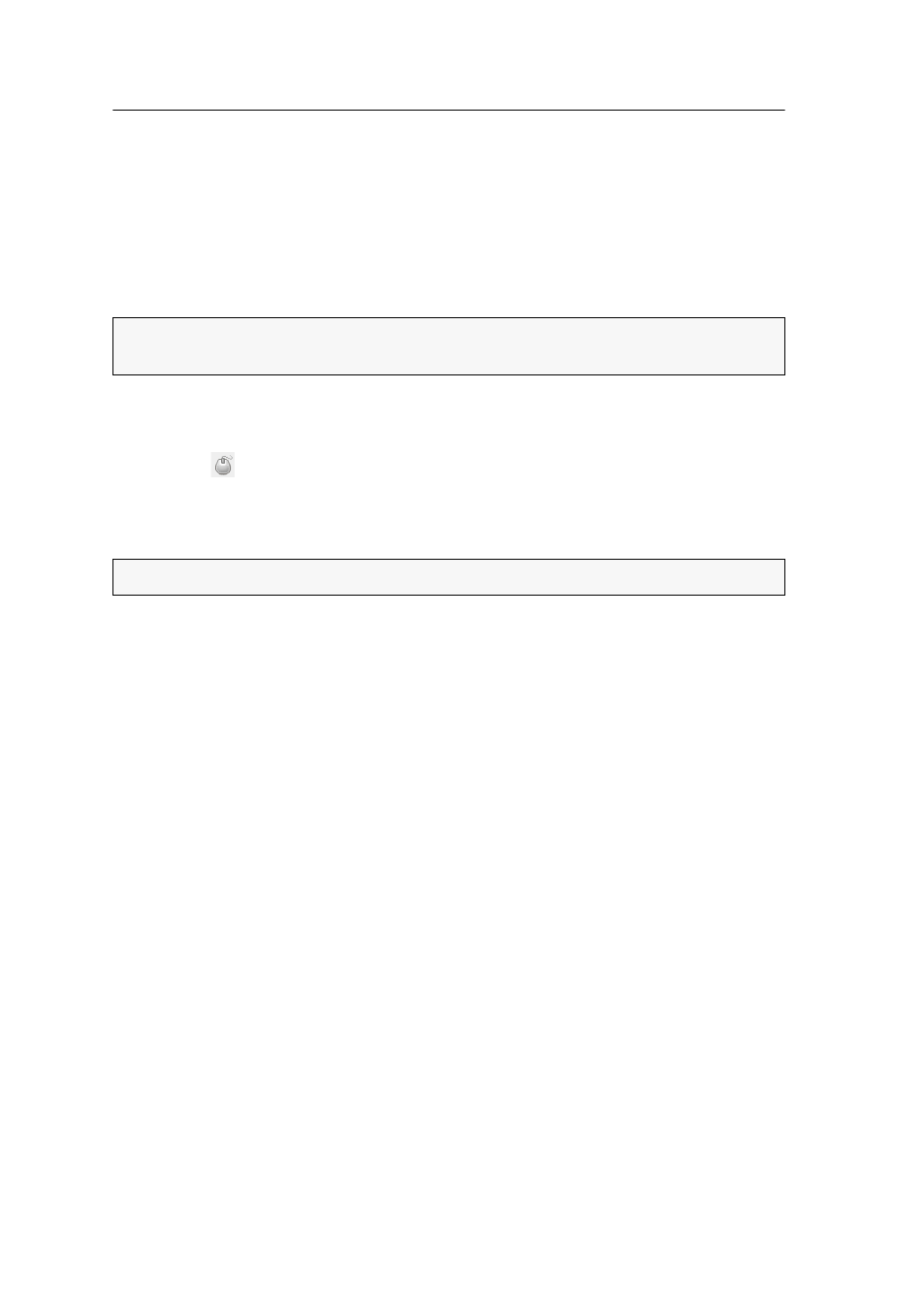
Adjusting the mouse speed
15 · CrossDisplay-Switching Config Tool
Adjusting the mouse speed
Setting the mouse speed
With active CrossDisplay Switching, the mouse speed is not controlled by the operating
system of the connected computers but by the KVM switch.
If the cursor moves too fast or too slow, you can adjust the speed.
How to change the mouse speed:
1. In the menu bar, click
Settings > Mouse speed
or
click the
icon in the toolbar.
2. Move the controller to the desired value.
3. Click
Set
.
Correcting horizontal and vertical mouse speed
When calculating the mouse position, the KVM switch takes a monitor ratio of
16:10 as a basis.
If the cursor speed changes between horizontal and vertical mouse movements, the
monitor differs from the assumed ratio.
In this case, you can adjust the monitor resolution manually in the software. The
monitor ratio is calculated on the basis of your entries.
How to adjust the CrossDisplay resolution manually:
1. In the workspace, right-click the monitor whose resolution you want to adjust.
2. On the context menu, click
Set resolution
.
3. Enter the vertical and horizontal resolution and click
Set
.
How to auto-detect the resolution
1. In the workspace, right-click the monitor whose resolution is to be to auto-
detected.
2. On the context menu, click
Set resolution
.
3. Set the horizontal and vertical resolution to
0
(zero) and click
Set
.
NOTE:
With active
CrossDisplay Switching, any mouse speed settings apply only for
computers configured for the use of CDS.
NOTE:
You can also adjust the mouse speed on the Setup menu of the KVM switch.