Connecting the console devices, Connecting the computers, Keyb – Guntermann & Drunck TradeSwitch8-USB Benutzerhandbuch
Seite 50: Mouse, Line in, Speaker, Usb 2.0 devices, Line in: i, Cpu 1, Installation 4 · g&d tradeswitch8-usb
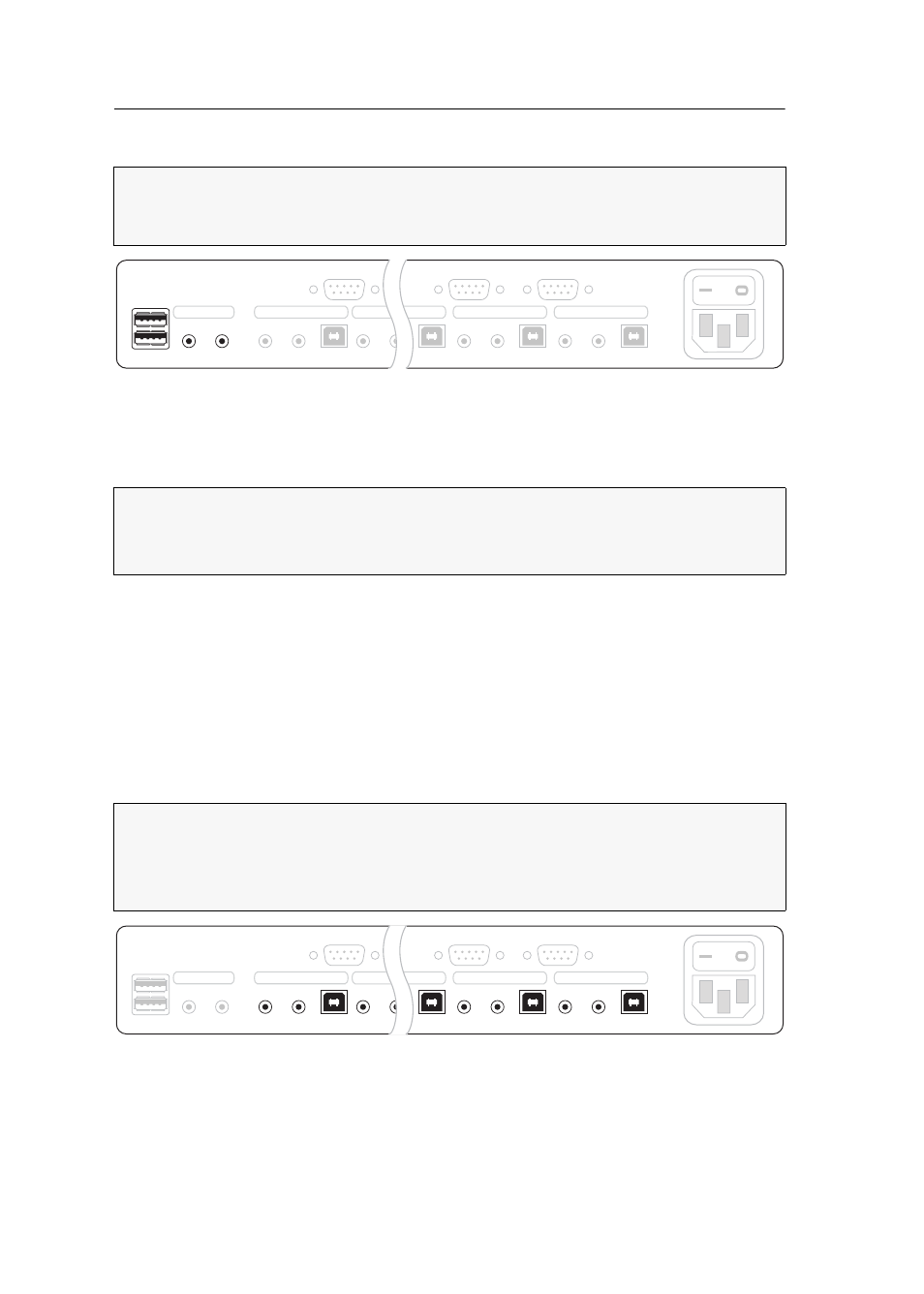
Installation
4 · G&D TradeSwitch8-USB
Connecting the console devices
Keyb.:
Plug the connection cable of the USB keyboard in this interface.
Mouse:
Plug the connection cable of the USB mouse in this interface.
Line In:
If desired, connect a microphone or a headset to this interface.
Speaker:
Connect the speakers to this interface for output of audio signals at the
active computer.
USB 2.0 Devices:
If you want USB devices to be available to the connected computers
(e.g. a printer or a mass storage device), connect these devices to the interfaces on
the front panel (see figure on page 3).
Connecting the computers
Line In: I
f the audio signals of the computers are to be output over the speakers which are
connected to the KVM switch, use one of the audio connection cables (Audio-M/M) to
connect the computer’s Line Out interface to this interface.
ADVICE:
Connect the cables of the console and the computers preferably block by
block and from the bottom up. By doing so, you will avoid already connected
cables blocking your view of the interfaces.
Figure 2: Interfaces to connect the console devices
NOTE:
You can also connect both input devices to the
USB 2.0 Devices
interfaces on
the front panel of the device.
In this case, switching of the channels is not possible via keyboard.
NOTE:
To connect the (maximum eight) computers to the KVM switch, the inter-
faces as shown below are available for each computer.
The label (e.g.
CPU 1
) assigns the interface to a specific computer and to the corre-
spondent button on the front panel.
Figure 3: Interfaces to connect the computers
Power
CON
Keyb./Mouse
Speaker
Line In
Line In
USB 2.0
Line Out
CPU 1
Line In
USB 2.0
Line Out
CPU 8
Line In
USB 2.0
Line Out
CPU 6
Line In
USB 2.0
Line Out
CPU 7
LED Out 1
LED Out 8
LED Out 7
LED Out 1
LED Out 8
LED Out 7
CON
Keyb./Mouse
Speaker
Line In
Power
CPU 1
Line In
USB 2.0
Line Out
CPU 8
Line In
USB 2.0
Line Out
CPU 6
Line In
USB 2.0
Line Out
CPU 7
Line In
USB 2.0
Line Out