Switching via »crossdisplay switching – Guntermann & Drunck TradeSwitch8-USB Benutzerhandbuch
Seite 55
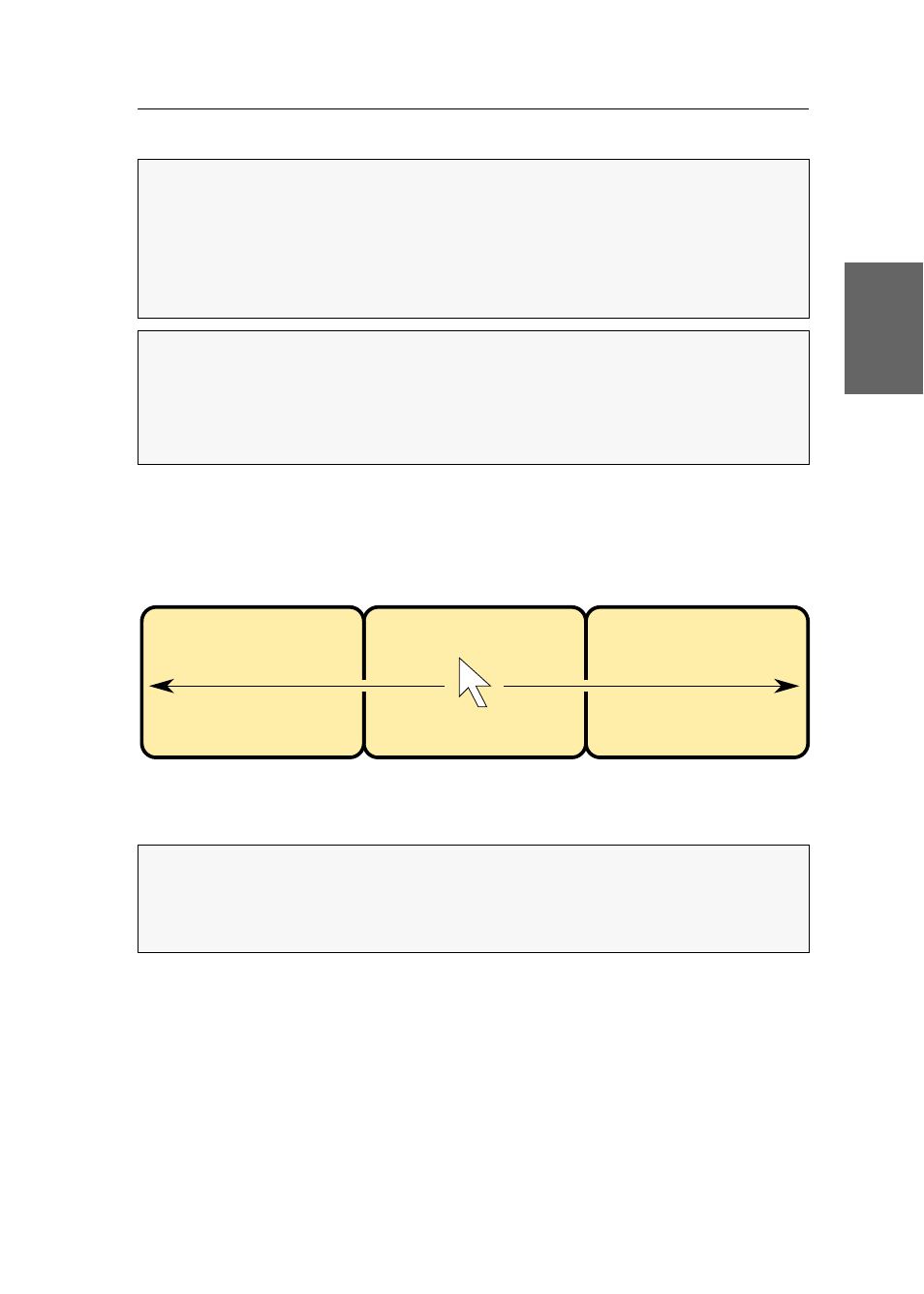
Switching
G&D TradeSwitch8-USB · 9
English
Switching via »CrossDisplay Switching«
With
CrossDisplay-Switching
(
CDS
), you can use the mouse cursor to switch between
computers.
How to use CrossDisplay Switching to switch to another module:
Move the cursor to the edge of an active monitor placed next to another monitor.
The KVM switch switches to the module of the next monitor and positions the cur-
sor. You will barely realize the switching between computers.
When moving the cursor to the outer edges (left edge of
Monitor 1
or right edge of
Monitor 3
) CrossDisplay Switching does not take place.
If you hold a mouse key while moving the mouse, switching cannot be carried out.
However, you can still drag and drop objects.
IMPORTANT:
In the default settings of the KVM switch, »CrossDisplay Switching«
is disabled. If required, enable the function in the setup menu (see page 27).
If you use monitors of the same size and place them next to each other at the con-
sole, you can use the function directly after enabling.
Use the
CrossDisplay-Switching Config Tool
to configure both size and order of the
monitors in use if they are of different sizes or not placed next to each other.
NOTE:
Depending on operating system and mouse driver, there might be some
restrictions:
Under Mac OS, the mouse might jitter at the edge of the screen.
Under Linux there might be some problems when placing and moving the
mouse.
EXAMPLE:
When moving the cursor to the right edge of
Monitor 2
, the KVM switch
switches to the module connected to
Monitor 3
.
When moving the cursor to the left edge of
Monitor 2
, the KVM switch switches to
the module connected to
Monitor 1
.