Changing the select keys – Guntermann & Drunck TradeSwitch8-USB Benutzerhandbuch
Seite 66
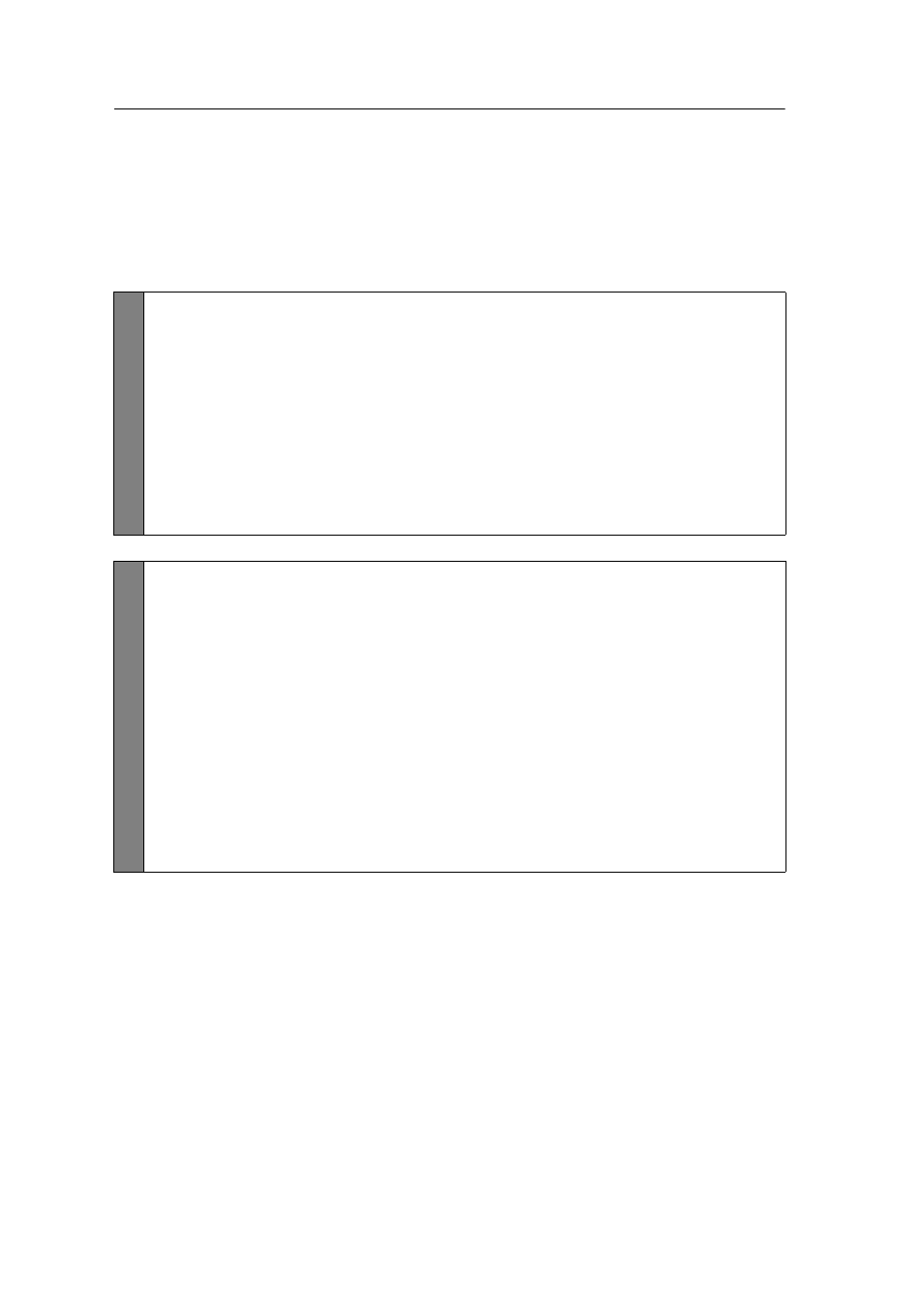
Configuration
20 · G&D TradeSwitch8-USB
Changing the select keys
In the default settings, use the enabled select keys
1
to
8
to switch between the com-
puters that are connected to the KVM switch.
For instance, you can switch to computer 2 by pressing
Hotkey+2
(default:
Alt Gr+2
).
How to choose a different select key set:
Setup
Mode
1. Press
Hotkey+Backspace
(default:
Alt Gr+Backspace
) to enable the setup
mode.
If the hotkey delay is active, press the key combination for seven seconds.
2. Press one of the setup keys shown below to activate the desired set of select
keys to switch the computers 1 to 8:
1
Enables select keys 1, 2, 3, 4, 5, 6, 7, 8
NUM 1
Enables select keys NUM 1, [...],NUM 7, NUM 8
Z
Enables select keys A, B, C, D, E, F, G, H
F1
Enables select keys F1, F2, F3, F4, F5, F6, F7, F8
Setup
Menu
1. Use the terminal emulator to establish a connection to the KVM switch.
If the setup menu is not displayed, the Switch mode of the service port is
enabled. Enter »
#!
« to change to the setup menu.
2. Use the
Arrow
or
Arrow
keys to select the
Select Key
row.
3. Press the
Space
key (repeatedly) to enable the particular set of select keys to
switch the computers 1 to 8:
1 ... 8
Enables select keys 1, 2, 3, 4, 5, 6, 7, 8
NUM 1 ... 8
Enables select keys NUM 1, [...],NUM 7, NUM 8
A ... H
Enables select keys A, B, C, D, E, F, G, H
F1 ... F8
Enables select keys F1, F2, F3, F4, F5, F6, F7, F8
4. Press the
S
key to save your settings.