Enabling/disabling switching via front buttons, Enabling/disabling switching via hotkeys – Guntermann & Drunck TradeSwitch8-USB Benutzerhandbuch
Seite 70
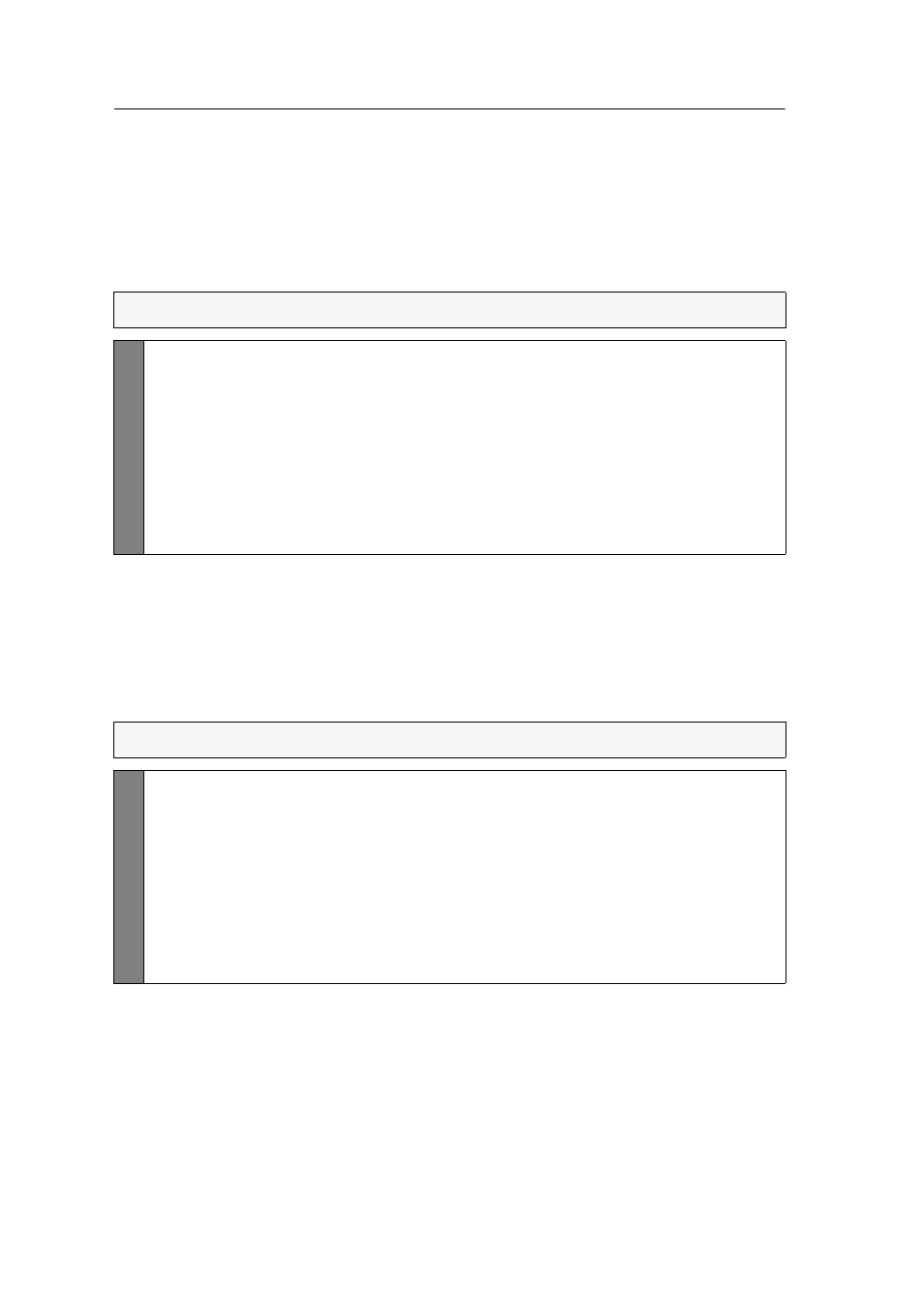
Configuration
24 · G&D TradeSwitch8-USB
Enabling/disabling switching via front buttons
In the defaults, you can use the buttons on the front panel to switch between the
computers.
If desired, you can deactivate the front buttons in the setup menu.
How to enable/disable switching via front buttons:
Enabling/disabling switching via hotkeys
In the defaults, you can use hotkeys to switch between computers.
If desired, you can disable this switching mode in the setup menu.
How to enable/disable switching via hotkeys:
NOTE:
Use the setup menu to (de)activate the switching via front buttons.
Setu
p Men
u
1. Use the terminal emulator to establish a connection to the KVM switch
and connect the serial data cable to the Service socket.
2. Use the
Arrow
or
Arrow
keys to select
Select Channel via Front Button
.
3. Press the
Space
key (repeatedly) to choose one of the following options:
Yes
Disables the switching via front button
No
Enables the switching via front button
4. Press the
S
key to save your settings.
NOTE:
Use the setup menu to enable/disable switching via hotkeys.
Setup
Menu
1. Use the terminal emulator to establish a connection to the KVM switch
and connect the serial data cable to the Service socket.
2. Use the
Arrow
or
Arrow
keys to select the
Select Channel via Hotkey
.
3. Press the
Space
key (repeatedly) to choose one of the following options:
Yes
Disables the switching via hotkeys
No
Enables the switching via hotkeys
4. Press the
S
key to save your settings.