Setup menu, Preparations for using the setup menu, Installing the device driver – Guntermann & Drunck OperatorPanel Benutzerhandbuch
Seite 24
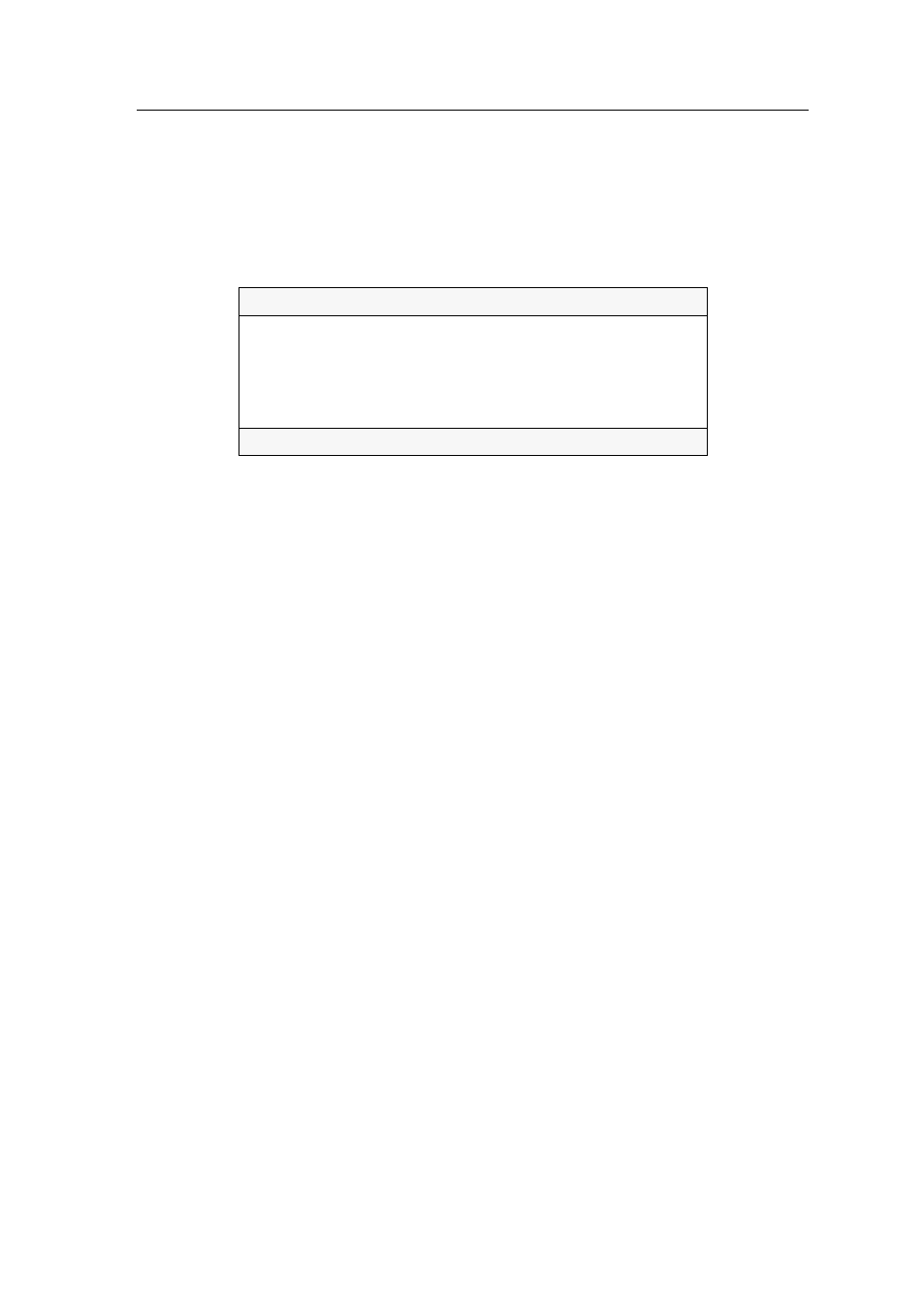
Setup menu
G&D OperatorPanel · 5
Setup menu
The setup menu enables you to adjust the bit rate of the RSS232 interface, lets you dis-
able or enable the Safety Switching function and change the switching priority.
Additionally, you can reset the device’s defaults and query the installed firmware ver-
sion.
You can operate the setup menu in any terminal emulator (for example HyperTerminal
or PuTTY).
Preparations for using the setup menu
Before calling up the setup menu, you need to install a device driver on the computer
to address the Service socket and establish a connection in the terminal emulator.
Installing the device driver
Before establishing a connection in the terminal emulator, install the device driver
CP210x USB to UART Bridge VCP
.
The driver provides the Service socket (connected by using the service cable) as vir-
tual serial interface (COM port). You can select the virtual interface in the terminal
emulator to establish a connection.
How to install the device driver to address the Service socket:
1. Open the website
www.gdsys.de
in a web browser.
2. Go to
Downloads > Drivers &Tools
.
3. Download the device driver
CP210x USB to UART Bridge VCP
for the computer’s oper-
ating system.
4. Execute the file and follow the instructions given in the installation wizard.
Setup Menu for OperatorPanel
Show System Info
...
Set System Defaults
...
Bitrate RS232 Port:
115200
Safety Switching:
On
Switching Priority:
Master
Space: Toggle S:Save