The dvd assistant – MacroSystem DVD-Arabesk 4 Benutzerhandbuch
Seite 24
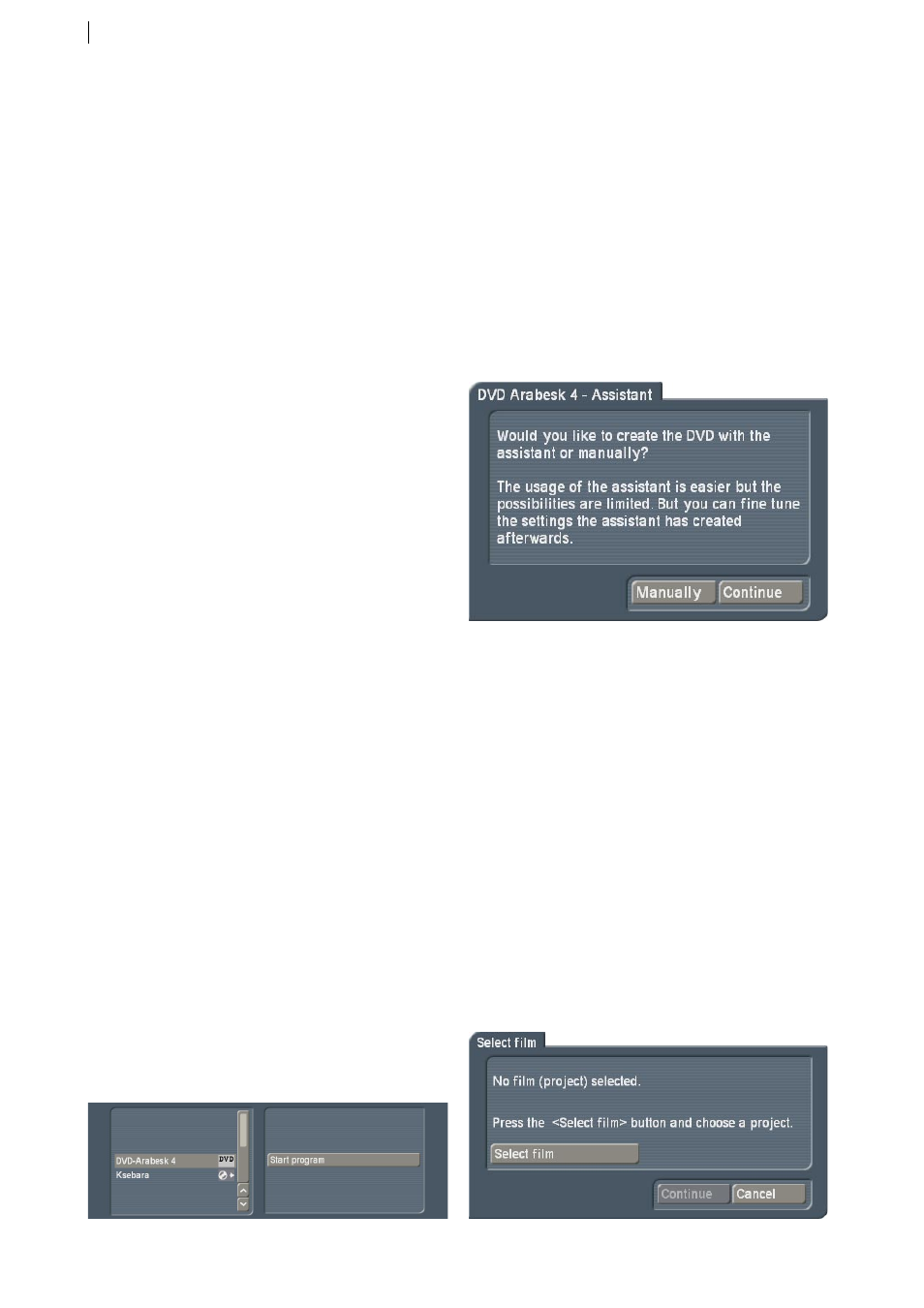
4
available, should the Assistant‘s design
possibilities not suffice
• Multi-Angle option (the possibility to use
software such as Quadcam on a DVD)
• Batch capable functionality for adding projects/
films, i.e. films are no longer rendered when
added, but instead only at the end, once all
films have been added
• 99 projects/films on a DVD possible
• Chapter menus: Starting from a title menu
possible
• Chapter menus: Individually designable pages
• Chapter menus: Background picture can be
moving
• Stamps from the Image Pool rather than just
scene frames (buttons, arrows,...). More than
50 symbols are included for designing buttons.
• Menus in 16:9 ratio possible
• Variable sizes of scene stamps
• Text blocks, freely available fonts, sizes and
colours
• Successive or `endless loop´ playback
• Import function for Arabesk DVDs as projects/
films (titles from older DVDs can be used and
integrated in new DVDs)
• Templates (completely predesigned main and
chapter menus), which can be edited as desired
• Dual-monitor mode (VGA + video), 16:9 menus
are shown with the correct aspect ratio even on
a VGA monitor
• Films can also be burned on CDs
• Burning speed can mostly be set as required
• Medium information shows properties of the
inserted CD/DVD
1.4 Starting DVD Arabesk 4
DVD Arabesk is located in the `Finish´ menu.
Select the `DVD Arabesk 4´ entry in the list found
here and then press the button on the right:
`Start program´.
If you start Arabesk 4 and have not yet prepared
a DVD before (in other words, if the DVD project
is empty), the system will first launch the
Assistant. In the first information menu, you
can decide if you wish to design a DVD using
the Assistant‘s guidance or directly select the
manual design route. After paging through all
of the Assistant‘s steps, you can make further
individual changes of the design.
2. The DVD Assistant
The DVD Arabesk 4 Assistant guides you
through multiple menus to create a complete
DVD quick and easy.
You can use the Assistant after starting, or start
it manually at a later stage. The interface is
the same (apart from the note found after the
automatic start). Starting the Assistant deletes
any designs made before, as well as the added
films. A warning message will previously notify
you of this.
• `Select film´: First, select a film. To do this,
click onto the `Select film´ button and choose
a film from the project list. If you wish to have