MacroSystem DVD-Arabesk 4 Benutzerhandbuch
Seite 26
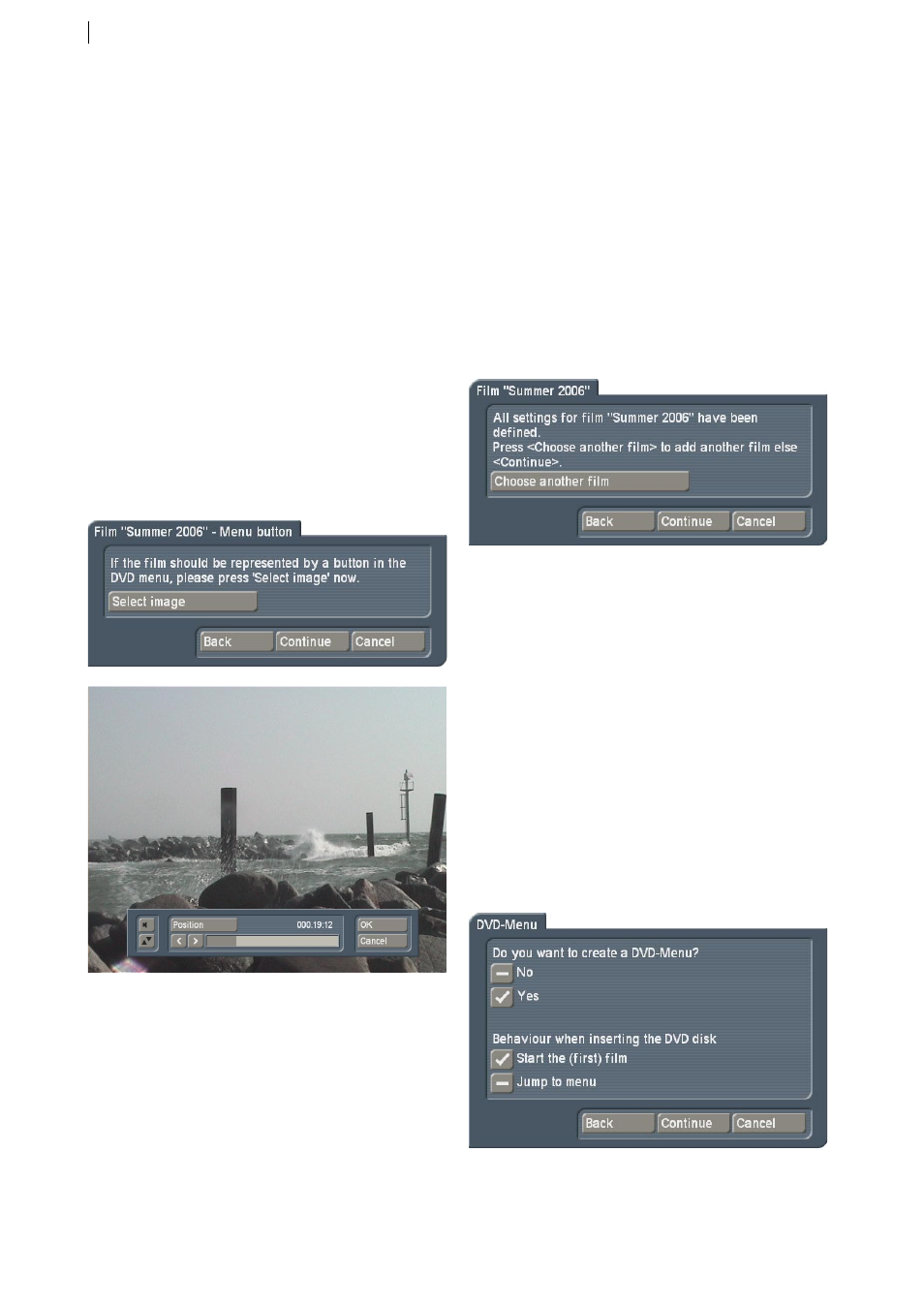
6
The list of chapter presets is set up in products
groups. If you have already created your own
templates, or if there are additional products
installed, use the `Product´ button to choose a
group. In addition, the groups are split up into
aspect ratio types. Thus, you can choose either
4:3 or 16:9 types. On the lower left side, you
will then see a list of available templates. If the
list is empty, change the settings for `Type´ and
`Product´. On the right side, you will see a small
preview of the currently selected template.
• `Menu button´: In order to design the main
menu, you can now select a stamp that is to
represent the film in the menu. If you don‘t, the
program will automatically select a frame from
the start of the film and display that in the DVD
menu.
If you decide to select a button stamp, click
onto `Select button´. Next, you will be able
to choose a frame from the current film. You
can navigate to any position in the entire
storyboard. Click onto the `Position´ button
and use the trackball to scroll the film back and
forth until you find the desired frame.
• `Film >XYZ<´: With the aid of the Assistant,
you have now prepared a film for a DVD. You
can now add more films. To add a new film, go
back to the project list and use the Assistant
once more. Once you finalise your work with
the Assistant, you can‘t add more films. You
can either add more films now, or manually
later, using the main menu, as long as you do
not create the DVD at the end of the Assitstant
procedure. Before you exit the Assitant, you
can use the `Back´ button to return to previous
pages and make changes. This way, you can
remove a film by going through the Assistant
in reverse order.
• `DVD-Menu´: If you don‘t add more films,
use the ´Continue´ button to enter the design
screen for the DVD menu. In most cases, you
are likely to create a DVD menu for DVDs that
carry multiple films. If you only have one film
on the DVD, you may want to disregard a
specific menu. In that case, select `No´. Further
changes are no longer possible and the DVD
will start with your first film. This setting does
not support further films. If your DVD carries
more than one film, you may want to create
a DVD menu. You can then decide if the DVD
menu appears first, or if the DVD starts by
playing the first film.
• `Menu design´: Enter the title (name) of your
DVD. Also, choose a menu type from the