Chapter menu – MacroSystem DVD-Arabesk 4 Benutzerhandbuch
Seite 34
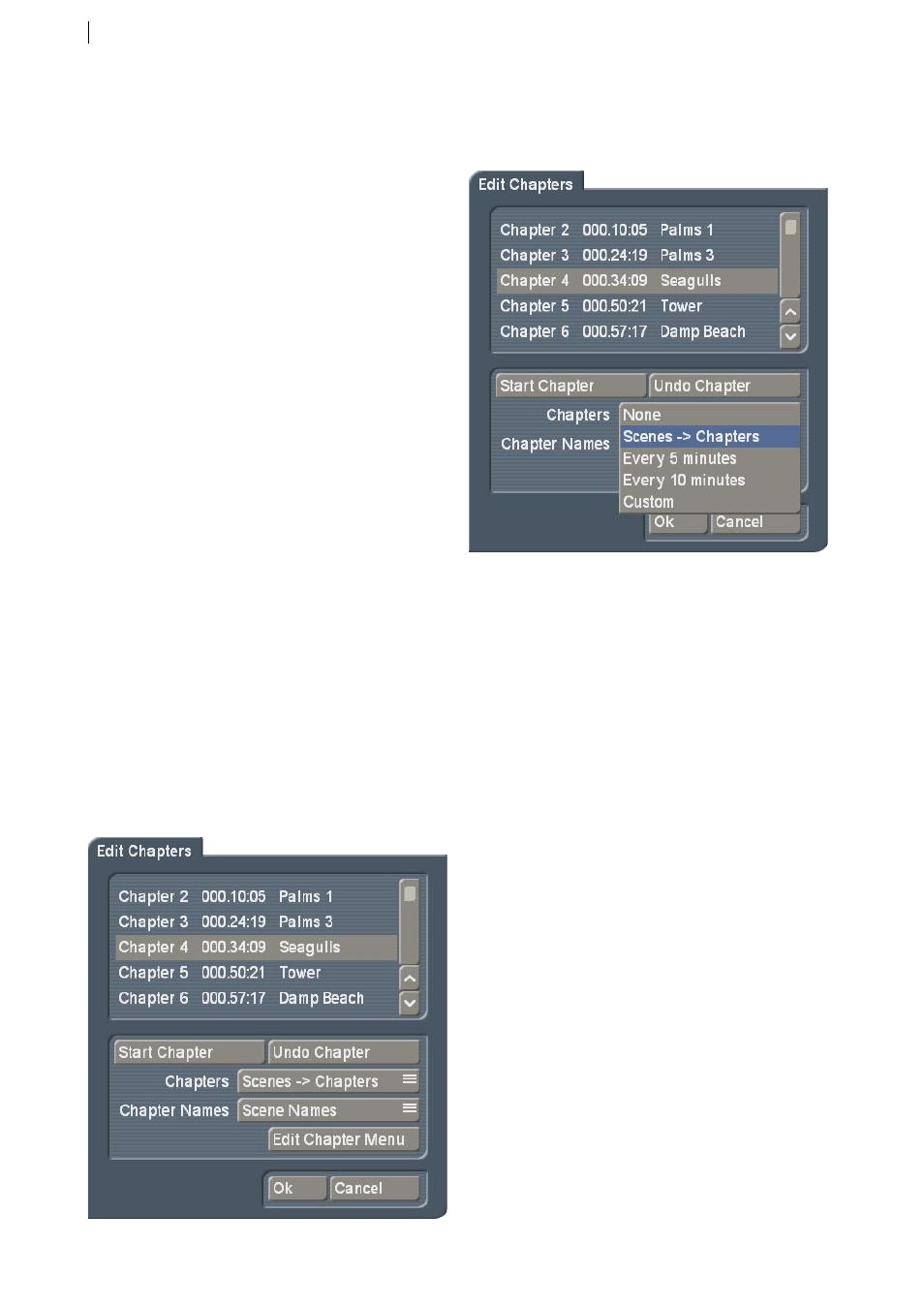
14
`Maximum Write speed´: This replaces the
previous function `Write speed´in Arabesk 3. It
allows you to set the maximum burning speed
yourself. `Max´ automatically uses the maximum
possible writing speed for the inserted medium.
Remember, the maximum burning speed
depends on the medium and in some cases the
drive itself. This means that even if you set the
burning speed to 18x, a 2x RW medium can only
be burned a lot slower.
`Expert mode´: If you select this mode, the
various `beginner‘s´ warning messages will no
longer appear. In addition, the Assistant will no
longer be started automatically when you launch
Arabesk 4 and no films are detected.
`Media used´: Here, you can set the medium type
to be burned. The following types can be chosen
from: DVD, DVD DL or CD. This medium has an
effect on percentage in the `Menu All´ screen
and other panels that display the rest capacity of
the medium.
7. Chapter menu
To reach the individual design screens for the
chapter menus, you can go two ways: Via `Add
film´ or via `Film, Chapter menus´. In both cases,
you‘ll find the menu point `Edit chapter menu´
which is used to work on the chapter menus.
However, you can only reach the chapter menu
via `Film, Chapter menus´ once the repsective
film has been rendered.
A list will appear. Use this list to define the
chapters. At the heart of it, it is still much
like Arabesk 3, except that you now have
some extra options for the automatic chapter
assignment. Apart from the already known
Arabesk 3 function `Scenes -> Chapters´,
you can also automatically split the film
into chapters ´Every 5 minutes´ or `Every
10 minutes´ . Then, you can go on to edit
it further by adding chapters in-between,
just like in previous Arabesk versions. This
enables the splitting option `Free´, which
merely underlines that it is no longer a
hidden chapter assignment, but rather one
created with `Chapter start´ and `Remove
chapter´. If, when you select `Free´, there is a
fixed assignment of chapters, the slider will
automatically jump back to the fixed value or
`No chapters´. Selecting the automatic chapter
`minute´ assignment, the chapters will be given
ascending numbers with the word `Chapter´
in front. It is possible to use the scene names
instead. use the `Edit Chapter menu´ button to
go to the actual chapter menu.
When first started, you will see the basic settings
of the chapter menu. If you have set more
chapter marks than fit on a menu page, an