MacroSystem DVD-Arabesk 4 Benutzerhandbuch
Seite 29
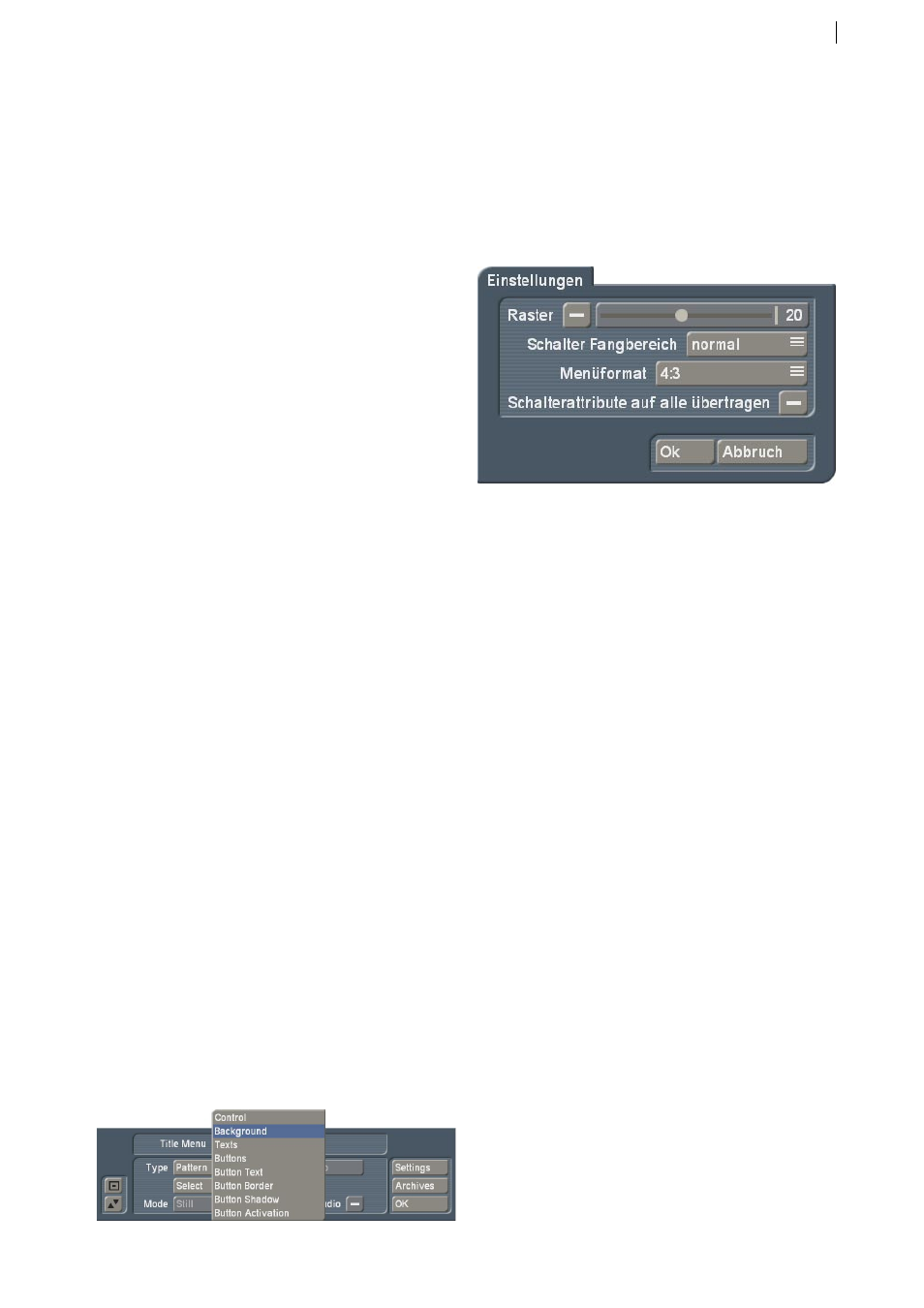
9
upon. A bang or clapping, or a clapper board.
To make it easier in Arabesk, give names such
as `Angle 1´, `Angle 2´, etc. Go to the `Add multi
angle film´ screen, select a project with the
required scenes. The name of the project appears
after the selection behind the button and is at
the same time the main film. Afterwards, you
can add up to 4 angles. Note: If you want to use
less than 4 angles, the angles should be used in
ascending order. Try to avoid gaps!
The selection is made from the scene bin of the
project you chose. You can pick the scenes you
like directly from the scene bin. When done, you
can also set the quality of the video. Naturally,
depending on the quality, the required DVD
medium capacity will be changing.
The running time of a multi-angle film is given
by the length of the selected project. The `Rest
capacity´ represents the amount of capacity left
on the DVD once you add the film.
Note: In order to be able to switch back and
forth between angles, your DVD player must be
capable of this function. If not, the DVD player
will merely playback the main film (angle). The
multi-angle feature is a fixed specification of
the DVD standard so it is unlikely that your DVD
player does not have this feature. However,
Arabesk itself does not yet support multi-angle
playback, you must therefore use a standalone
DVD player to test your work result. To monitor
the chapter menus, you must also use an
external DVD player, as the player routines of
Arabesk have not changed since version 3.
Additionally, an external DVD player may be
necessary should your particular Casablanca
model not support Arabesk playback at all. This
is currently the case for model types Liberty,
Gymnos and Claro.
4.4 Edit menu
Designing the menu has been considerably
revised since Arabesk 2 and 3. This
supplementary manual mainly deals with the
new features.
4.4.1 Settings
There are now global menu settings, which are
used to make basic changes in the menu editor.
The global settings contain a `Grid´: Activate it
and set the grid size (2-40).
You can not actually see the grid in the menu,
but whenever you move a button or text in the
screen, it will be positioned within the grid. This
way, it is easier to position objects in relation to
each other.
`Button size/Move Area´: Arabesk 4 allows you
to grab texts, buttons and object directly at
their selection area, and change their sizes or
move them (currently only buttons). The mouse
pointer changes its form, to show you which
function is triggered by the left trackball button.
Depending on the speed you selected in the
System Settings, i.e. `Slow´, `Normal´ or `Fast´,
you may have difficulties picking buttons or
texts. This is why the function `Button size/Move
Area´ allows you to adjust the so-called move
area. You can select `Fine´. `Normal´ or `Rough´.
`Menu Format´: Select the video format for the
DVD menu. You can choose between 4:3 and 16:9.
`Apply button attributes to all´: Arabesk 4
gives you the power to design each button
individually. You can therefore set the program
to apply all of your changes to all other buttons.
This has the advantage that changes are easier
to make, plus, you can can change a whole array
of buttons without having to manually change
each and every one.