MacroSystem DVD-Arabesk 4 Benutzerhandbuch
Seite 35
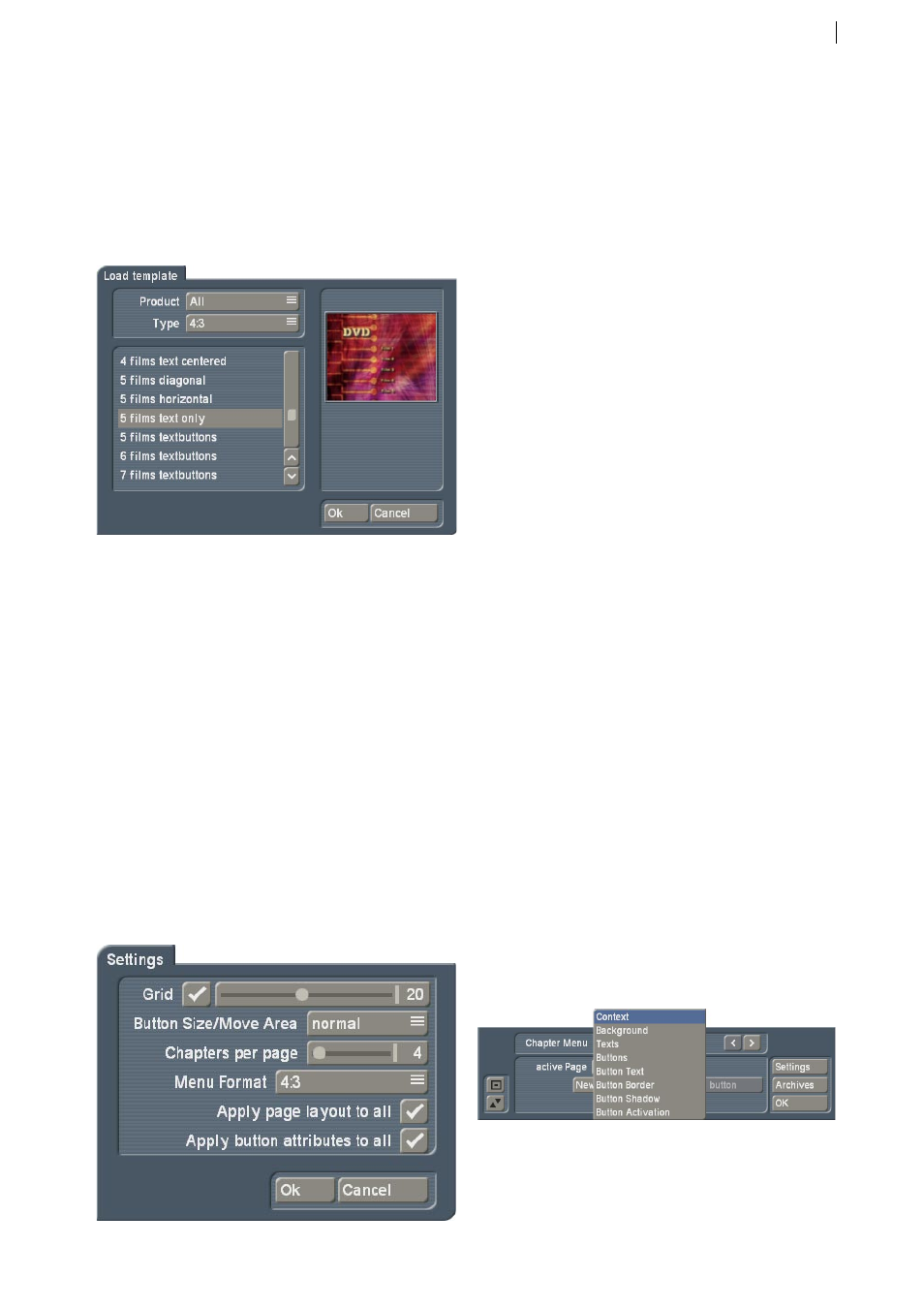
15
extra symbol will appear. This symbol (mostly
an arrow) means that more chapter pages
follow.
You can select a template for the chapter menu
from the archives or use an existing design and
can then edit the menu to make it individual.
You can also begin editing via the chapter menu
directly. The chapter menu has a global setting
menu on the right. The single functions therein
are:
7.1 Settings
`Grid´: Activate the grid and set a grid
size (2-40). You can not actually see the grid
in the menu, but whenever you move a button
or text in the screen, it will be positioned
within the grid. This way, it is easier to position
objects in relation to each other. This way, it
is easier to position objects in relation to each
other.
`Button size/Move Area´: Arabesk 4 allows you
to grab texts, buttons and object directly at
their selection area, and change their sizes or
move them (currently only buttons). The mouse
pointer changes its form, to show you which
function is triggered by the left trackball button.
Depending on the speed you selected in the
System Settings, i.e. `Slow´, `Normal´ or `Fast´,
you may have difficulties picking buttons or
texts. This is why the function `Button size/Move
Area´ allows you to adjust the so-called move
area. You can select `Fine´. `Normal´ or `Rough´.
´Chapters per page´: Set the number of the
displayed chapters per page. You can choose
between 4-9 show chapters. The chapter menu
pages will be re-formated as soon as you
confirm with `Ok´. The number of chapter on
each page will be change accordingly. This could
also result in extra pages naturally, as this is
dependent on the chapter number on a page.
`Menu Format´: Select the video format for the
DVD menu. You can choose between 4:3
and 16:9.
`Apply page layout to all´: Changes to the chapter
page have an effect on other pages too. This is
the default setting that enables you to generate
more pages quickly. For example, if you wish
to design each page individually with its own
background, or if the button arrangement is to
be different on the last page, remove the tick
from this option.
`Apply button attributes to all´: Arabesk 4
gives you the power to design each button
individually. You can therefore set the program
to apply all of your changes to all other buttons.
This has the advantage that changes are easier t
o make, plus, you can can change a whole array
of buttons without having to manually change
each and every one.
Designing the chapter menu has changed in
many ways. This text serves only to explain
changes since Arabesk 3.