Selecting step keys – Guntermann & Drunck DVIMUX8-OSD-USB Benutzerhandbuch
Seite 108
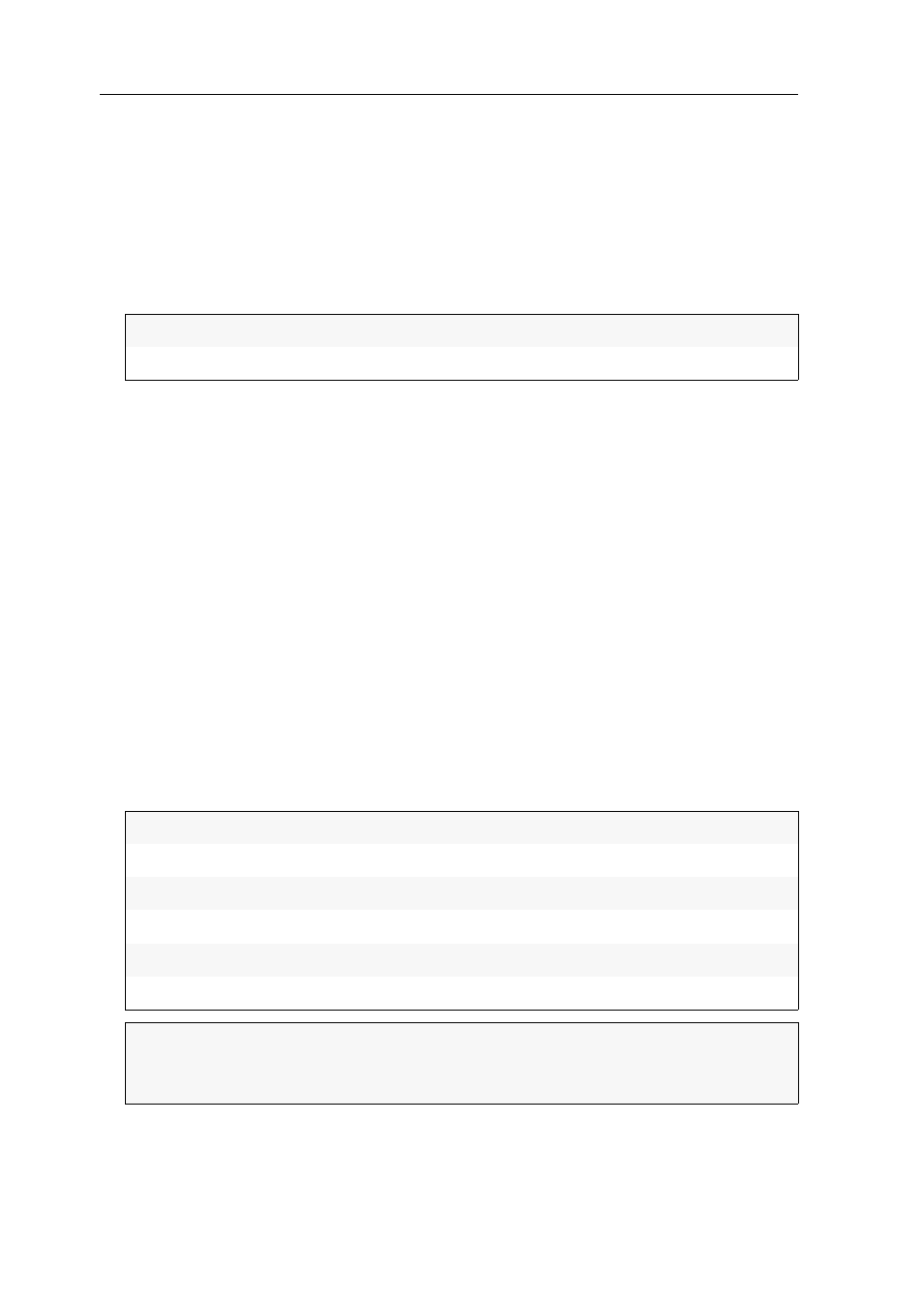
Configuration
39 · G&D DVIMUX8-OSD-USB
How to disable/enable the mouse support to operate the On-Screen Display:
1. Press
Ctrl+Num
(standard) to open the On-Screen Display.
2. Press
F1
to open the menu.
3. Use the
Arrow keys
to select
Console Setup
and press
Enter
.
4. Use the
Arrow keys
to select
OSD by mouse
and press
Space
to select one of the fol-
lowing options:
5. Press
F1
to save your settings.
Selecting step keys
If the Stepscan mode (see page 16 ff.) is active, you can access the previous or the
next computer by pressing a key.
In the default configuration of the KVM switch the
Arrow
und
Arrow
keys are used
for accessing the computers. However, you can change these keys according to your
needs.
How to select the keys to use the Stepscan function:
1. Press
Ctrl+Num
(standard) to open the On-Screen Display.
2. Press
F1
to open the menu.
3. Use the
Arrow keys
to select
Console Setup
, and press
Enter
.
4. Use the
Arrow keys
to select
Stepkeys
and press
Space
to choose one of the follow-
ing options:
5. Press
F1
to save your settings.
No:
OSD cannot be opened by mouse
Yes:
OSD can be opened with mouse keys
4
and
5
keys of a compatible mouse
Up Dwn:
Arrow
and
Arrow
keys
PgUp PgDwn:
Pg Up
and
Pg Dn
keys
NUM Up Dwn:
Arrow
and
Arrow
keys of numeric keypad
NUM PgUp PgDwn:
Pg Up
and
Pg Dn
keys of numeric keypad
Num + -:
Plus
and
Minus
keys of numeric keypad
Explorer mouse
Keys
4
and
5
NOTE:
If you access the On-Screen Display by mouse, you cannot use Micro-
soft‘s »IntelliMouse Explorer« or another compatible mouse when performing