Assigning configuration rights – Guntermann & Drunck DVIMUX8-OSD-USB Benutzerhandbuch
Seite 96
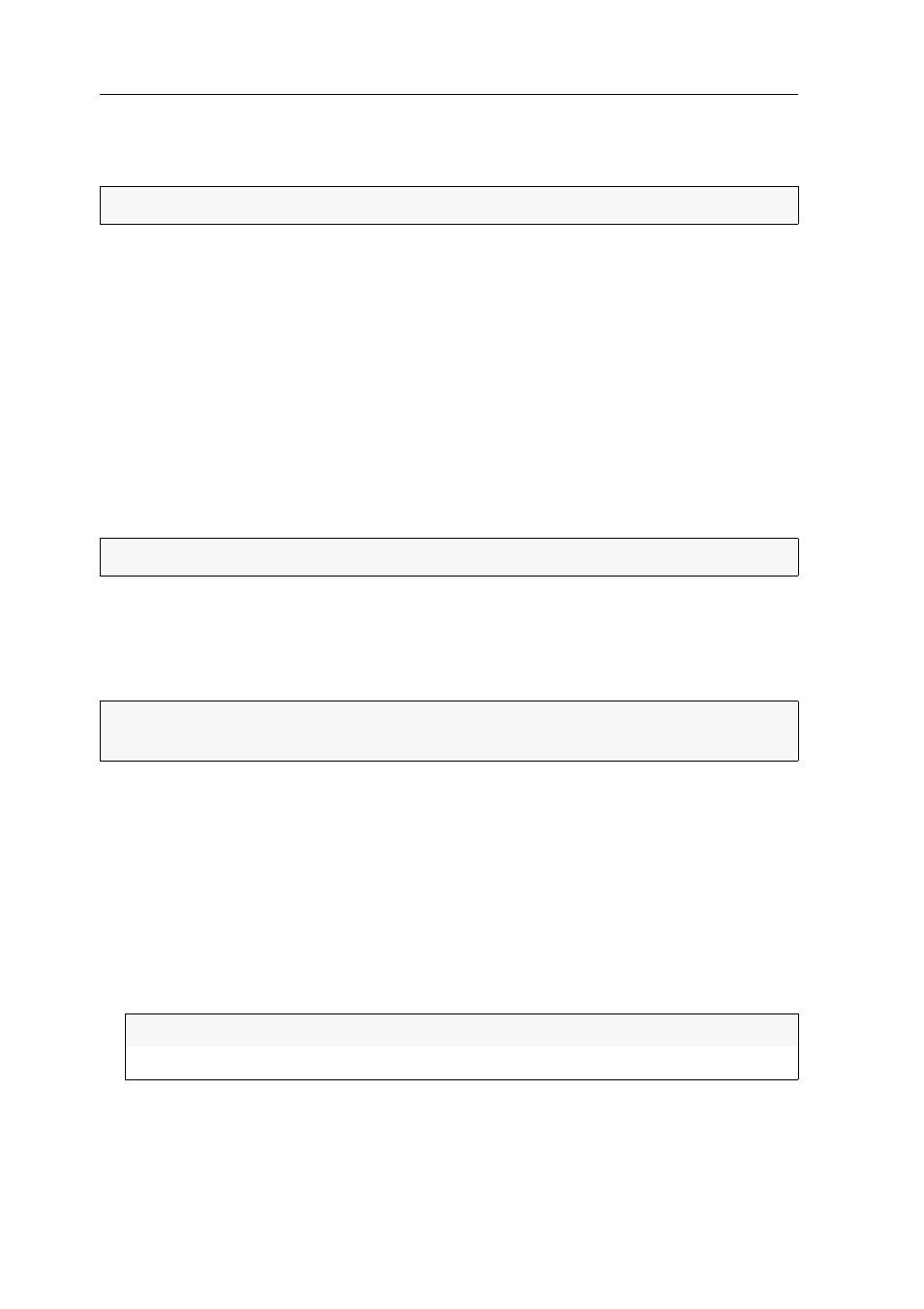
User management
27 · G&D DVIMUX8-OSD-USB
Resetting the default configuration of user accounts
You can use this function to reset the default configuration of user accounts.
How to reset the default configuration of a user account:
1. Press
Ctrl+Num
(standard) to open the On-Screen Display.
2. Press
F1
to open the menu.
3. Use the
Arrow keys
to select
User Account
and press
Enter
.
4. Select the user account you want to edit and press
Enter
.
5. Use the
Arrow keys
to select
Set Account Defaults
and press
Enter
.
6. Press
F1
to save your settings.
Assigning configuration rights
In the default configuration, only the Supervisor can administrate user accounts, view
and change system settings, or rename computers.
If you want to assign these rights to another user, you can change the settings in the
user account.
How to assign or deny configuration rights to user accounts:
1. Press
Ctrl+Num
(standard) to open the On-Screen Display.
2. Press
F1
to open the menu.
3. Use the
Arrow keys
to select
User Account
and press
Enter
.
4. Select the user account you want to edit and press
Enter
.
5. Use the
Arrow keys
to select
Config Right
and press
Space
to choose one of the fol-
lowing options:
6. Press
F1
to save your settings.
NOTE:
Username and password are not reset.
NOTE:
The Supervisor account is always provided with configuration rights.
IMPORTANT:
Only the Supervisor can reset the default configuration or change the
scancode sets and the configuration of the Supervisor account.
Yes:
Allow viewing and changing the configuration
No:
Deny viewing and changing the configuration