Connecting console devices, Connecting computers, Connecting console devices connecting computers – Guntermann & Drunck DVIMUX8-OSD-USB Benutzerhandbuch
Seite 73: English, Plug the monitor‘s dvi cable to this interface
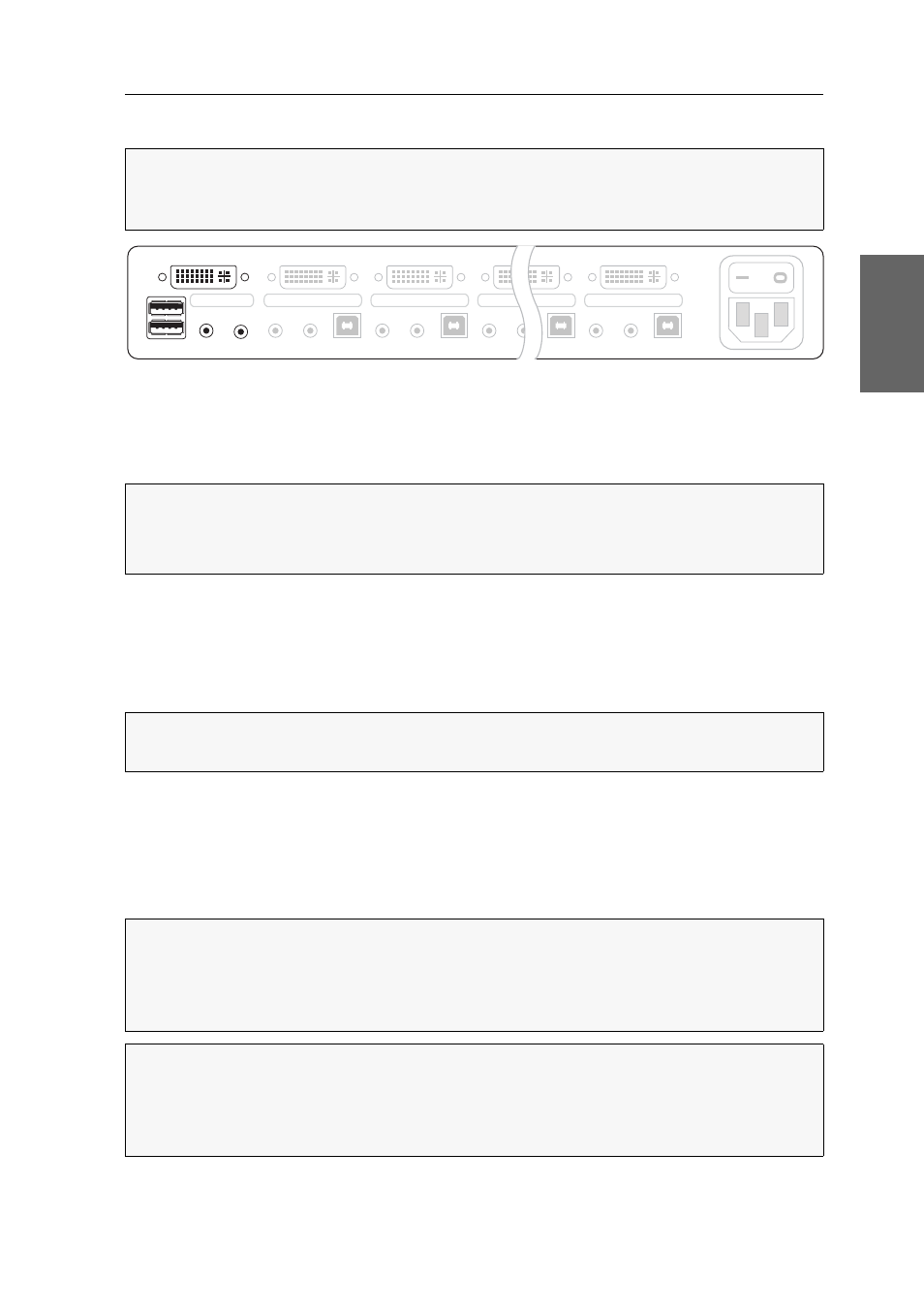
Installation
G&D DVIMUX8-OSD-USB · 4
English
Connecting console devices
Keyb.:
Plug the connection cable of the USB keyboard in this interface.
Mouse:
Plug the connection cable of the USB mouse in this interface.
Line In:
Connect a microphone or a headset to this interface.
Speaker:
Connect the speakers to this interface for output of the audio signals of the
active computer.
Monitor 1:
Plug the monitor‘s DVI cable to this interface.
USB 2.0 Devices:
If you want the USB devices (for example a printer or a mass stor-
age device) to be available to the connected computers, connect these devices to the
interfaces on the front panel (see figure 1 on page 3).
Connecting computers
NOTE:
Connect the console devices preferably block by block and from the bottom up.
By doing so, you will avoid already connected cables blocking your view of the inter-
faces.
Figure 2: Interfaces for connecting the console devices
IMPORTANT:
You can also connect both input devices to the
USB 2.0 Devices
on the
front panel of the device.
In this case, you cannot use the keyboard to switch between channels.
NOTE:
If you purchased the multi-channel variant of the KVM switch, connect the
second monitor to the
Monitor 2
interface.
IMPORTANT:
Connecting computers to the KVM switch requires KVM cable sets.
You can find a list of all available KVM cable sets on page 55.
Assign the KVM cable sets to the different computers and have them available for
installation.
NOTE:
To connect the (maximum eight) computers to the KVM switch, the inter-
faces as shown below are available for each computer.
The descriptions (for example
CPU 1
) on the back panel assign the interfaces to a par-
ticular computer or to the respective button on the front panel.
Power
Monitor 1
Keyb./Mouse
Speaker
CON
Line In
Line In
USB 2.0
Line Out
CPU 1
DVI-I CPU 1
Line In
USB 2.0
Line Out
CPU 2
DVI-I CPU 2
Line In
USB 2.0
Line Out
CPU 8
DVI-I CPU 8
Line In
USB 2.0
Line Out
CPU 7
DVI-I CPU 7