Auto accessing active computers (autoskip) – Guntermann & Drunck DVIMUX8-OSD-USB Benutzerhandbuch
Seite 84
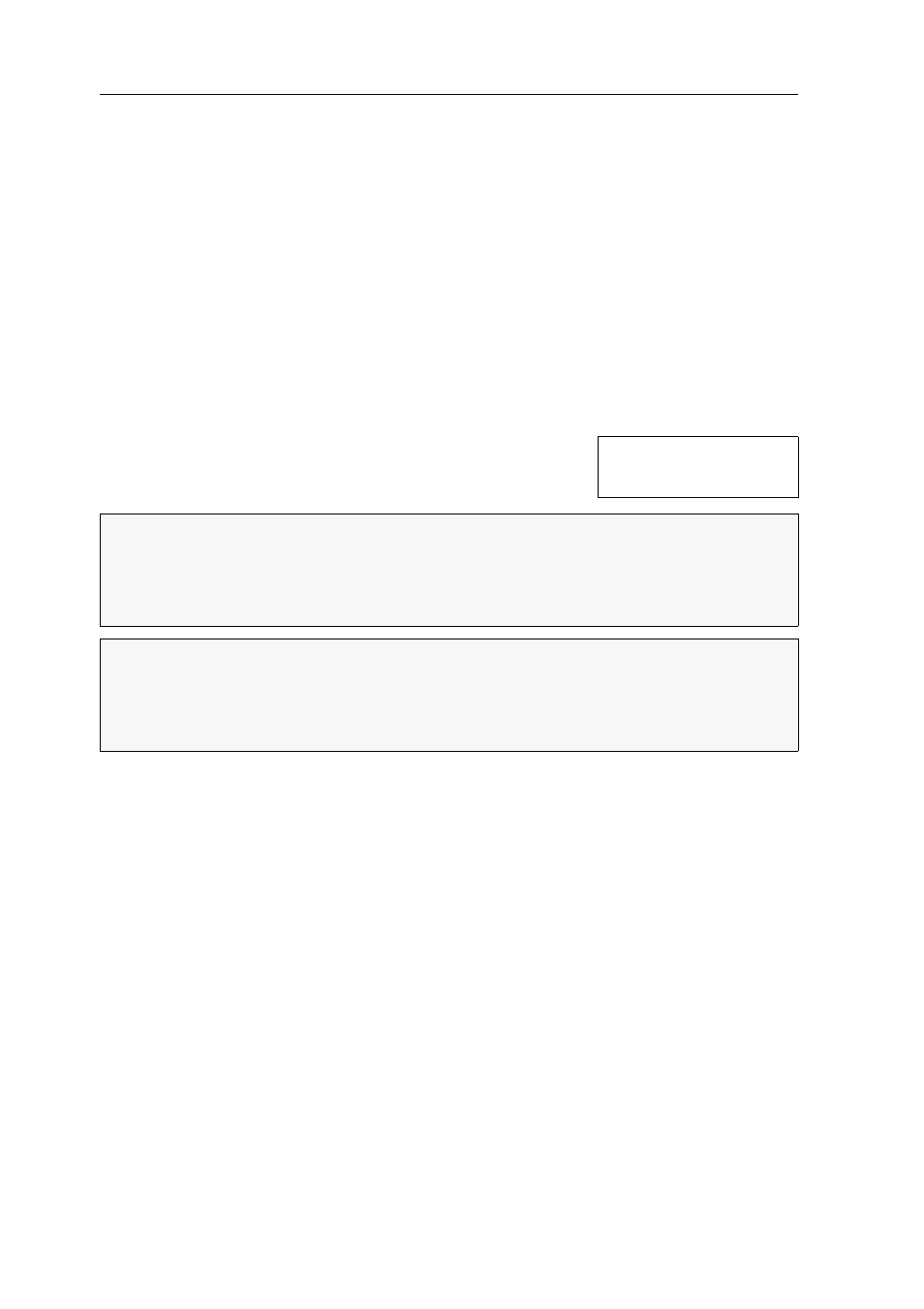
Getting started
15 · G&D DVIMUX8-OSD-USB
How to start the Autoscan process:
1. Press
Ctrl+Num
(Standard) to open the On-Screen Display.
2. Press
F1
to open the menu.
3. Use the
Arrow keys
to choose
Autoscan
, and press
Enter
.
How to stop the Autoscan process:
1. Press
Ctrl+Num
(standard) to open the On-Screen Display or use a key combina-
tion to switch the channel.
Auto accessing active computers (Autoskip)
The Autoskip function accesses any active computer in sequence.
After each switching, an information display at the moni-
tor shows the name of the active computer, the name of
the KVM switch and the information
SKIP
.
How to start the Autoskip process:
1. Press
Ctrl+Num
(Standard) to open the On-Screen Display.
2. Press
F1
to open the menu.
3. Use the
Arrow keys
to choose
Autoskip
, and press
Enter
.
How to stop the Autoskip process:
1. Press
Ctrl+Num
(standard) to open the On-Screen Display or use a key combina-
tion to switch the channel.
NOTE:
If the Autoskip function is enabled, your keyboard and mouse inputs are
transmitted to the active computer.
During your inputs, the Autoskip function pauses and continues after you finish
your inputs.
NOTE:
In the default settings of the KVM switch, the Autoscan function accesses all
connected computers.
You can change this setting as described in the paragraph Selecting computers to per-
form advanced switching functions on page 31.
CPU 1
DVIMUX8
SKIP