Switching to computers via buttons, Accessing computers by using key combinations – Guntermann & Drunck DVIMUX8-OSD-USB Benutzerhandbuch
Seite 81
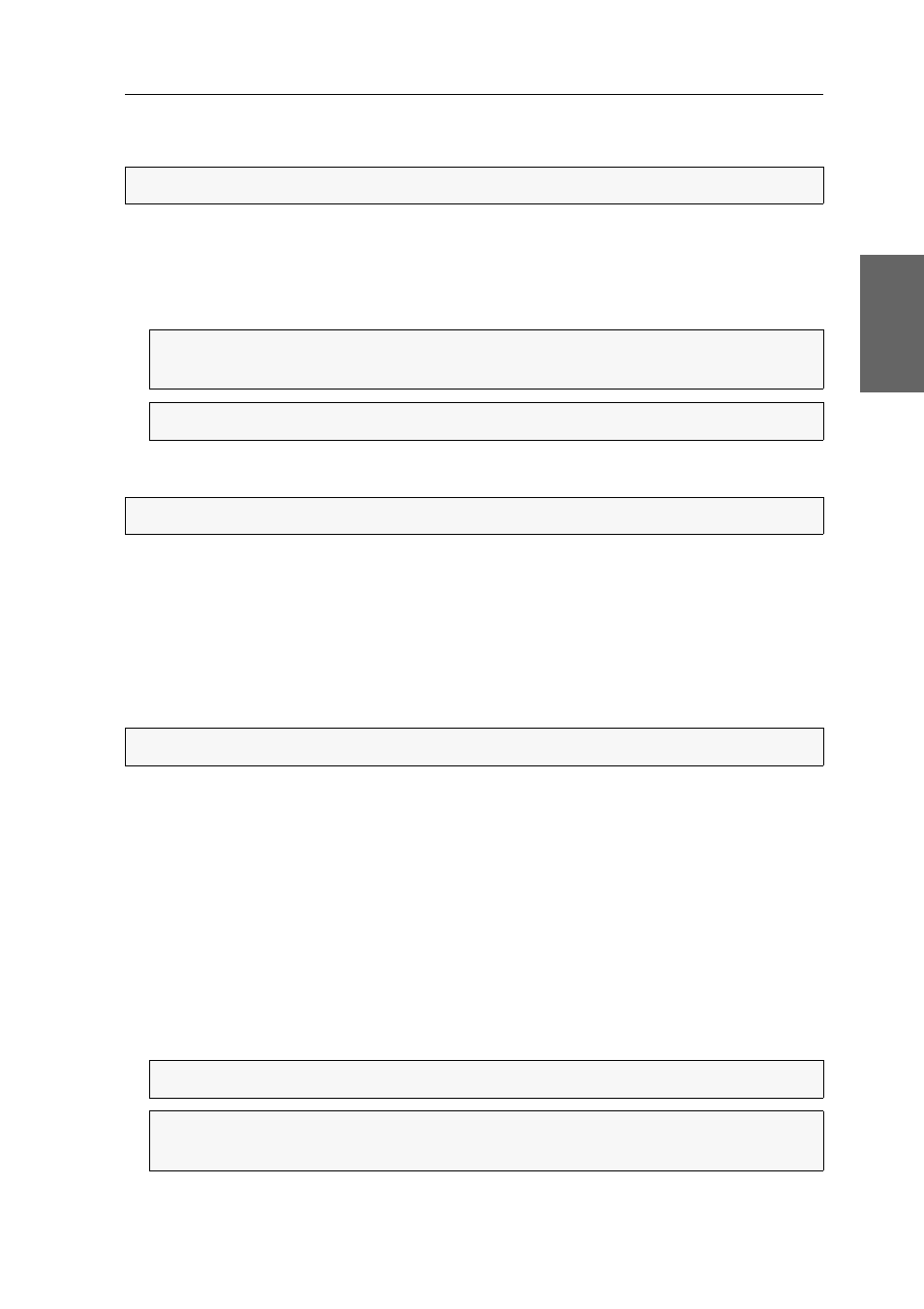
Getting started
G&D DVIMUX8-OSD-USB · 12
English
The names of active computers are displayed in green. Red names indicate that no
computer is connected to the channel or the computer is inactive.
How to access a particular computer by using the On-Screen Display:
1. Press
Ctrl+Num
(standard) to open the On-Screen Display.
2. Use the
Arrow keys
to select the computer you want to access and press
Enter
.
Switching to computers via buttons
How to use the buttons at the device to switch to a particular computer:
Press the button of the desired channel at the device to activate the channel.
Further information:
Enabling/disabling switching via buttons on the front panel on page 48
Accessing computers by using key combinations
You can access a computer by pressing a key combination at the console keyboard.
For accessing a computer with a key combination, you do not need to open the On-
Screen Display. Switching by using a key combination is therefore the fastest way to
switch between channels.
How to access a particular computer by using key combinations:
1. Press the
Hotkey+Select Key
key combination at the console keyboard.
In the default configuration, you can switch the channel by pressing
Ctrl
and the
select keys
1
to
8
.
The channel is switched after the keys are released.
ADVICE:
Yo can find a detailed description of the On-Screen Display on page 8.
NOTE:
The On-Screen Display closes after the switching. An information dis-
play shows the active channel (see page 35).
NOTE:
If you leave the menu by pressing
ESC
, the channel is not switched.
NOTE:
When the OSD is open, the buttons at the device are locked!
NOTE:
When the OSD is open, the buttons at the key combinations are locked!
NOTE:
An information display shows the active channel (see page 35).
ADVICE:
The select keys are displayed in the right column of the
Select Computer
menu (see page 11).