Connecting the power supply, Interface, Line in – Guntermann & Drunck DVIMUX8-OSD-USB Benutzerhandbuch
Seite 74: Line out, Usb 2.0, Dvi-i cpu, Power, Dvi-i cpu x.2, Installation 5 · g&d dvimux8-osd-usb, Figure 3: interfaces to connect the computers
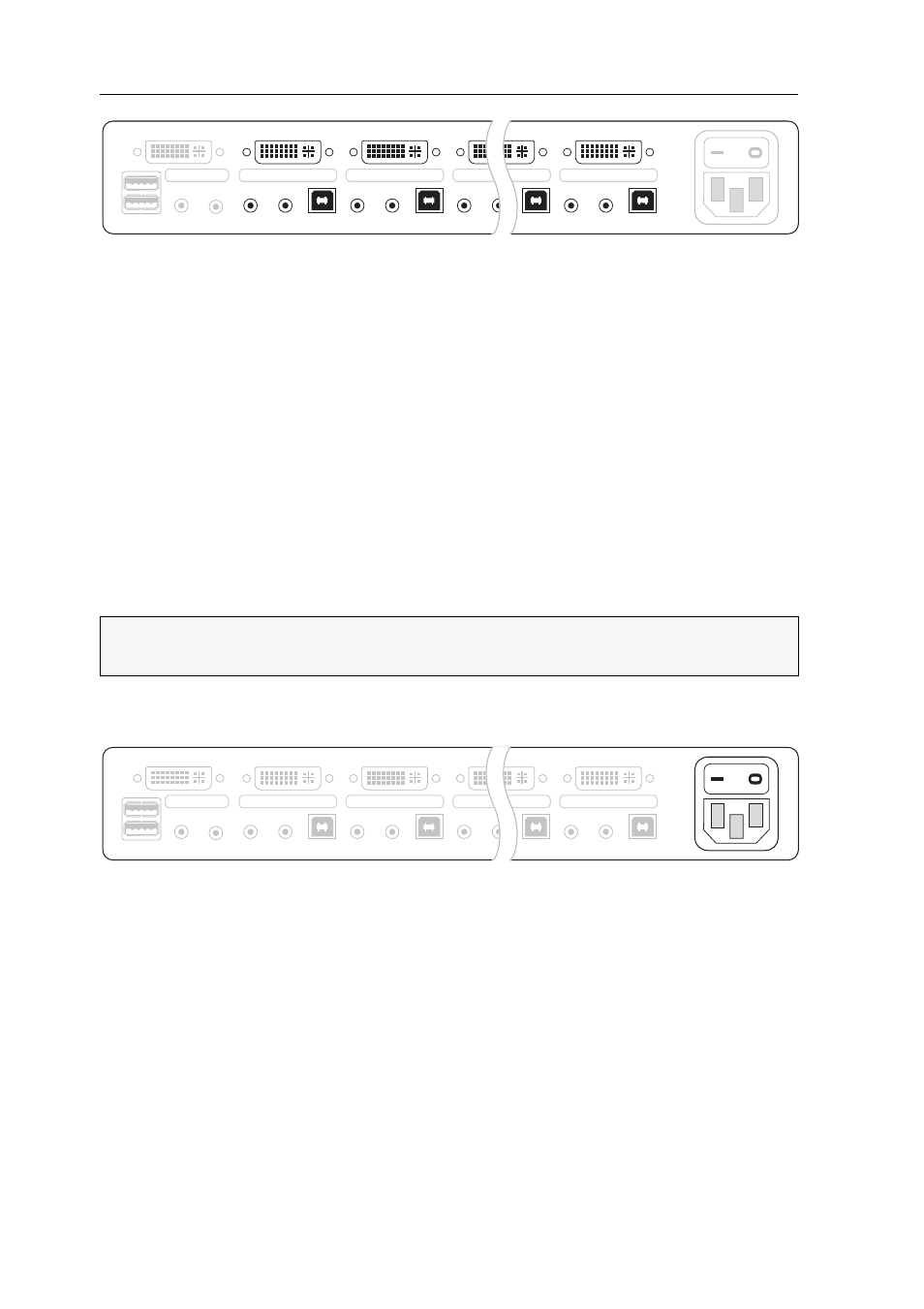
Installation
5 · G&D DVIMUX8-OSD-USB
Line In:
If you want to put out the computer‘s audio signals over the speakers con-
nected to the KVM switch, use one of the audio connection cables (Audio-M/M) to
connect the computer‘s Line Out interface to this interface.
Line Out:
If you want to use a microphone or a headset at the console, use one of the
audio connection cables (Audio-M/M) to connect this interface to the computer‘s
microphone input.
USB 2.0:
Use one of the USB connection cables (USB-AM/BM) to connect one of the
computer‘s USB ports to this interface.
DVI-I CPU:
If the computer provides a DVI-D video output, use a digital video cable
(DVI-D-DL-M/M). If the computer has an analog VGA output, use an analog video
cable (VGA-M/DVI-A-M).
Connect the computer‘s (first) video output to this interface.
Connecting the power supply
Power:
Connect the power cable (PowerCable-2 Standard) to a power socket and the
Power socket of the KVM switch.
Figure 3: Interfaces to connect the computers
NOTE:
If you purchased the multi-channel variant of the KVM switch, connect the
computer‘s second video output to the
DVI-I CPU x.2
interface.
Figure 4: Interface to connect the power supply
Monitor 1
Keyb./Mouse
Speaker
CON
Line In
Line In
CPU 1
DVI-I CPU 1
USB 2.0
Line Out
Line In
CPU 2
DVI-I CPU 2
USB 2.0
Line Out
Line In
CPU 8
DVI-I CPU 8
USB 2.0
Line Out
Line Out
Line In
CPU 7
DVI-I CPU 7
USB 2.0
Power
Monitor 1
Keyb./Mouse
Speaker
CON
Line In
Line In
USB 2.0
Line Out
CPU 7
DVI-I CPU 7.1
Power
Line In
USB 2.0
Line Out
CPU 1
DVI-I CPU 1.1
Line In
USB 2.0
Line Out
CPU 2
DVI-I CPU 2.1
Line In
USB 2.0
Line Out
CPU 8
DVI-I CPU 8.1