Eneo DLR-2104/3.0TBV Benutzerhandbuch
Seite 41
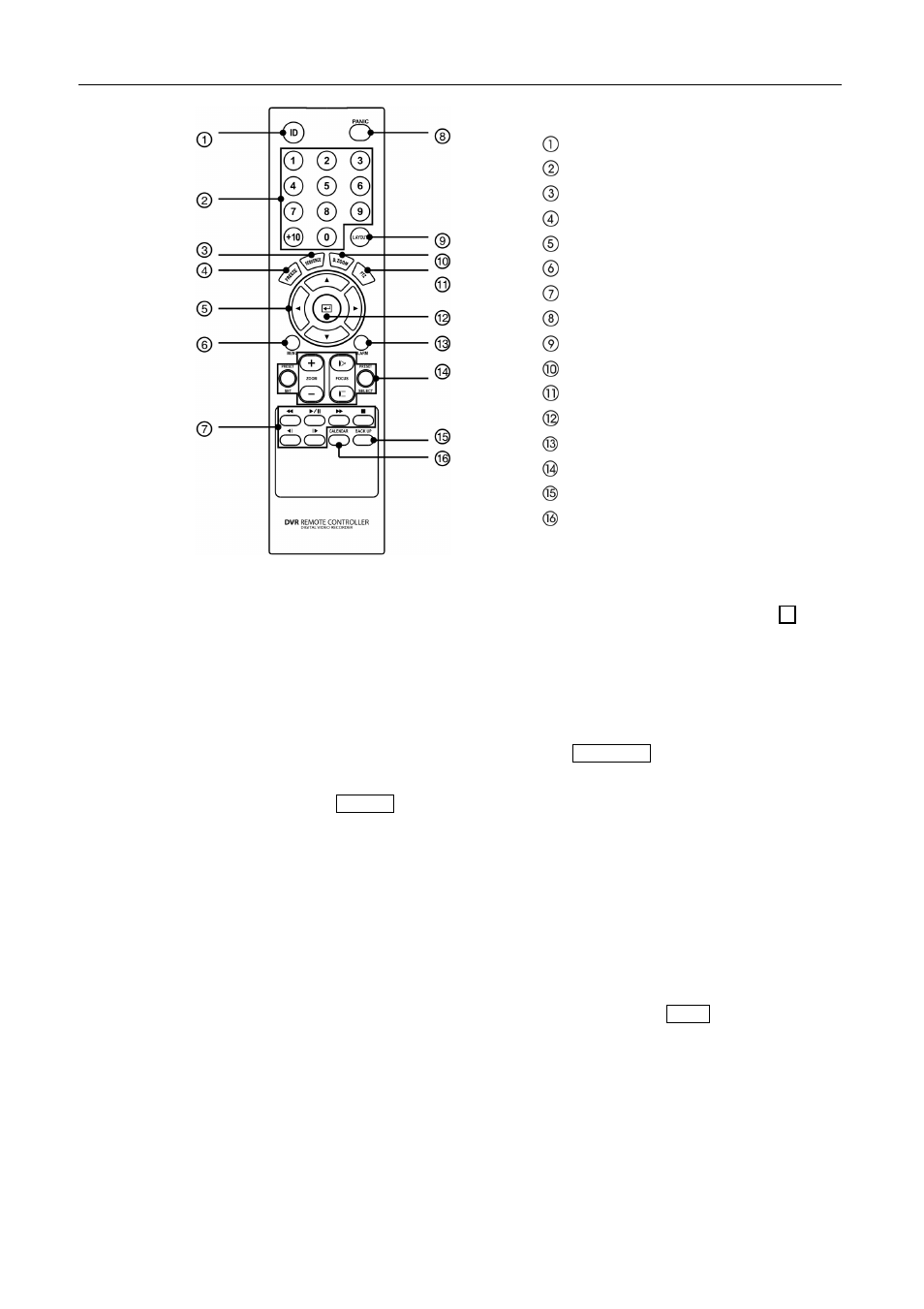
11
IR Remote Control
ID Button
Camera Buttons
Sequence Button
Freeze Button
Arrow Buttons
Menu Button
Playback Buttons
Panic Button
Layout Button
Zoom Button
PTZ Button
Enter Button
Alarm Button
PTZ Control Buttons
Back Up Button
Calendar Button
ID Button
If a DVR System ID is set to 0, the infrared remote control will control that DVR without
any additional operations. If the system ID is 1 to 16, you must to press the
ID
button
and then press the number button (1 to 16 (+10 & 6)) in order to control that DVR. If
the System ID of two or more DVRs is set to 0, those DVRs will react to the infrared
remote control at the same time.
Camera Buttons
Pressing the individual camera buttons will cause the selected camera to display full
screen. Buttons are also used to enter passwords.
Sequence Button
When in the Live Monitoring mode, pressing the
SEQUENCE
button displays live channels
sequentially.
Freeze Button
Pressing the
FREEZE
button freezes the current live screen.
Arrow Buttons
These buttons are used to navigate through menus and GUI. You can also use them to
change numbers by highlighting a number in the menu and using the Up and Down arrow
buttons to increase or decrease the number’s value. These buttons are also used to control
Pan and Tilt when in the PTZ mode.
When in the PIP display format, pressing the Up and Down arrow buttons moves the
position of the small screen counter-clockwise and clockwise.
Pressing the Left and Right buttons moves through screen pages in the Live Monitoring
mode and Search mode.
Menu Button
In the Live Monitoring mode and Search mode, pressing the
MENU
button displays the
menu icons on the right edge of the screen. Pressing the button again hides the menu
icons. During menu setup, pressing the button closes the current menu or setup dialog box.