Eneo DLR-2104/3.0TBV Benutzerhandbuch
Seite 42
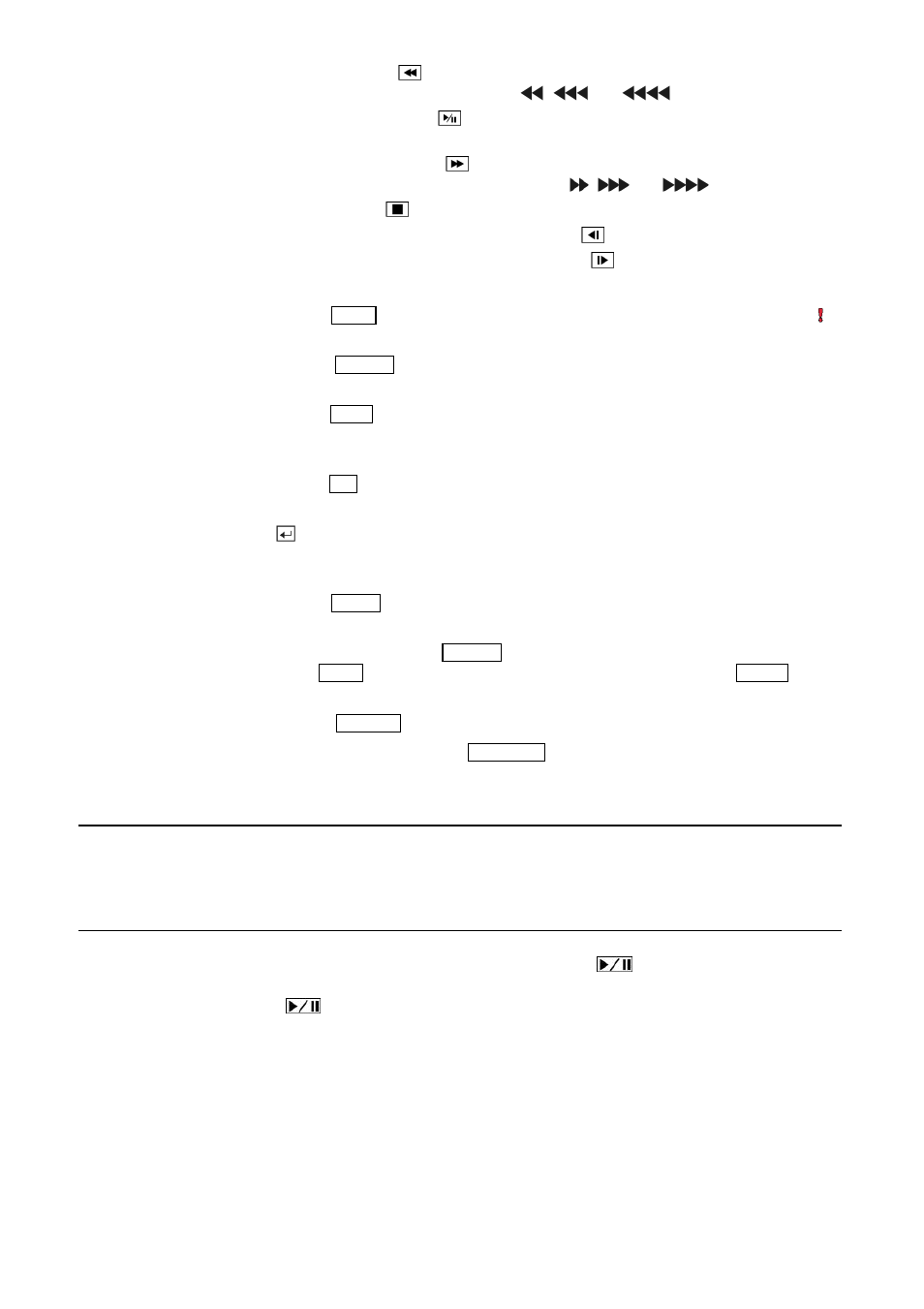
12
Playback Buttons
Rewind: Pressing the
button plays video backward at high speed. Pressing the button
again toggles the playback speed from
,
and
.
Play/Pause: Pressing the
button plays back video at regular speed and pressing
the button again pauses video.
Fast Forward: Pressing the
button plays video forward at high speed. Pressing the
button again toggles the playback speed from ,
and
.
Stop: Pressing the
button stops playback and enters the Live Monitoring mode.
Backward: When in the pause mode, pressing the
button moves to the previous image.
Forward: When in the pause mode, pressing the
button moves to the next image.
In the Live Monitoring mode, pressing any playback button enters to the Search mode.
Panic Button
Pressing the
PANIC
button starts panic recoding of all camera channels, and displays on
the screen. Pressing the button again will stop panic recording.
Layout Button
Pressing the
LAYOUT
button toggles between different display formats. The available
formats are: PIP, 2x2, 1+5, 1+7 and 3x3.
Zoom Button
Pressing the
ZOOM
button zooms the current image on the screen. A PIP with a rectangle
temporarily displays showing what area of the screen has been enlarged. You can use
the arrow buttons to move the rectangle to another area.
PTZ Button
Pressing the
PTZ
button enters the PTZ (Pan/Tilt/Zoom) mode which allows you to control
properly configured cameras.
Enter Button
The button selects a highlighted item or completes an entry that you have made during
system setup. This button is also used to enter the Cameo mode in the Live Monitoring
mode or Search mode.
Alarm Button
Pressing the
ALARM
button resets the DVR’s outputs including the internal buzzer during
an alarm.
PTZ Control
Buttons
While in the PTZ mode, the
PRESET
buttons are used to save Presets and load a Preset
View, the
ZOOM
buttons are used to Zoom In and Zoom Out, and the
FOCUS
buttons
are used for Near Focus and Far Focus.
Back Up Button
Pressing the
BACK UP
button allows you to copy video clips.
Calendar Button
In the search mode, pressing the
CALENDAR
button displays the Calendar Search screen.
Turning on the Power
Connecting the power cord to the DVR turns on the unit. The unit takes approximately 50 seconds to initialize.
Shutting down the System
Select the System menu → General → System Shutdown and press the
button. The Shutdown screen
displays asking you to confirm whether or not you want to shut the system down. After selecting Shutdown
in the screen and pressing the
button, a screen will appear telling you when it is safe to disconnect power.