Displaying status information, Installing the device driver – Guntermann & Drunck DVI-FiberLink Benutzerhandbuch
Seite 40
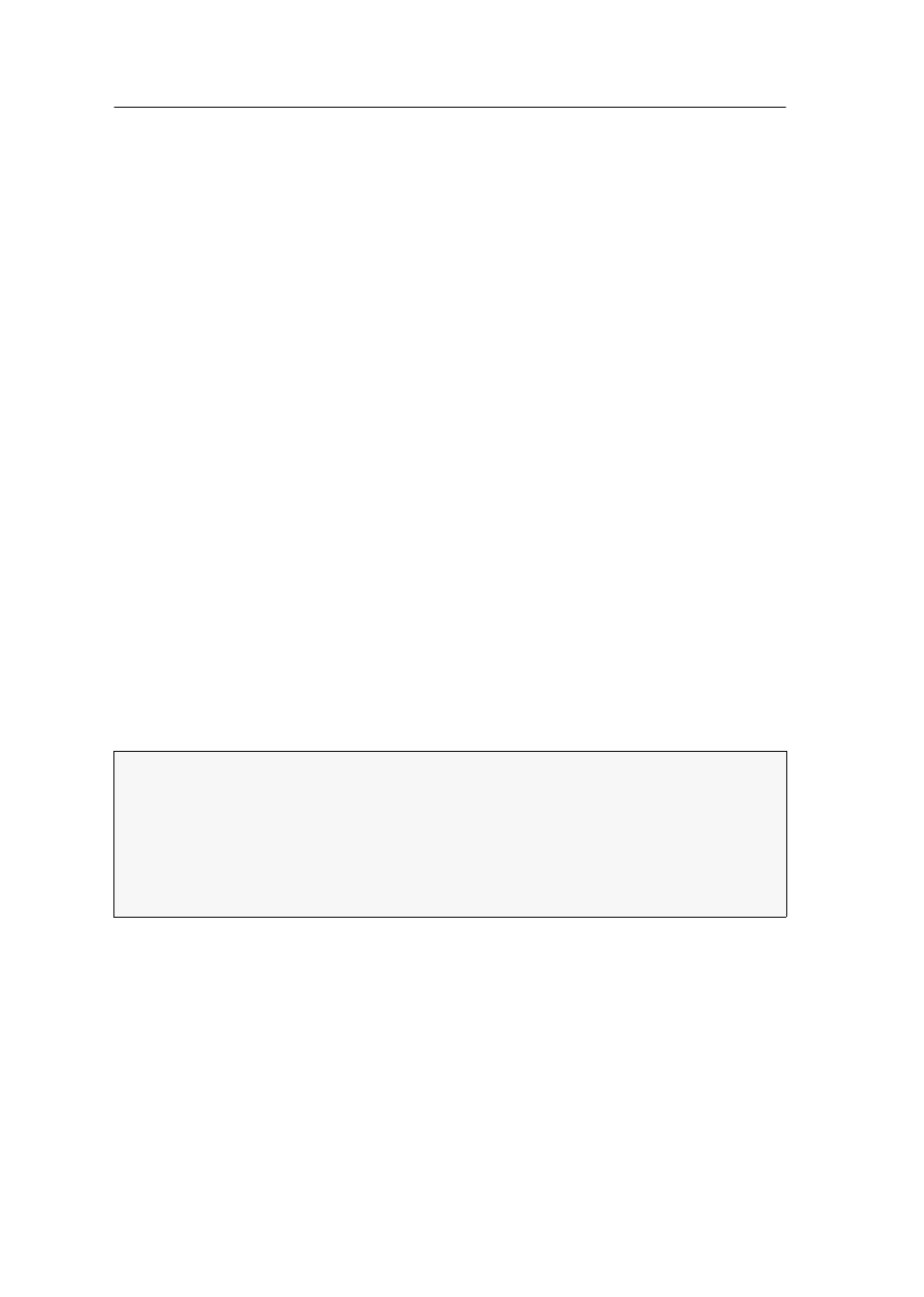
Displaying status information
15 · DVI-FiberLink
Displaying status information
The status information of an expansion module are shown in the setup menu. The
setup menu is operated via any terminal emulator (e.g. HyperTerminal or PuTTY).
Preparing the computer for operating the
setup menu
Before calling the setup menu, install a device driver to address the Service socket and
to establish a connection within the terminal emulator.
Installing the device driver
Install the device driver
CP210x USB to UART Bridge VCP
before establishing the connec-
tion within the terminal emulator.
The driver provides the Service socket of an expansion module, which is connected
via service cable, as virtual serial port (COM port). The virtual port can be selected in
the terminal emulator for establishing the connection.
How to install the device driver for addressing the Service socket:
1. Open the website
www.gdsys.de
in your web browser.
2. Go to
Downloads > Drivers
.
3. Download the device driver for the operating system of your computer.
4. Execute the file and follow the instructions of the installation wizard.
Establishing a connection within the terminal emulator
How to establish a connection within the terminal emulator:
1. Start any terminal emulator (e.g. HyperTerminal or PuTTY).
2. Establish a new connection within the terminal emulator and enter the connec-
tion settings listed on the following page.
HINWEIS:
Use a terminal emulator installed on the computer (e.g. HyperTerminal) to
access the setup menu.
If no terminal emulator is installed on the computer, you can also use the free soft-
ware PuTTY.
The software can be downloaded on the following website:
http://www.chiark.greenend.org.uk/~sgtatham/putty/