Displaying status information – Guntermann & Drunck DVI-FiberLink Benutzerhandbuch
Seite 41
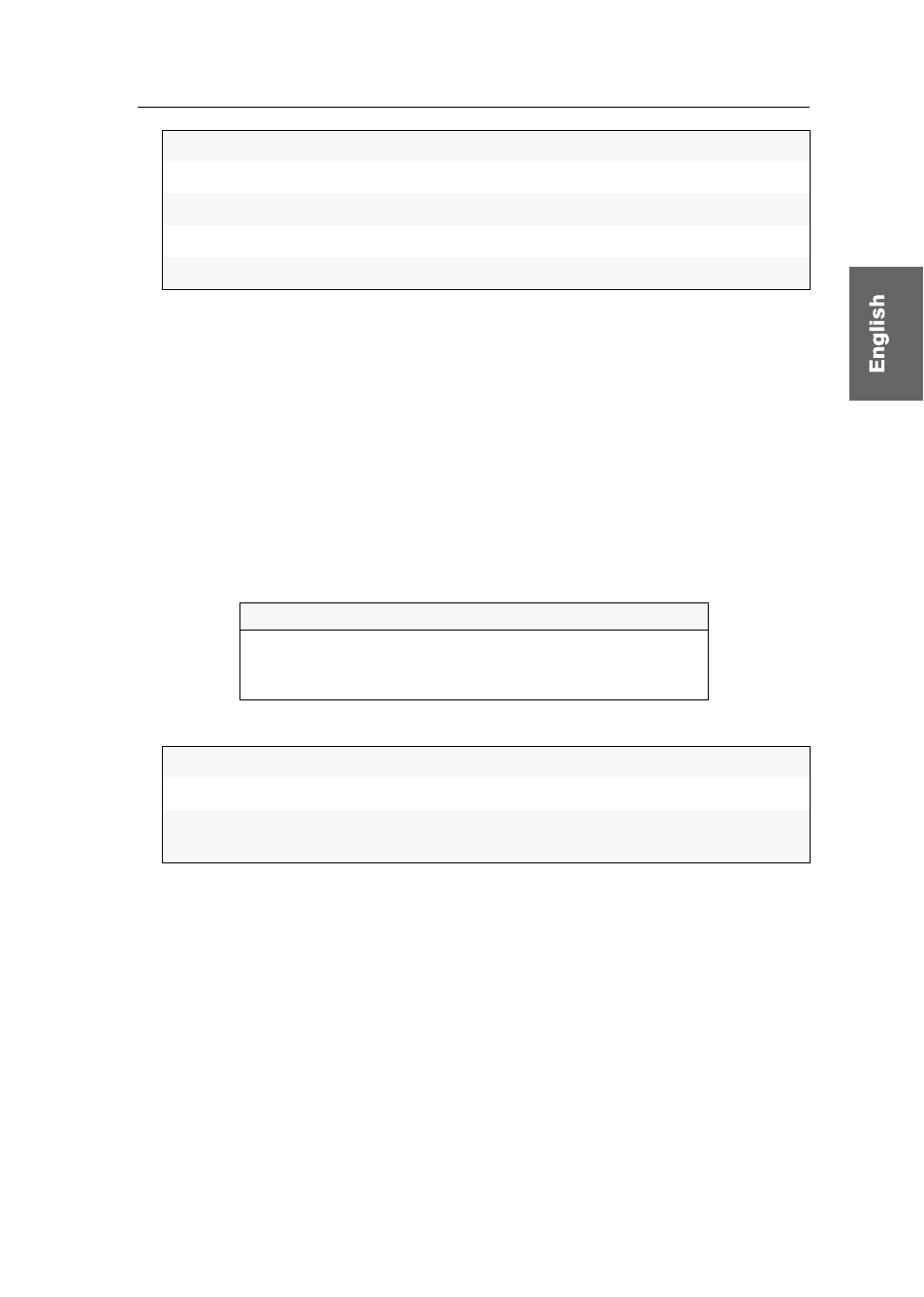
Displaying status information
DVI-FiberLink · 16
3. Use the provided service cable to connect the Service port of an expansion module
to one of the computer’s USB ports.
Displaying status information
How to display status information within the terminal emulator:
1. Start the terminal emulator.
2. Load the connection settings of the setup menu and start the connection.
3. Press the
R
key within the terminal emulator.
As soon as a connection has been established, the setup menu is shown within
the terminal emulator:
4. Use the
arrow keys
to go to the desired row of the setup menu:
5. Press
Enter
to show the information in the terminal emulator.
The desired information (see next page) are shown in the setup menu. If
necessary, press the
R
key to update the information.
6. Press the
Q
key to return to the main menu.
Bits per second:
115.200
Data bits:
8
Parity:
none
Stop bits:
1
Flow control:
none
Setup Menu for DVI-FiberLink
Show Firmware Info
...
Show Fiber Line Info
...
Show CAT5 Line Info
...
Show Firmware Info:
show firmware version of the expansion module
Show Fiber Line Info:
show status values of the transmission module
Show CAT5 Line Info:
show various information regarding the four wire pairs
of the twisted pair cable.