Changing the scancode set of a ps/2 keyboard – Guntermann & Drunck DL-Vision(M/S) Benutzerhandbuch
Seite 104
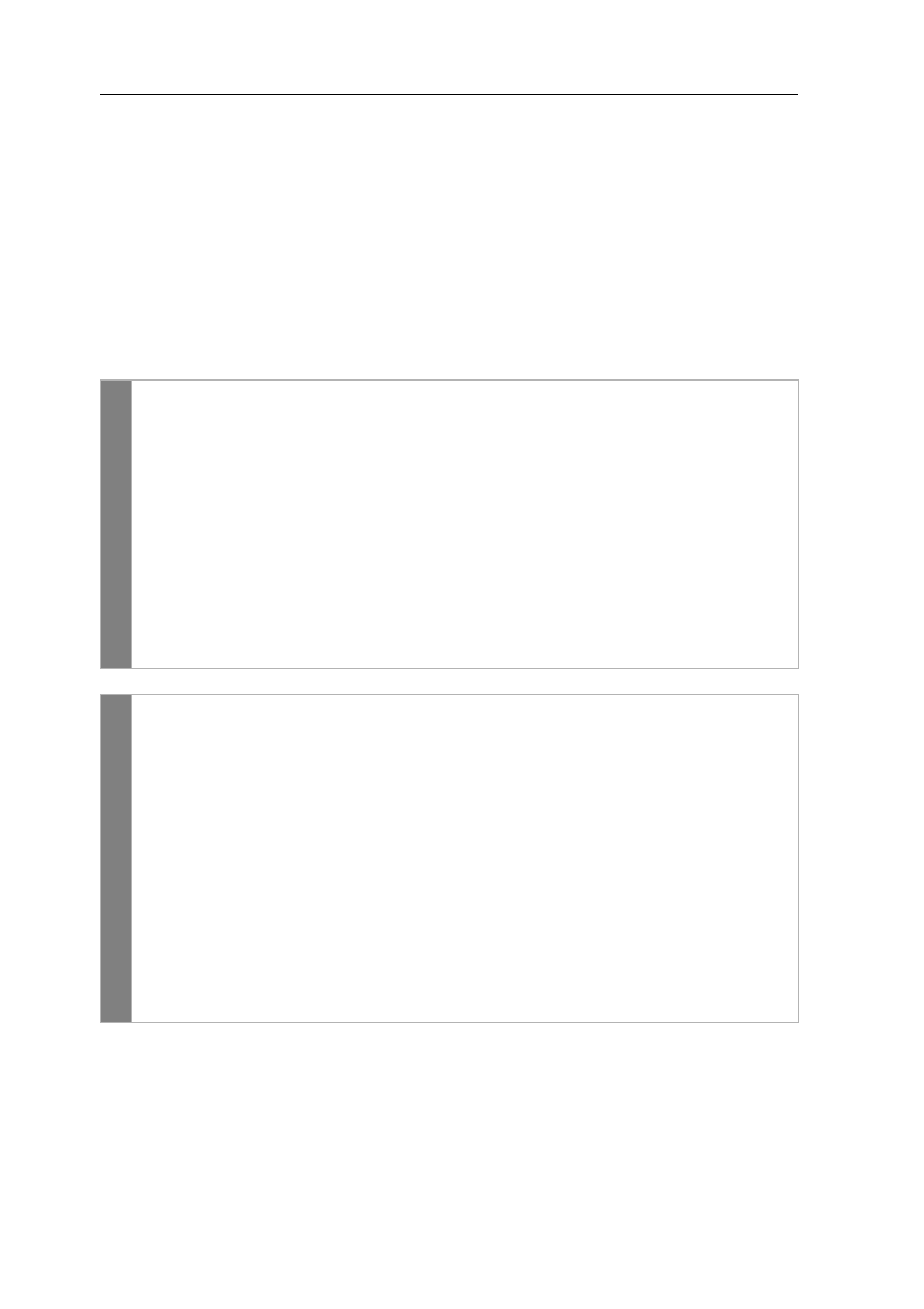
Configuration
38 · G&D DL-Vision(M/S)
Changing the scancode set of a PS/2 keyboard
If a key is pressed on the PS/2 keyboard, the keyboard processor sends a data packet
called scancode. There are two common scancode sets (sets 2 and 3) that contain
different scancodes.
In the standard configuration, the KVM extender interprets all PS/2 keyboard
inputs with the scancode set 2.
If the pipe (“|”) cannot be input or if the arrow keys of the keyboard do not function
as expected, it is recommended to switch to scancode set 3.
How to change the settings of the scancode set:
Setu
p mode
1. Press the key combination
Hotkey+Backspace
(default:
Ctrl
+
Backspace
) to
enable the setup mode.
If the hotkey delay is active, press the key combination during the adjusted time (default:
7 seconds).
2. Press one of the setup keys listed below to enable a particular scancode set for
both the remote and local console keyboard:
2
enables scancode set 2 for PS/2 keyboard inputs
3
enables scancode set 2 for PS/2 keyboard inputs
3. Restart the KVM extender. After the restart, the keyboard is initialised and
the selected scancode set applies.
Conf
ig
Pane
l
1. Use the tree view to click on
KVM Extenders > [All Extenders]
.
2. Double-click the computer module of the KVM extender to be configured.
3. Click the
Consoles
tab.
4. Use the fields
Local > Scancode Set
and/or
Remote > Scancode Set
to select bet-
ween the following options:
Set 2
enables scancode set 2 for PS/2 keyboard inputs
Set 3
enables scancode set 2 for PS/2 keyboard inputs
5. Click
OK
to save your changes.
6. Restart the KVM extender.
After the restart, the keyboard is initialised and the selected scancode set applies.