Changing the »permanent access« key – Guntermann & Drunck DL-Vision(M/S) Benutzerhandbuch
Seite 95
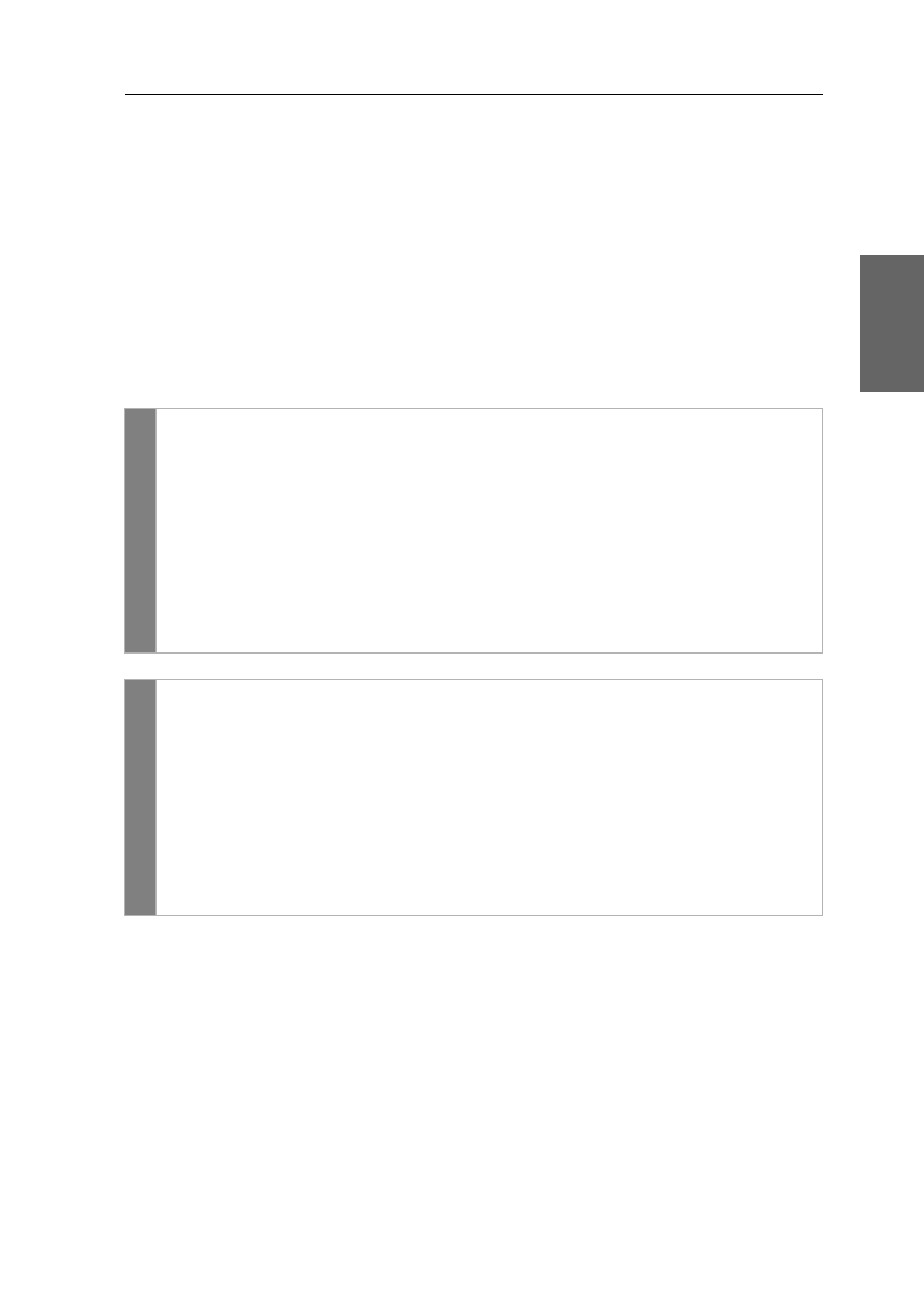
Configuration
G&D DL-Vision(M/S) · 29
English
Changing the »Permanent Access« key
After you have pressed the key combination to operate the extender exclusively, the
input devices at the concurrent console are deactivated.
Only after the key combination has been pressed again at the active console, both
consoles can operate the KVM extender again.
The key combination for the exclusive operation consists of at least one hotkey
modifier (see Changing the hotkey on page 27) and one additional exclusive key,
which can be selected by the user.
You can change the hotkey modifier
Ctrl
as well as the »Permanent Access« key
.
How to change the current exclusive scancode:
Setup
mode
1. Press the key combination
Hotkey+Backspace
(default:
Ctrl
+
Backspace
) to
enable the setup mode.
If the hotkey delay is active, press the key combination during the adjusted time (default:
7 seconds).
2. Press the setup key
X
.
3. Press the key of the exclusive scancode to be adjusted.
The following keys are provided: Backspace, Print, Scroll, Num, Pause, Insert,
Delete, Pos 1, End, PgUp, PgDn and Space.
Config Panel
1. Use the tree view to click on
KVM Extenders > [All Extenders]
.
2. Double-click the computer module of the KVM extender to be configured.
3. Click the
General
tab.
4. Use the field
Permanent Access key
to select the desired key.
The following keys are provided: Backspace, Print, Scroll, Num, Pause, Insert,
Delete, Pos 1, End, PgUp, PgDn and Space.
5. Click
OK
to save your changes.