Right for permanent console access – Guntermann & Drunck DL-Vision(M/S) Benutzerhandbuch
Seite 97
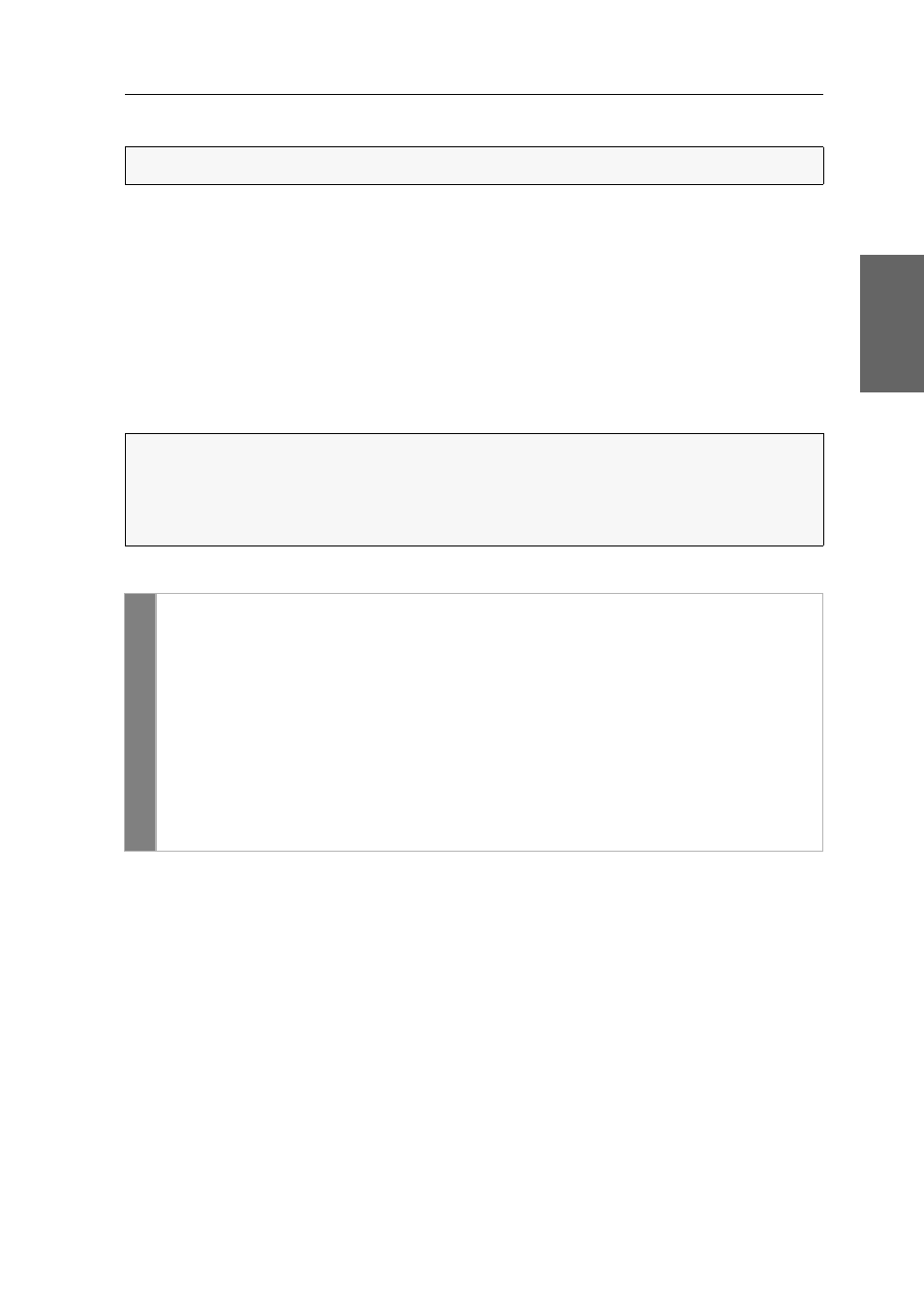
Configuration
G&D DL-Vision(M/S) · 31
English
Right for permanent console access
If no inputs are being made at the active console during the adjusted time span of
the automatic input lock (default: 1 second), the default settings of the KVM
extender permit the other console to operate the extender.
If the function right for permanent console access is activated in the web applica-
tion, the user is enabled to permanently activate the input lock with the key combi-
nation
Hotkey+PrtScr
(default:
Ctrl+PrtScr
).
Pressing this key combination deactivates the input devices of the concurrent con-
sole. By pressing the key combination again at the active console, both consoles can
operate the KVM extender again.
How to select the right for permanent console access:
Related topics:
Exclusive operation of the KVM extender on page 18
Changing the console video mode on page 32
NOTE:
This function can only be (de)activated in the web application.
NOTE:
The control LEDs NUM, and Scroll Lock are blinking simultaneously if
the setup mode has been successfully activated.
The blinking Scroll LED at the active console indicates that the exclusive opera-
tion of the KVM extender has been activated.
Config Panel
1. Use the tree view to click on
KVM Extenders > [All Extenders]
.
2. Double-click the computer module of the KVM extender to be configured.
3. Click the
Consoles
tab.
4. Use the field
Permanent Access mode
in the paragraphs local console or
remote
console
to select between the following options:
Enabled
gives right for permanent access
Disbaled
denies right for permanent access
5. Click
OK
to save your changes.