First steps – Xoro TelePAD 830 Benutzerhandbuch
Seite 38
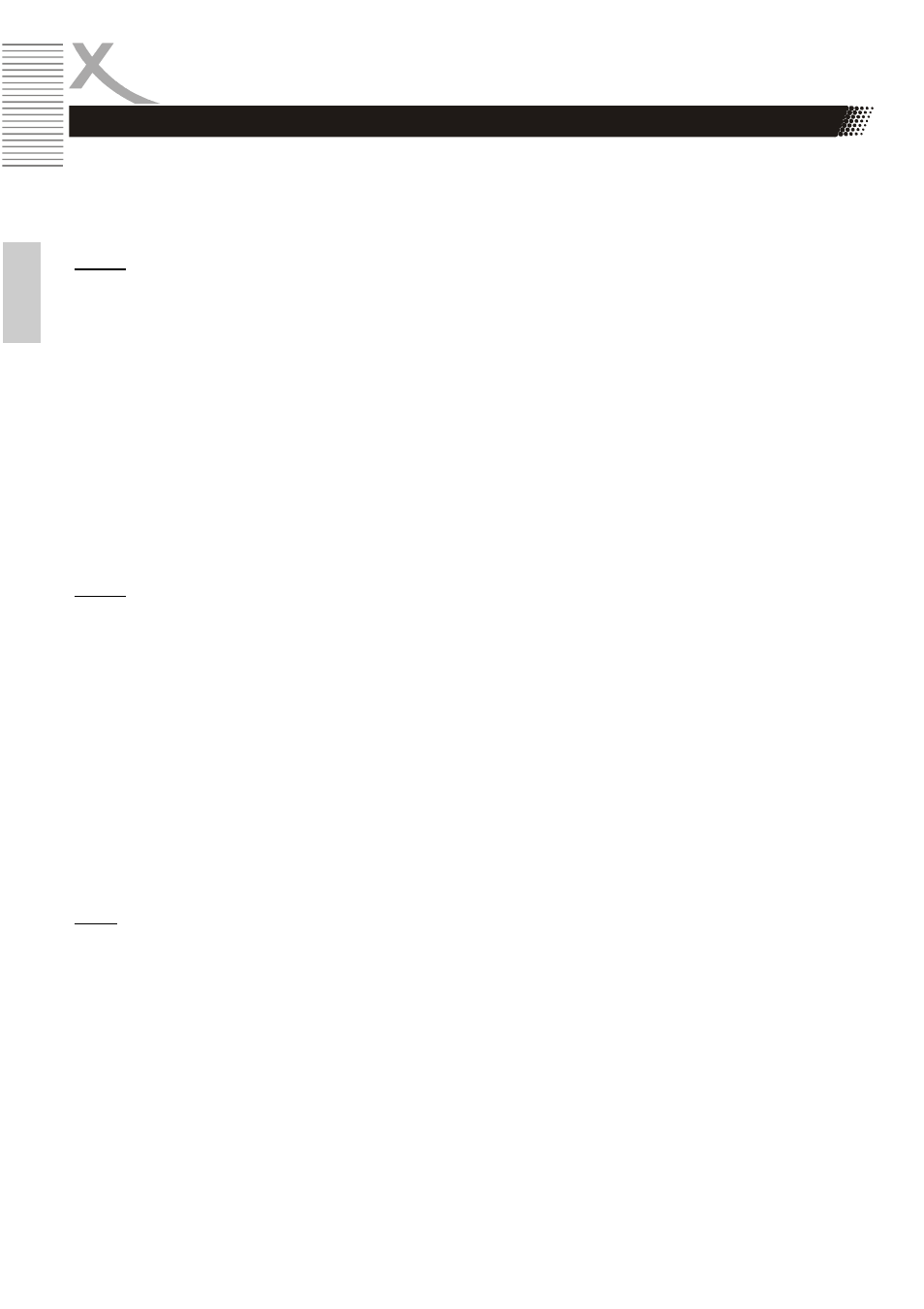
8
TelePAD 830
E
n
g
lis
h
First Steps
Power supply / charging the device
The device can also charge the battery from a USB 2.0 port of a connected computer. Alternatively
use the supplied power adapter to charge your Xoro TelePAD. Please read the information on the
nameplate of the power supply.
Notes:
•
The charger delivers a stabilized DC voltage of 5V. Operation with non-stabilized voltage can
damage the instrument. Only use the supplied power supply, safe operation and compliance
with all regulations and standards is ensured.
•
Charge the device if possible, prior to when the device prompts you to load the built-in
battery. With regular charging cycles, you conserve the built-in battery and prolong its service
life.
USB ports & Memory Cards
The device has a microUSB 2.0 port. This connector USB devices such as mass storage devices
(USB sticks, hard drives, etc.) or USB input devices (mouse, keyboard, etc.) can be connected . The
device also has a MicroSD memory card slot. The device supports memory cards with a capacity of
up to 32GB FAT & NTFS format.
Notes:
•
It supports only the file systems FAT/FAT32/NTFS . If a medium is formatted with a different
file system, then this may not be recognized by the device.
•
The USB ports on this device are not suitable for charging other devices with integrated
battery (mobile phones , tablet computers, MP3 players, etc. ) . Notice the specifications on
the type plate with respect to the maximum power output of the USB ports
•
Unfortunately, there are a variety of different SD cards and USB 2.0 storage devices on the
market , so that a fundamental compatibility of all storage media can not always be
guaranteed .
Headphone
The device has on the top a headphone jack. For the use of a commercially available headphones
with 3.5 mm jack is required.
Note:
The built-in speaker on the back is automatically turned off when using headphones.
Screen
The Xoro TelePAD is equipped with a position sensor. This recognizes the position in which the
device is located and rotates the on-screen content in the correct position. In order to prevent the
rotation of the screen contents, you can use this function in the system settings off (page 23). The
built-in display is touch-sensitive (touch screen) and with the fingers (input via virtual keyboard (page
11), symbols or gesture control) or a suitable pen served.