System settings – Xoro TelePAD 830 Benutzerhandbuch
Seite 48
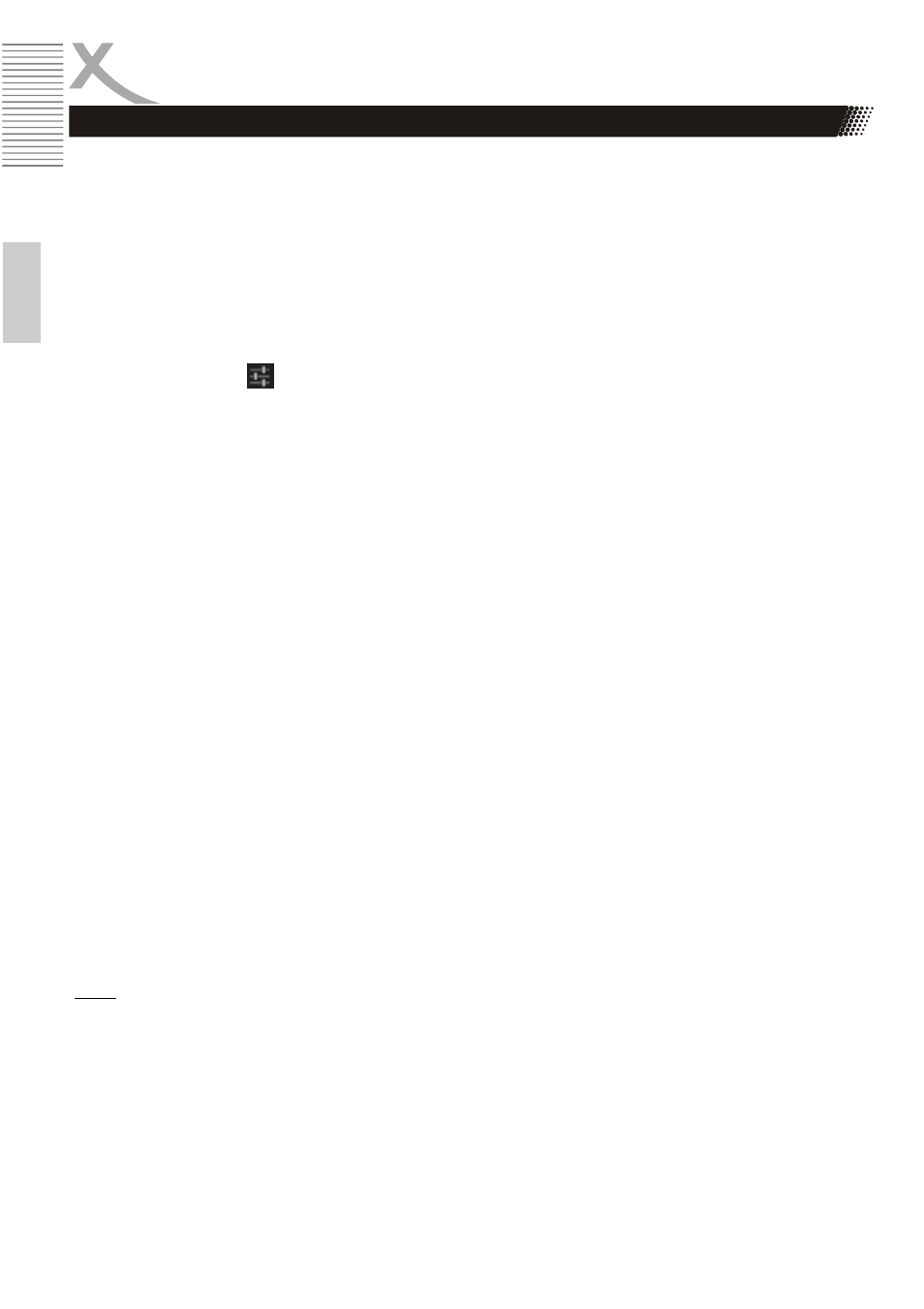
18
TelePAD 830
E
n
g
lis
h
To do this, activate the desired function and set up the appropriate menu point out the connection
settings. The device will act as a mobile router.
In the menu item " Mobile networks " you can configure the built-in 3G module , for example, if a data
connection can be established and which access points to use the device.
Settings / Device / Audio profiles
This menu allows to select various predefined sound profiles . The profile "General" can be described
as follows to configure to your liking :
Tap the Settings icon to open the Audio Profile Editor. You can now configure the device to your
liking, for example, configure the ringtone for calls and messages or disable various system sounds
on / off. Also , the volume of notifications can be set and / or vibration alarm de / activate .
Settings / Device / Display
In this menu next to brightness and font size used can be set, the backgrounds and colors of the
operating system , as follows , to configure.
Lock screen notifications
Show Notifications of calls or text messages
Scenes
You can choose from several predefined graphic themes. To activate
it, tap "Set Scene "
Theme
Select from different color themes . To exchange clauses of the color
theme, tap the desired color.
Wallpaper
You can set the background images used on the desktop and / or the
l
lock screen.
Sleep
Allows you to define when the device with disconnected will be auto
matically switched to standby or hibernate mode . Use of Hibernate
can significantly reduce the battery consumption.
The Xoro TelePAD is compatible with devices that support Wi-Fi Certified Miracast ™ protocol for
wireless transmission. To activate the function for wireless transmission tap the "Wireless
Transmission" menu and make a connection to a compliant device . If the connection is active , you
can transfer the screen and so video and audio stream content wirelessly on a variety of screens and
other devices with Miracast . Example, you can assign the device the screen on a TV with a certified
Miracast adapter.
Note:
To use this function, an active Wi-Fi connection is required. Take in setting up the connection, the
manual of the display device to help and follow the steps listed there .
System Settings