First steps – Xoro TelePAD 830 Benutzerhandbuch
Seite 40
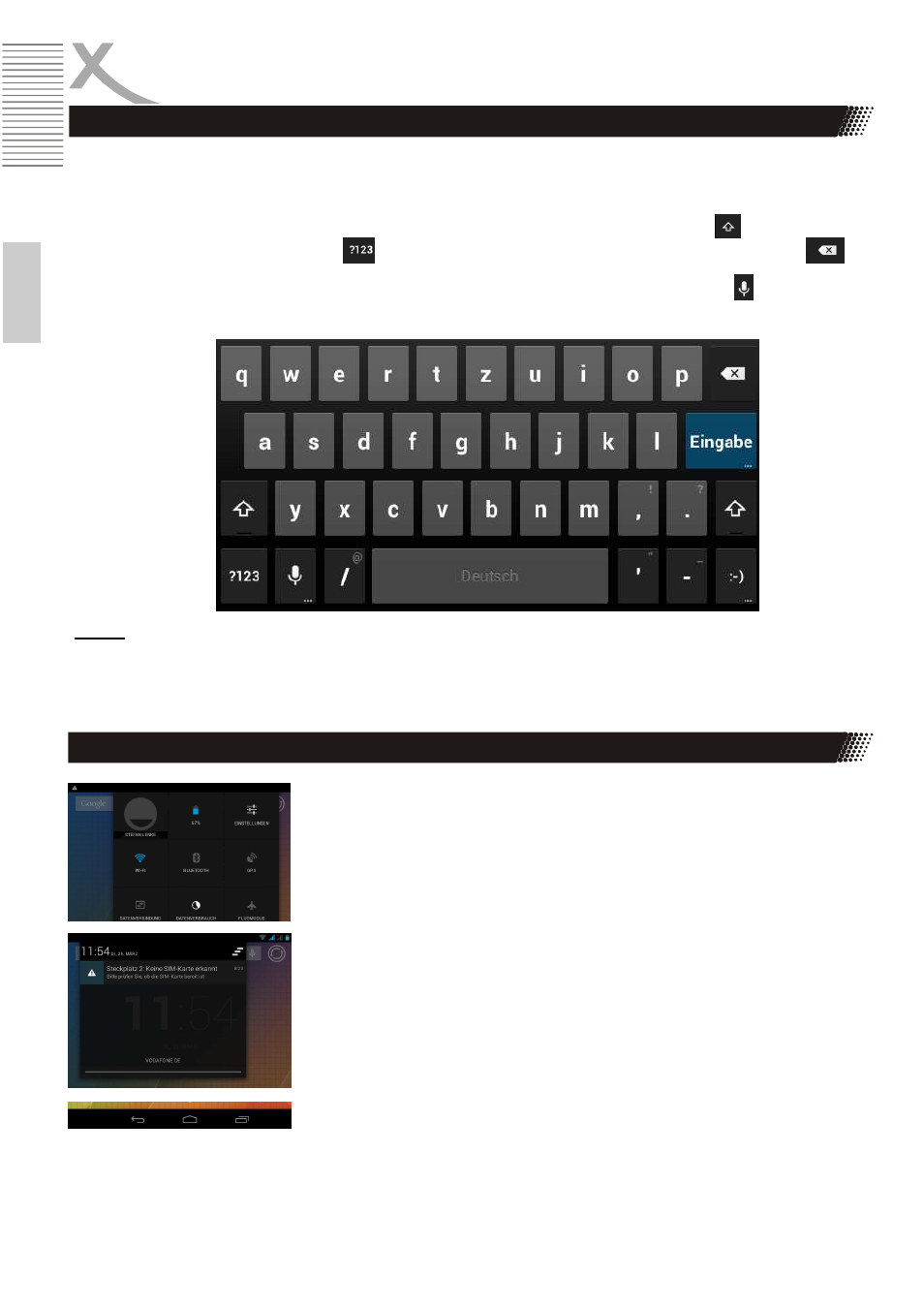
10
TelePAD 830
E
n
g
lis
h
First Steps
Virtual Keyboard
Toolbar / Statusbar
The Xoro TelePAD has a touch-sensitive display (touchscreen) and will operate with your fingers.
For any text input virtual keyboard will therefore automatically appear.
Tap to write on the letter you want. Enter capital letters by first tapping the button , numbers and
special characters by tapping the Icon. Corrections can be made by tapping on the icon .
If speech inputs are possible, you can simply announce text by tapping on the icon . The device
then automatically recognizes the text and converts the spoken word into text characters.
Notes:
•
Settings for the keyboard layout, language, spelling you will find in the system settings (page
21).
•
To use the voice input a working Internet connection is required.
The TelePAD has in operation two fixed toolbars, a top and a bottom
toolbar. The top toolbar displays in the normal state to the right of the
battery status, signal strength of the wireless connection and, if
necessary, when using the WiFi signal strength or the Bluetooth icon.
On the left side icons of applications Messenger, USB connections
ect.) appears.
The top toolbar can be enlarged to the desktop points to the left or
right side by wiping from the top of the screen. In the menu that
appears, thus one finds various shortcut icons. By tapping on the
icons, for example, the wireless receiver, GPS receiver, or Bluetooth
can receive de / activate.
On the left side it display the current date and time and it can in
notifications displayed (Received short messages, missed calls, ect.)
be changed directly in the application.